TO B Help Center
Created: March 21, 2023 1:37 PM
Into TaskOn
What‘s TaskOn?
Web3 projects today face an array of marketing challenges, they will find it difficult to:
- Acquire new users
- Retain existing ones
- Improve the usage of dApps
That’s why we created TaskOn, a platform that boosts the completion for various Web3 tasks in a decentralized way. It helps task initiators and implementers to collaborate efficiently and better align mutual interests.
TaskOn enables you to easily run campaigns with on-chain & off-chain task templates to promote your brand, acquire new users, grow your community, drive up volume, mint NFTs or manage a whitelist.
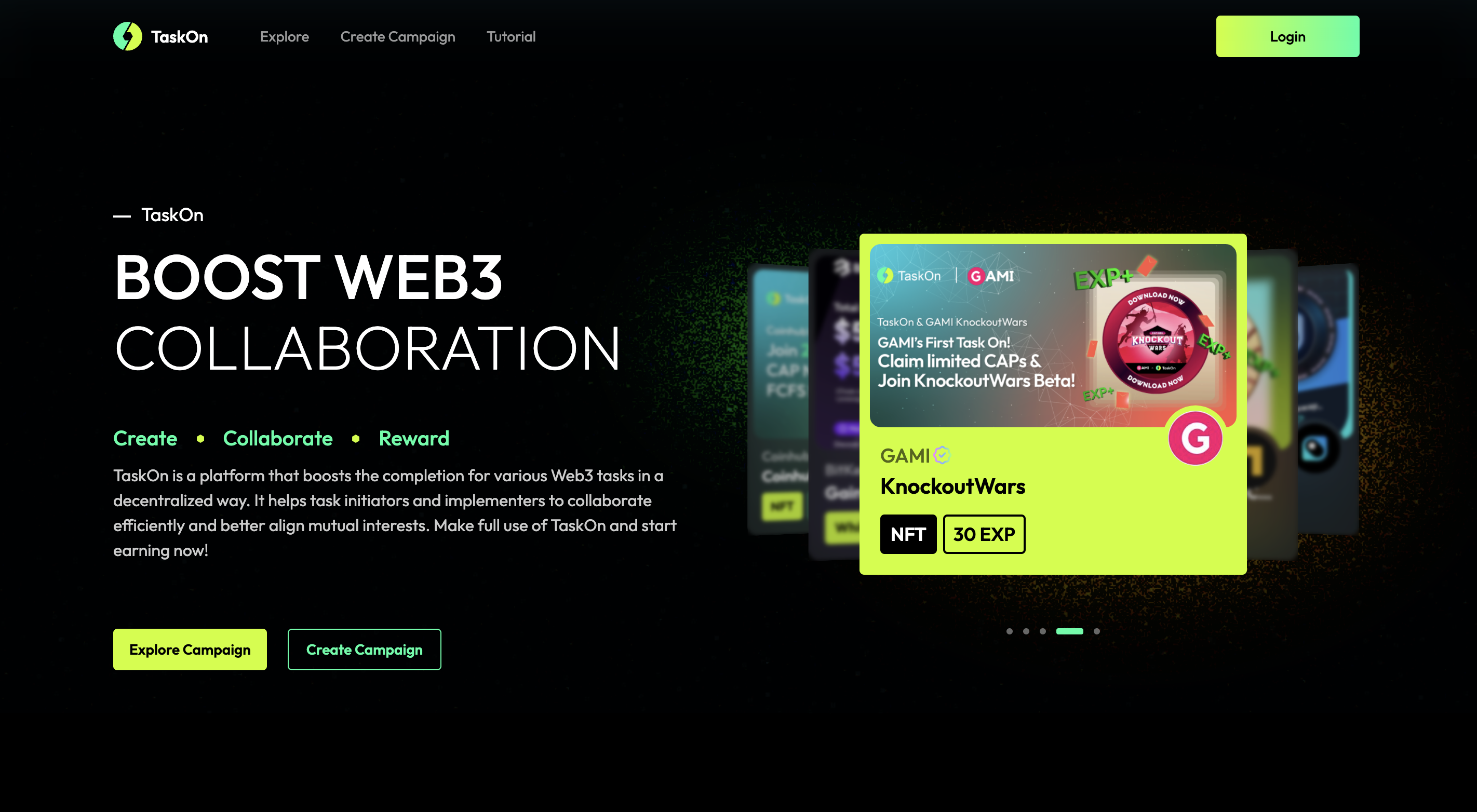
Website | Twitter | Discord | Start a campaign | Verification | What’s New | FAQ
One Page
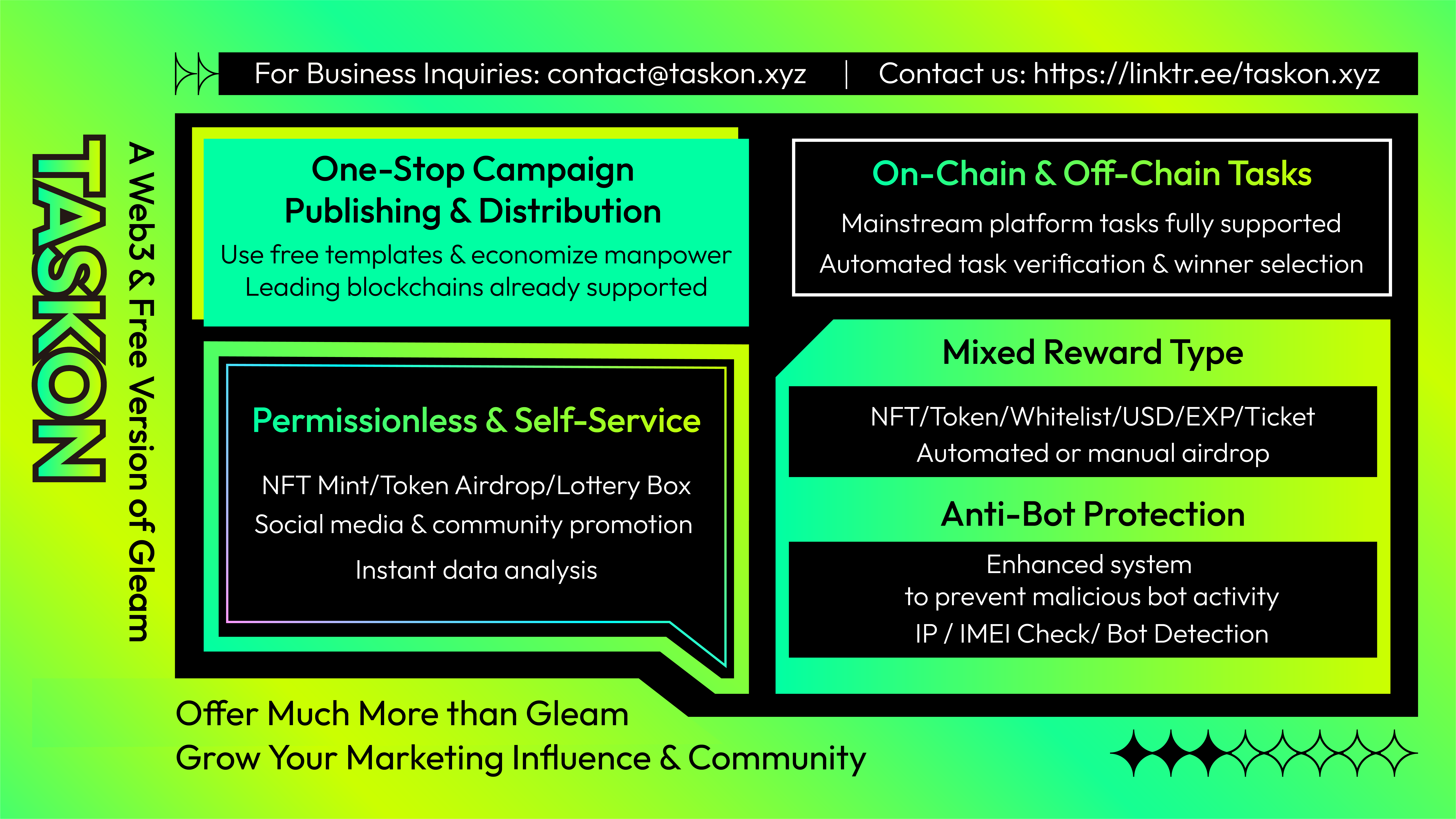
Deck
_01-5c5b1604f4e4069849821911ee14d28c.png)
_02-74b6de1bf4b3c7a49c64d3591ce4f621.png)
_03-69f34f3f33a8e8953a828cbd406e0681.png)
_04-d69aa32af07e5a934c64541e69b42cc8.png)
_05-dcd44539284957bae67a5973a9535052.png)
_06-605c97933604ba038182847bb3d52d59.png)
_07-304b250a0bdb5e9e17b6ab7fb2c24844.png)
_08-84ccf33b69af3ff840ad6c22d965abb1.png)
_09-96d1e7305a5d24d1b09604412b5d1b39.png)
_10-1d227efb6cb8665a210b8297a822d6c8.png)
_11-0aab4b3e9a3c2d541b1ba2b898a2017b.png)
_12-efea6efbd51b13c3d4b76354c813b890.png)
Data
Here is a summary of what we achieved since launched.
| Registered users | 160K+ |
|---|---|
| DAU | 10K+ |
| MAU | 150K+ |
| Twitter Followers | 108K+ |
| Discord Members | 90K+ |
| Blockchains Supported | 22 |
| No. | Network | Whitelist-Reward | Token-Reward Giveaway by Creator | NFT-Reward Giveaway by Creator | Token-Reward Giveaway by TaskOn | NFT-Reward Giveaway by TaskOn | NFT(CAP)-Reward Giveaway by TaskOn |
|---|---|---|---|---|---|---|---|
| 1 | Ethereum | Support | Support | Support | Support | Support | |
| 2 | BNB Chain | Support | Support | Support | Support | Support | Support |
| 3 | Polygon | Support | Support | Support | Support | Support | Support |
| 4 | Avalanche | Support | Support | Support | |||
| 5 | Thundercore | Support | Support | Support | |||
| 6 | Arbitrum One | Support | Support | Support | |||
| 7 | Optimism | Support | Support | Support | |||
| 8 | Ontology EVM | Support | Support | Support | Support | ||
| 9 | Fantom Opera | Support | Support | Support | |||
| 10 | Aurora | Support | Support | Support | |||
| 11 | Fuse | Support | Support | Support | |||
| 12 | Cronos | Support | Support | Support | |||
| 13 | KCC | Support | Support | Support | |||
| 14 | Gatechain | Support | Support | Support | |||
| 15 | Moonriver | Support | Support | Support | |||
| 16 | OKX Chain | Support | Support | Support | |||
| 17 | Bitgert Chain | Support | Support | Support | |||
| 18 | Solana | Support | Support | Support | |||
| 19 | Aptos | Support | Support | Support | |||
| 20 | Immutable X | Support | Support | Support | |||
| 21 | IoTex | Support | Support | Support | |||
| 22 | Caduceus | Support | Support | Support |
Keywords
Here is a list to explain what you need to know when you create a campaign:
TaskOn CAP
TaskOn CAP (Collaboration Achievement Proof), is an NFT badge minted by TaskOn on BNB Chain, Polygon, and Ontology EVM. It aims to be an easy-use solution for campaign creators and projects to distribute rewards for their users, record users’ engagement and manage them as the on-chain credential of their loyalty system on TaskOn.
TaskOn EXP
TaskOn EXP is TaskOn’s Loyalty Points related to users’ level on TaskOn which provides users more campaigns to join and more benefits in the future. For creators, you can use it as rewards for your campaigns. Also, we provide an eligibility task TaskOn Level related to EXPs for creators to find loyalty users.
Tutorial
About Dashboard
What is TaskOn Dashboard?
TaskOn Dashboard is a powerful platform providing plug-and-play modules for Web3 projects and individuals to get marketing growth rapidly.
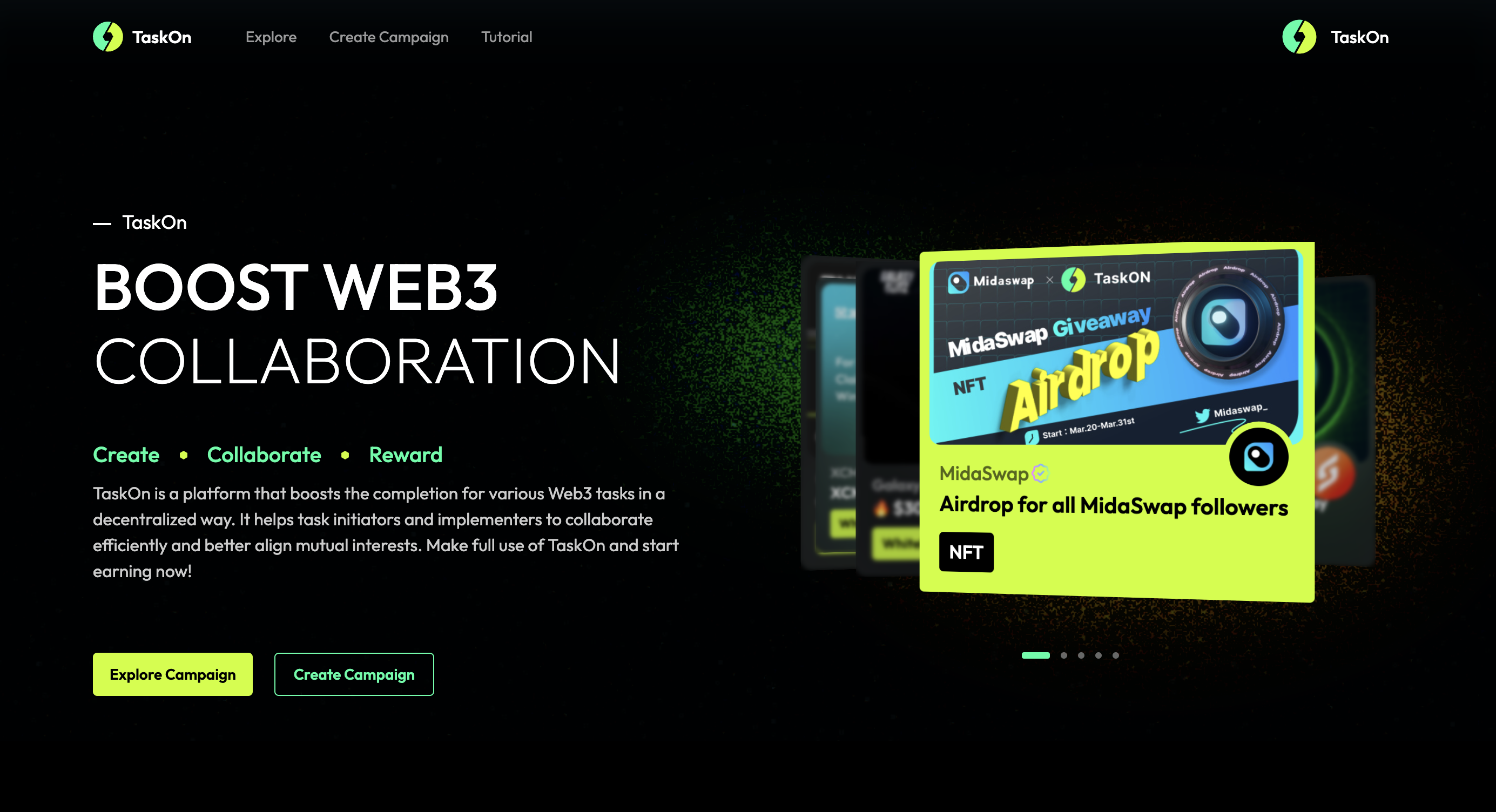
On our dashboard, you can easily create giveaways and airdrops, attract new users, manage assets and campaigns & do user analysis, even apply for the banner site to improve the exposure of your campaigns.
Kick-start your first campaign
Step 1 - Fill in your Profile
Step 2 - Create a Campaign
Step 3 - Upload Qualifiers
Step 4 - Upload Winners
Verification
TaskOn has launched a Verified function for projects.
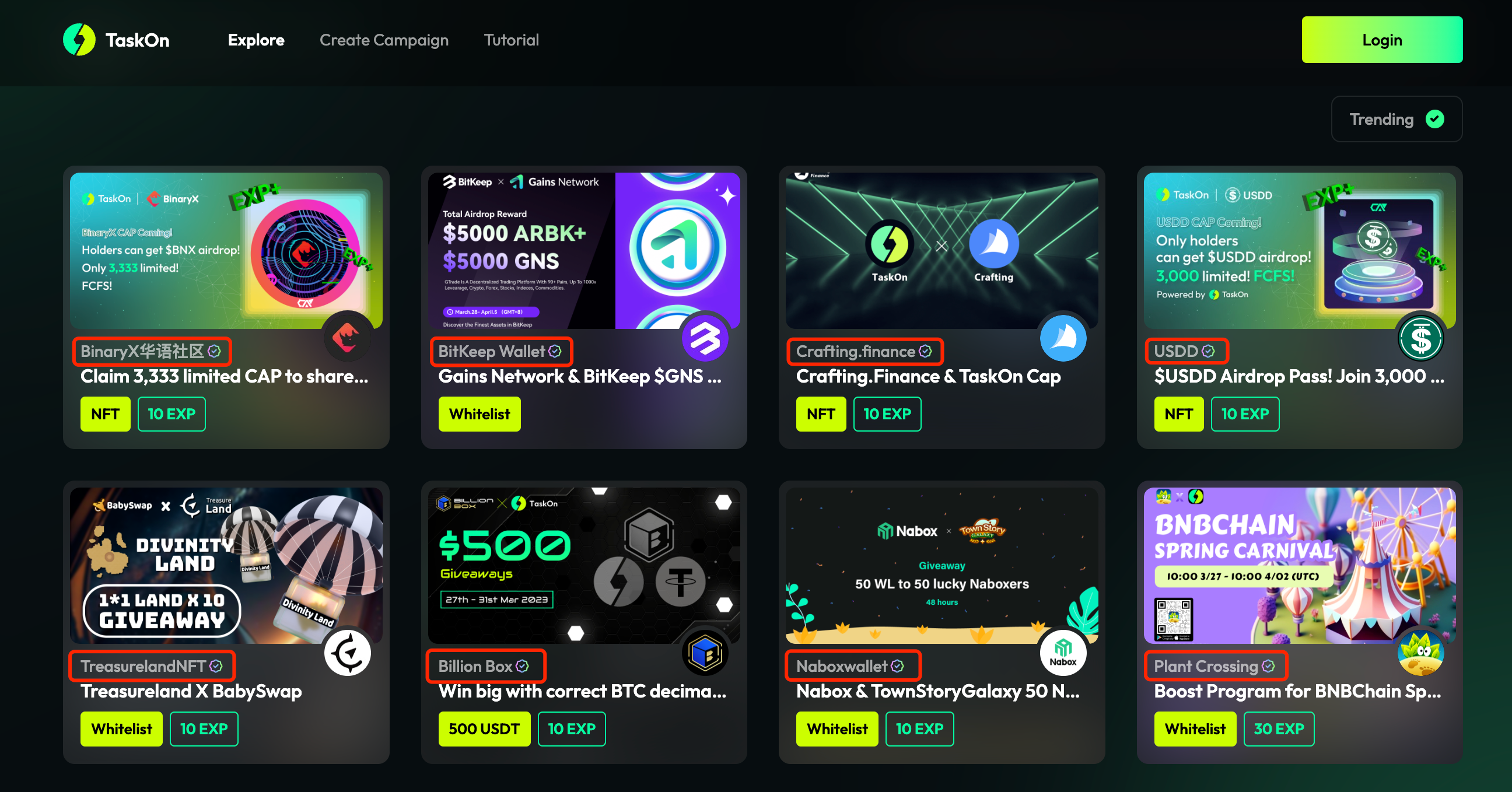
Once projects pass the verification, they will get a verified checkmark shown beside their project name, which means the account is truly owned by the project and TaskOn has conducted a preliminary review of the project, excluding those related to sex, gambling and drugs, as well as ones with obvious rug pull characteristics.
The verified projects will get more rights like be able to use CAPs & EXPs as rewards, and they will be displayed in TaskOn Trending List after getting the mark which means they will get more exposure as TaskOn Explore page only show Trending List to users by default currently.
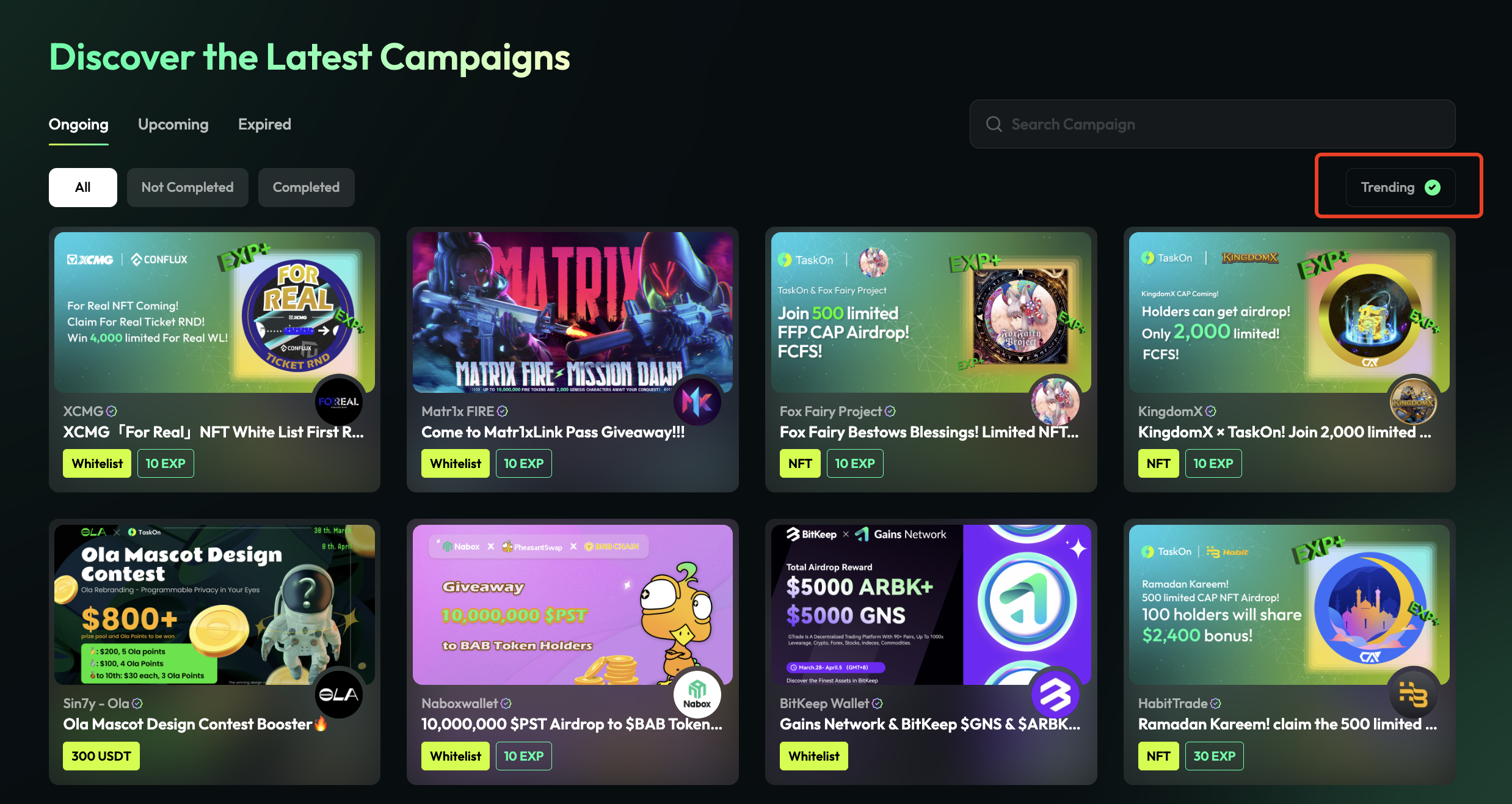
Make sure your account is linked to your official Twitter and fill out the following application form for verification.
Finish TaskOn Verification Application Form:
https://forms.gle/Rr2HEXsnUEFqA84A7
We understand the importance of privacy and would like to assure you that the information provided in the application form, including your email, financing background, and Token-related information, will be kept confidential. Your email will be used solely for cooperative communication and emergency contact purposes, while the financing background and Token-related information will be used to evaluate your application and will not be mandatory to provide.
*Open a ticket in TaskOn Discord to let us know about verification. We'll get back to you asap.
Step 1 - Fill in your Profile
- After you log in with your wallet, click
Creator’s Center, go toProfile.
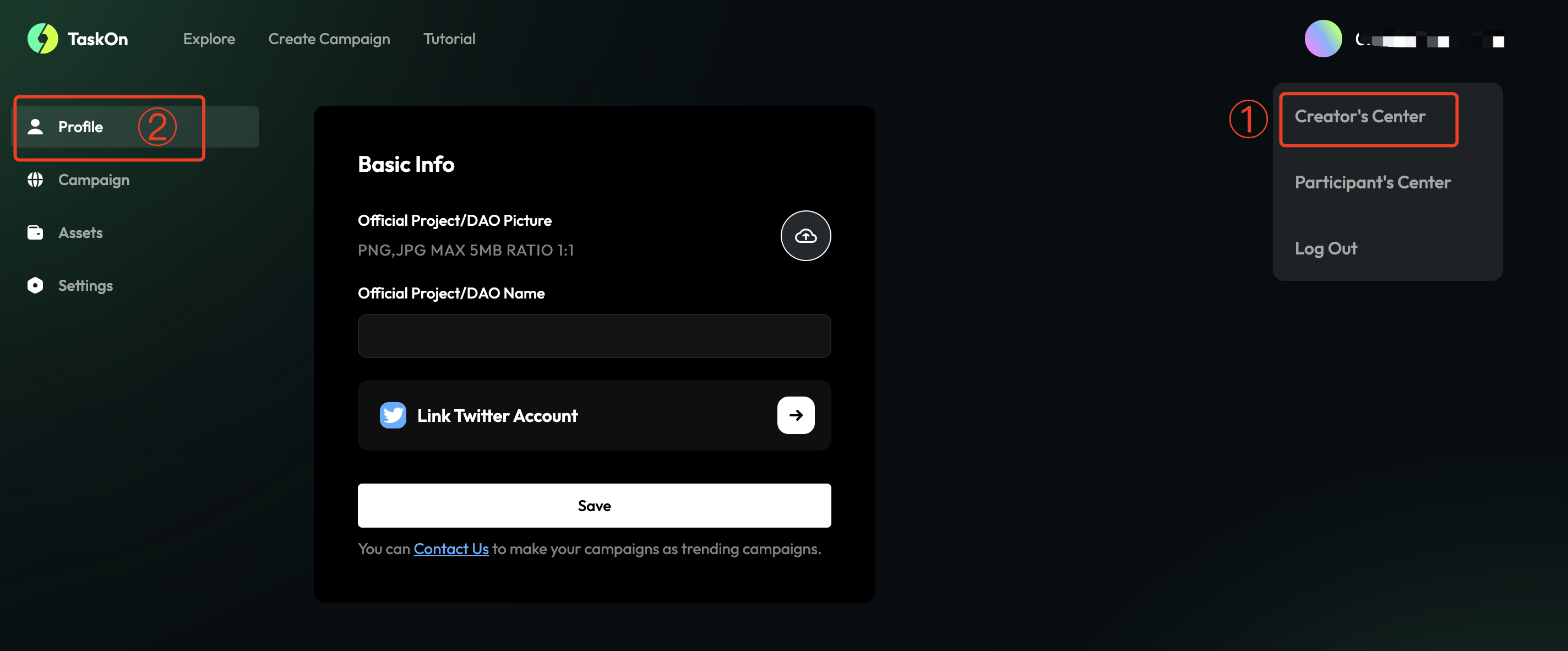
- Upload your
official logoand fill in theofficial name. Then, clickLink Twitter Accountto access your Twitter account.
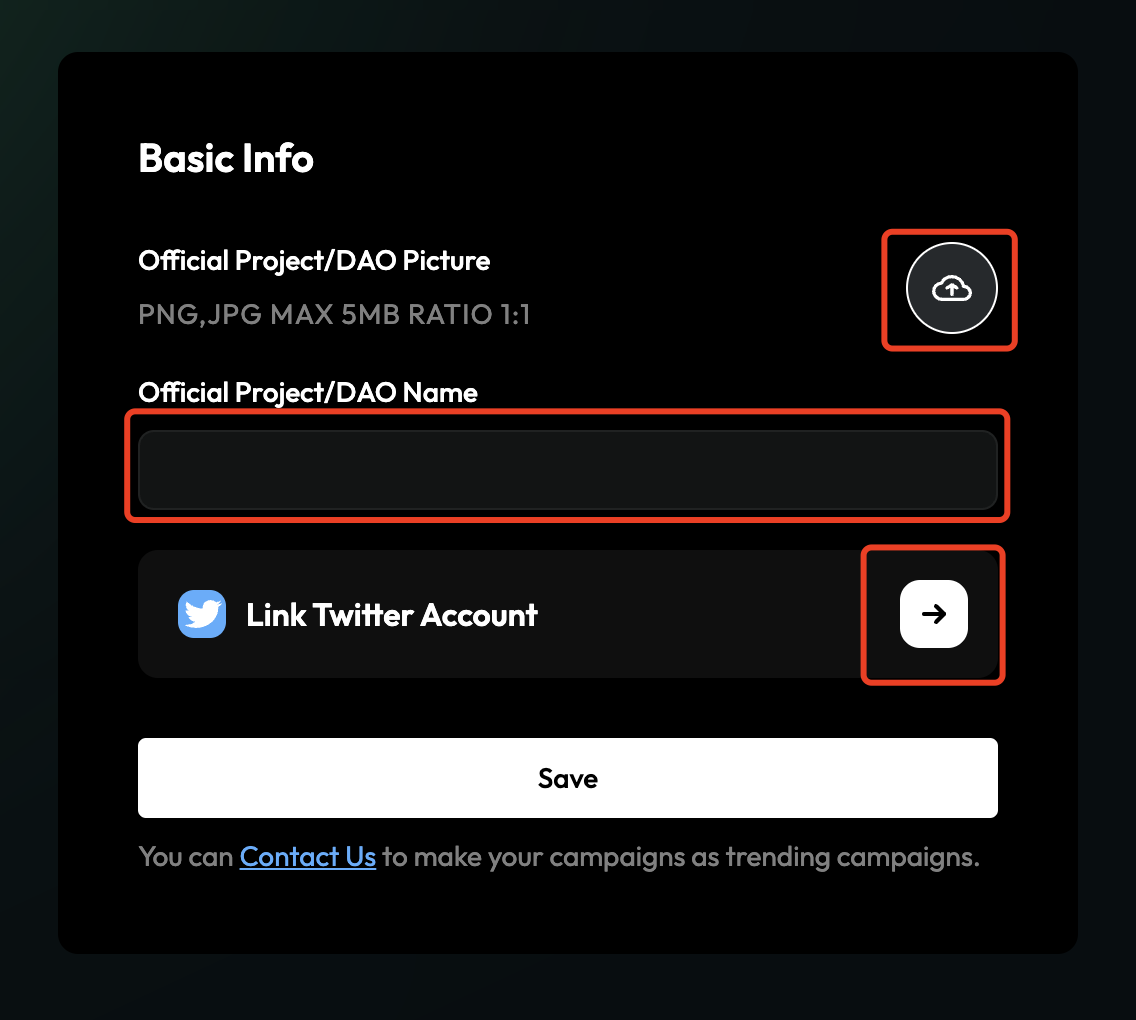
- Click
Authorize appto confirm.
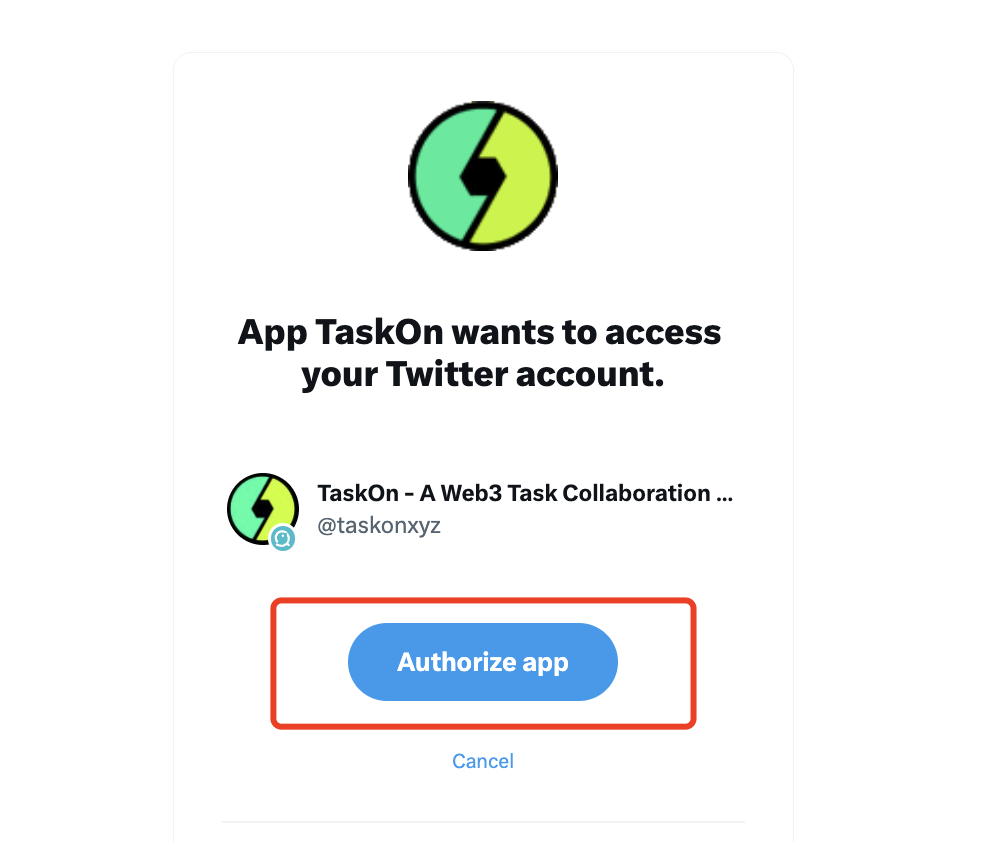
- Click
Saveto confirm your information.
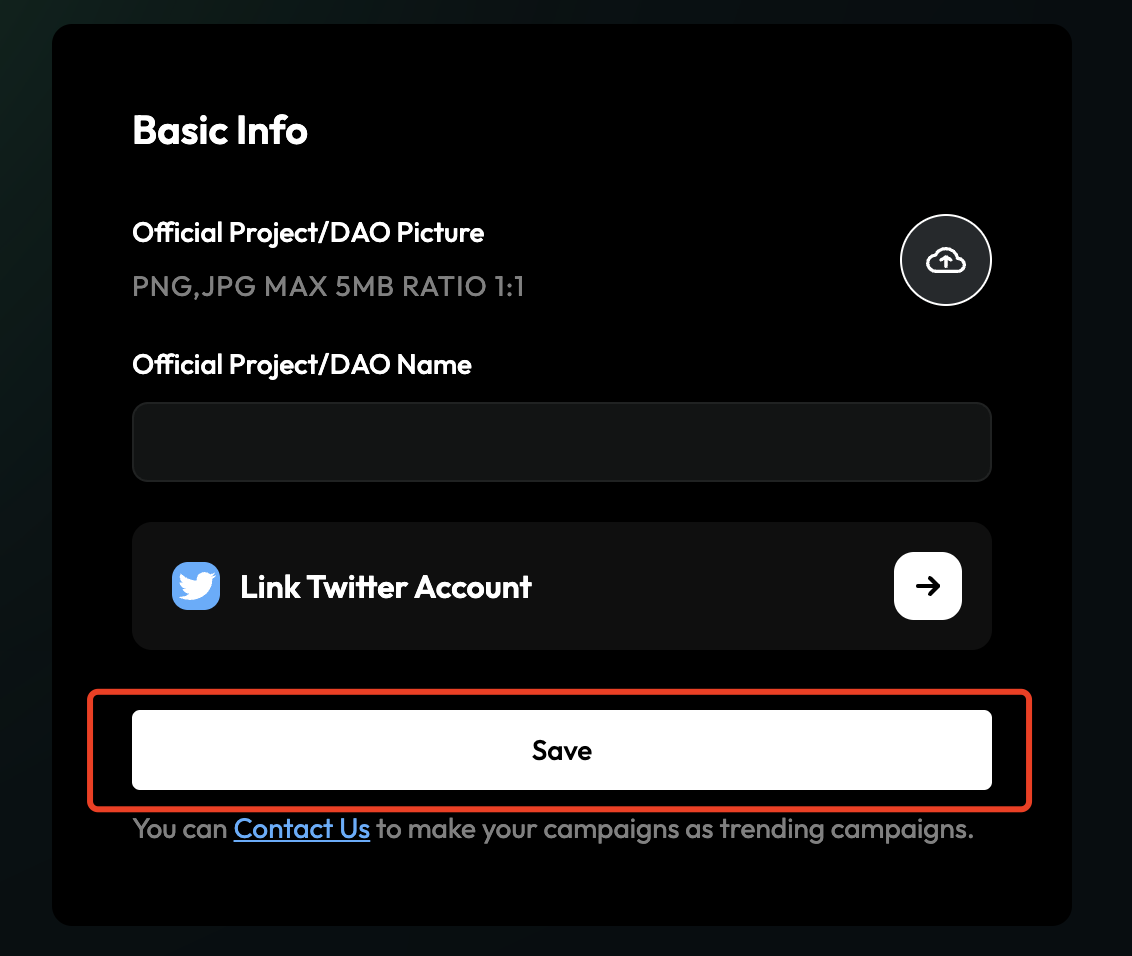
*****If you want to get verified, you can click Contact Us to get the application form or get it below.************
Step 2 - Create a Campaign
- Click
Create Campaignand get into the page.
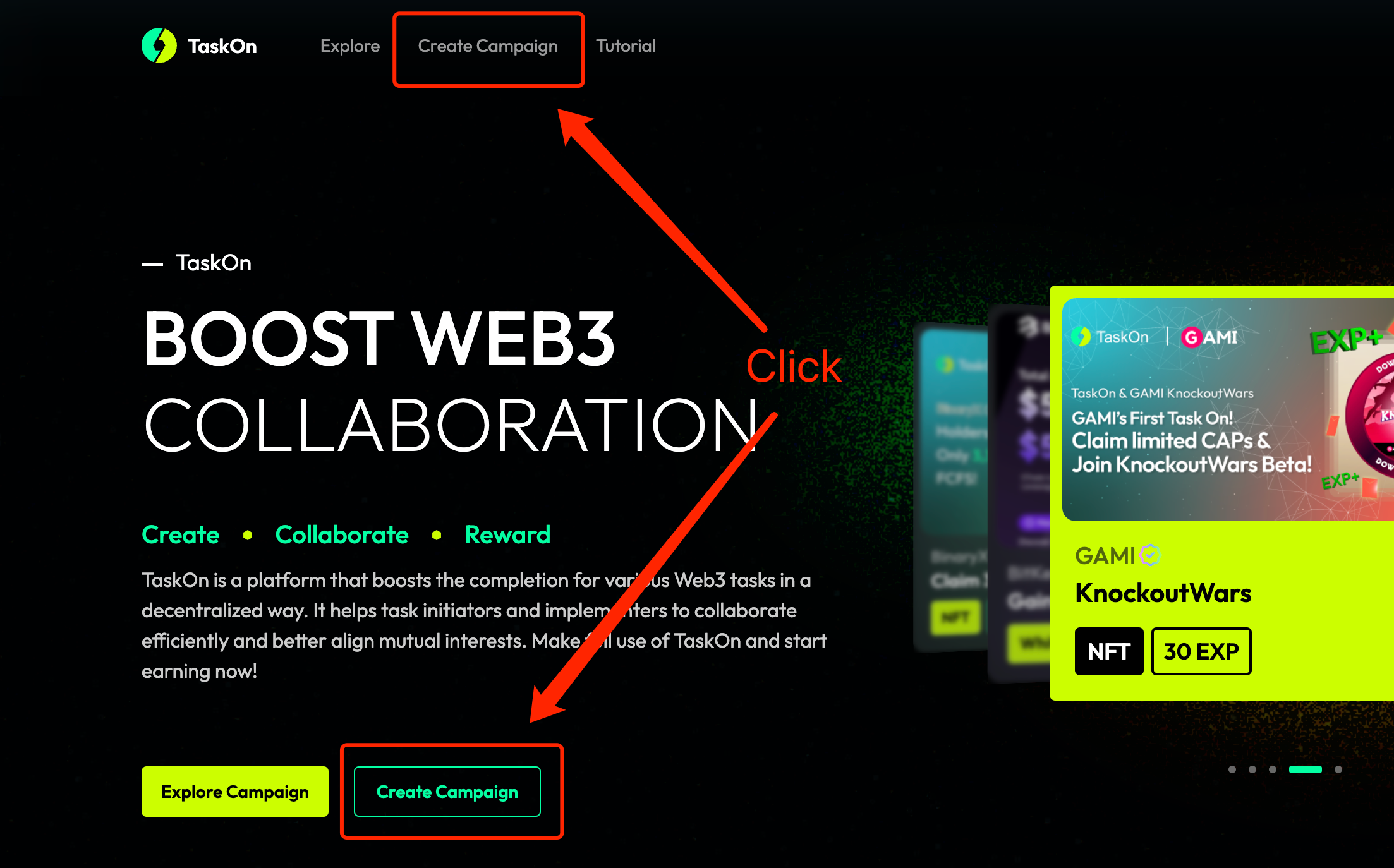
- Fill in Basic Info, including
Campaign Name,Period,Cover Image,Description. And you can choose to use Anti-Bot functionGoogle reCAPTCHA
*Note: you will still be able to edit the basic info before the campaign starts, or you should contact with us to edit.
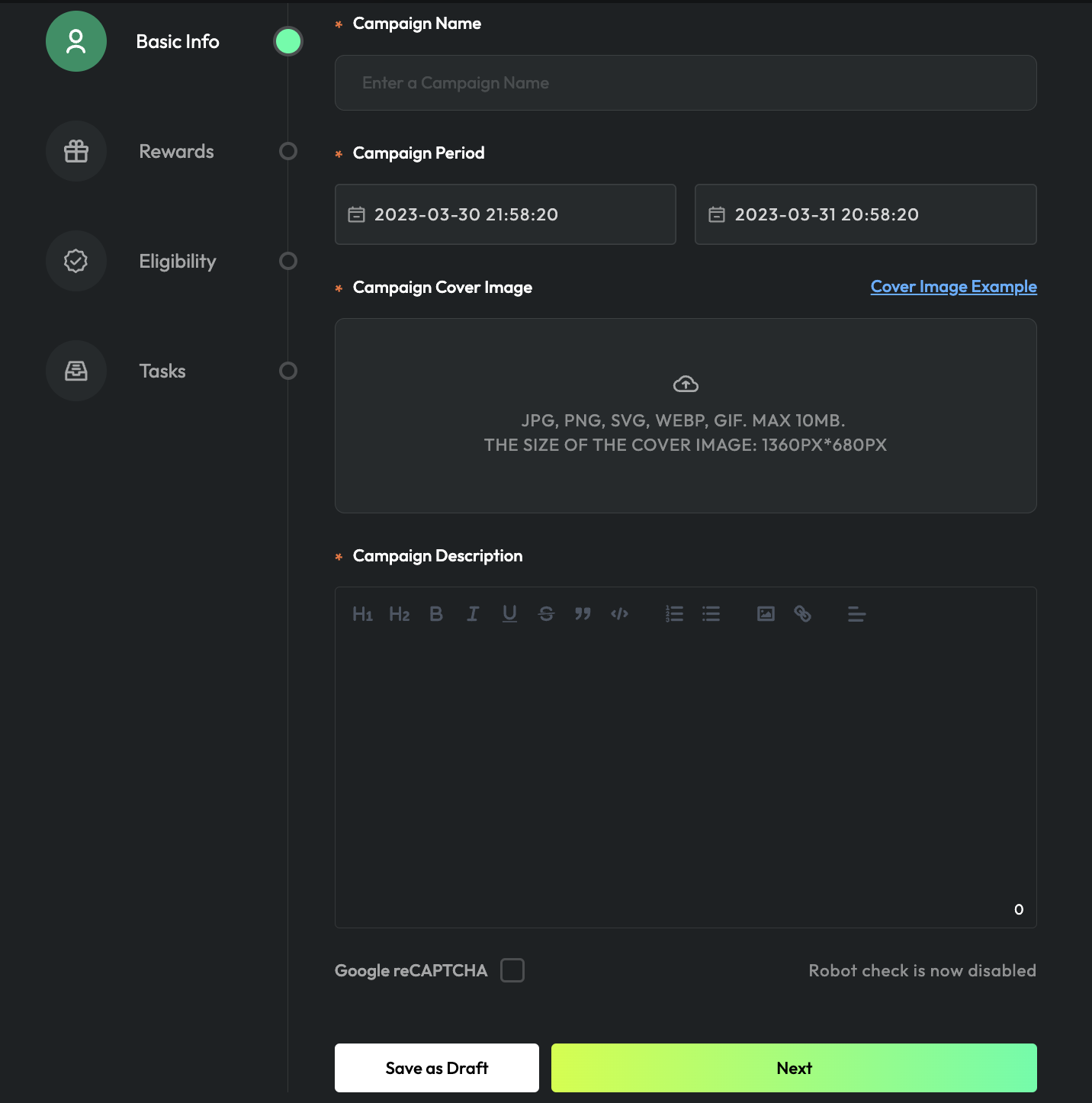
- Set Rewards Type, including
Reward Type,Network,Number of Winners,Winner Selection.
- Click
Please select a reward type, you can choose one fromWhitelist,NFTandToken.
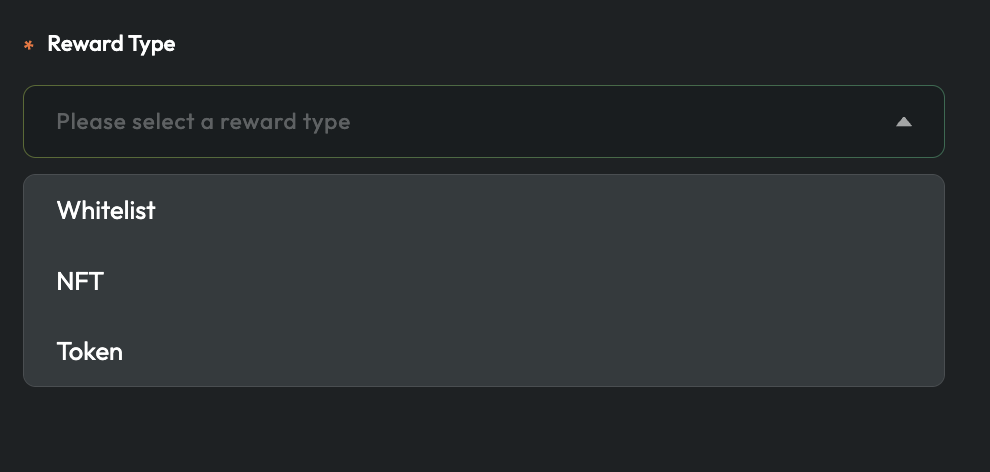
- When you choose
Whitelistas your rewards, then you need to select a network.
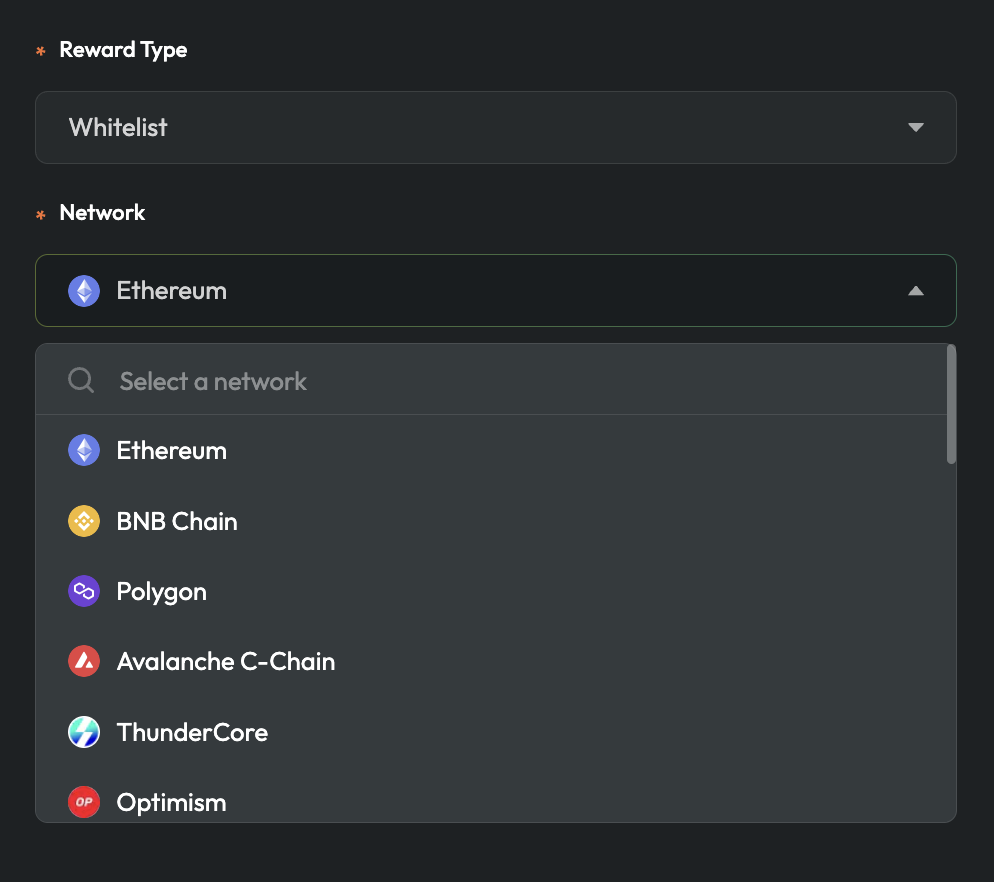
If you’d like to give every participants rewards, you should turn on the All Eligible Users and move to the next setting.

Or you need to input the number of winners and choose the way to select winners.
There are 2 ways to draw winners - Automatically and Manually .
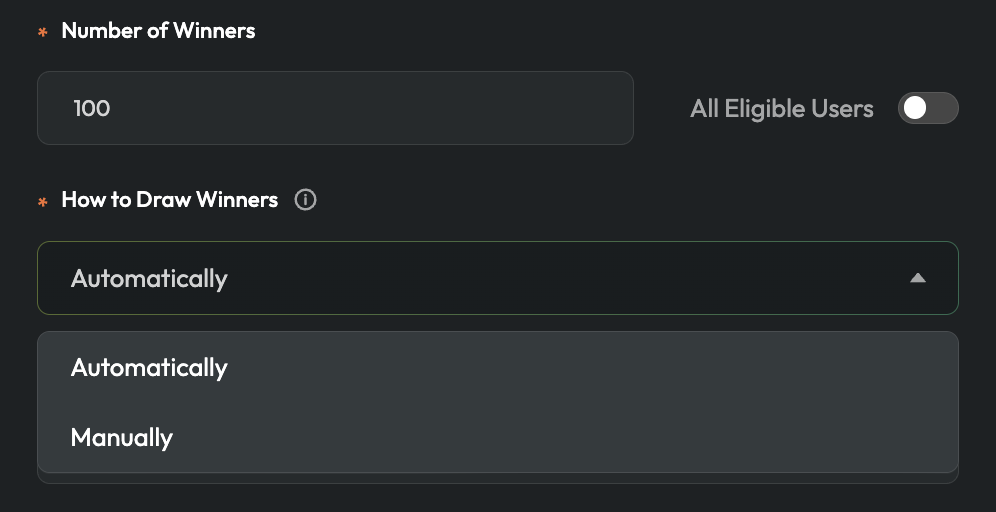
If you choose Automatically , then you need to choose the way to select winners - FCFS or Randomly.
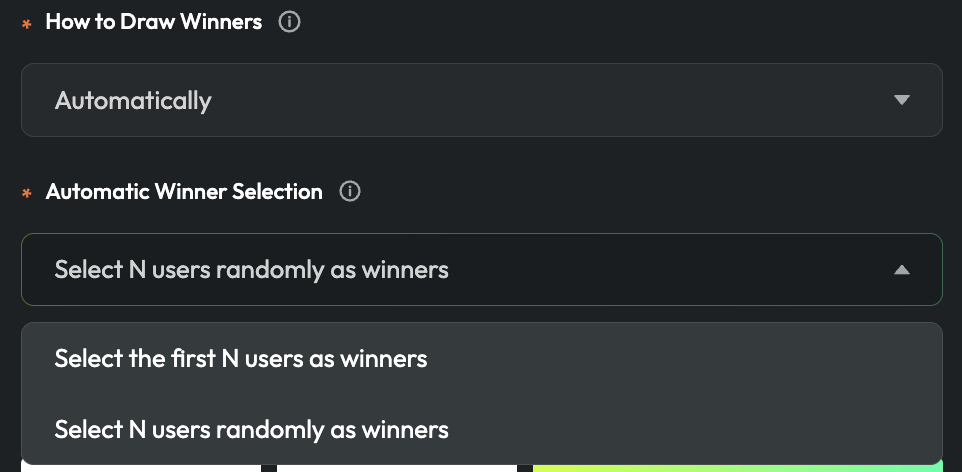
If you choose Manually , you need to upload the winner list after the campaign ends.
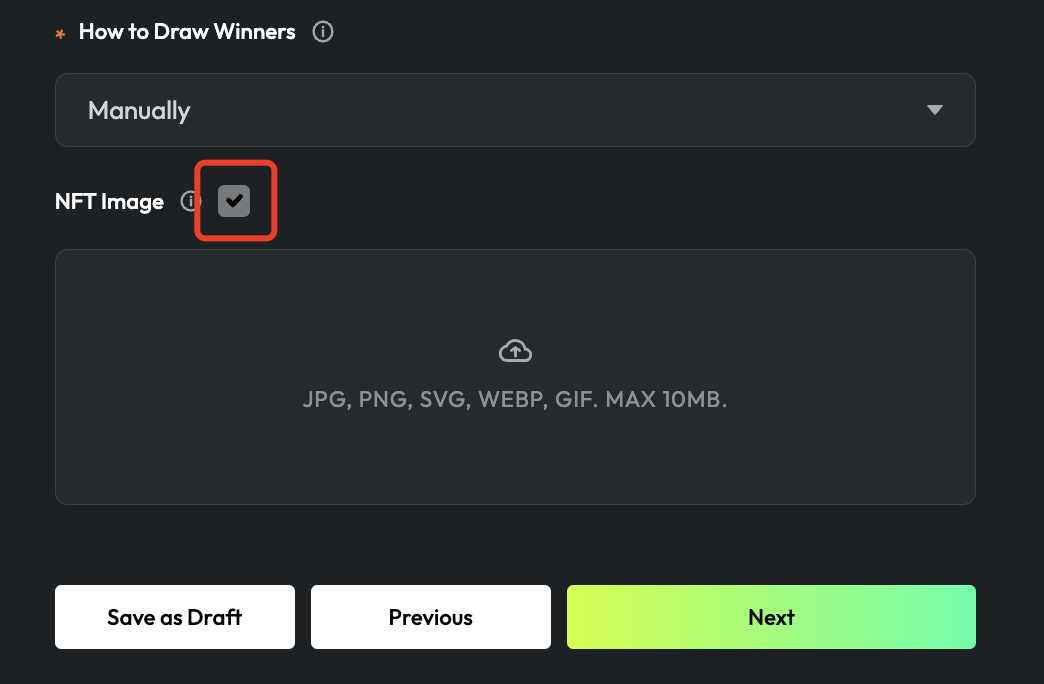
Then click NFT Image and upload your NFT picture, it will show in the detail page oof your campaign.
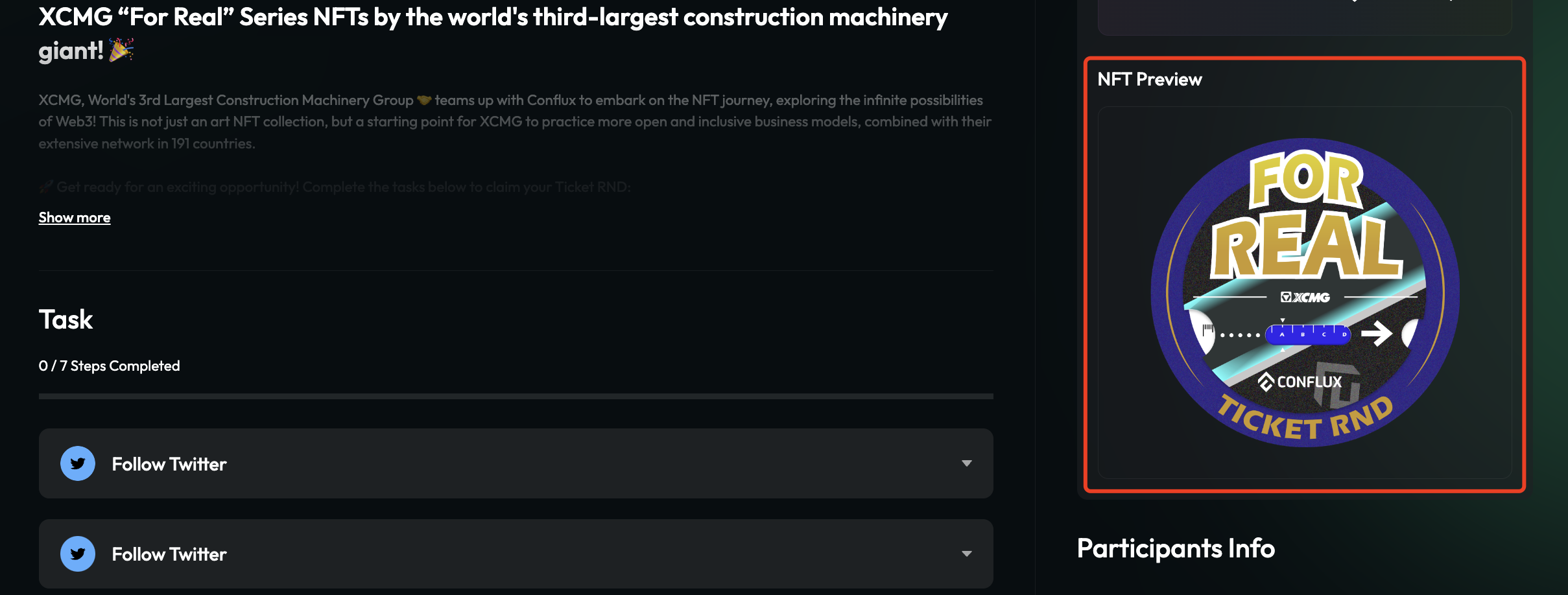
- When you choose
NFTas your rewards, you need to choose which NFT you want -Your OwnorCAP
*Note, only verified projects could use CAPs as NFT rewards.
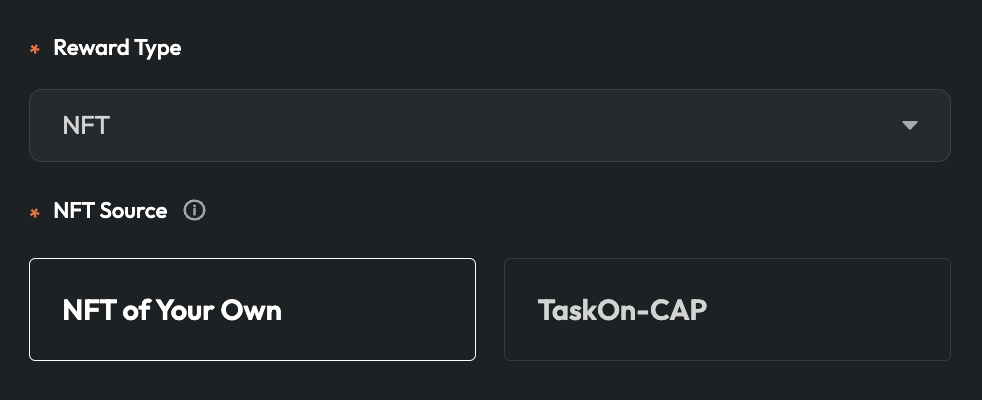
Then you need to choose how many winners you want (the same as WL rewards). When you turn on the All Eligible Users , you need to choose who distributes rewards - TaskOn or Yourself.
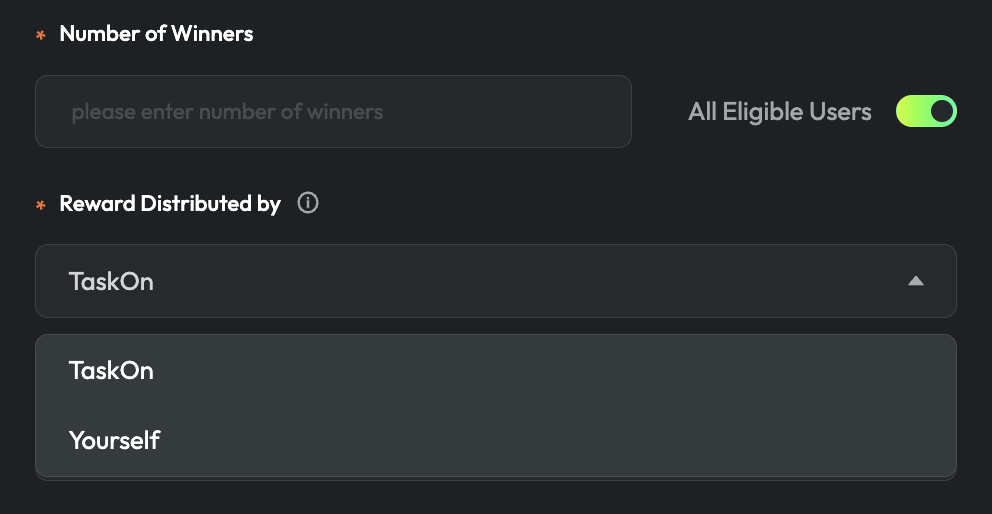
No matter which you choose, you need then to choose the network the NFT on.
If you choose TaskOn as the distributor, you need to deposit NFTs first and choose your NFT or click Transfer NFT to deposit during the creation.
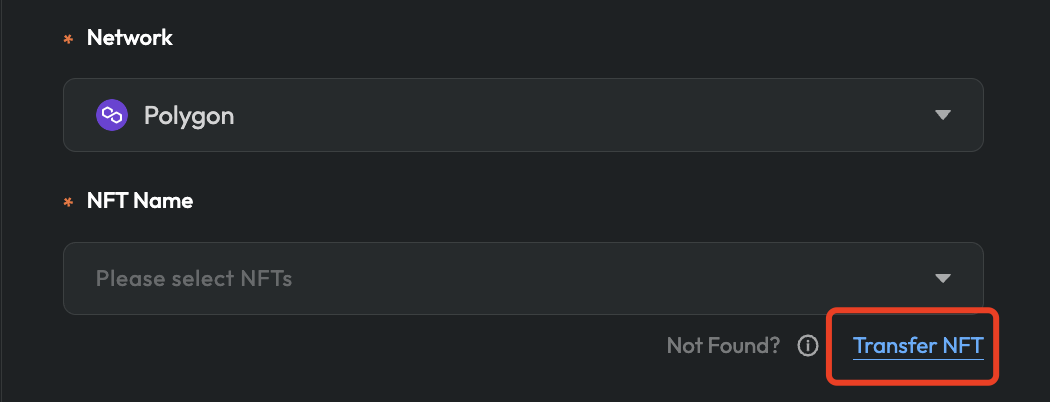
If you choose yourself as the distributor, you need to input your NFT contract address.
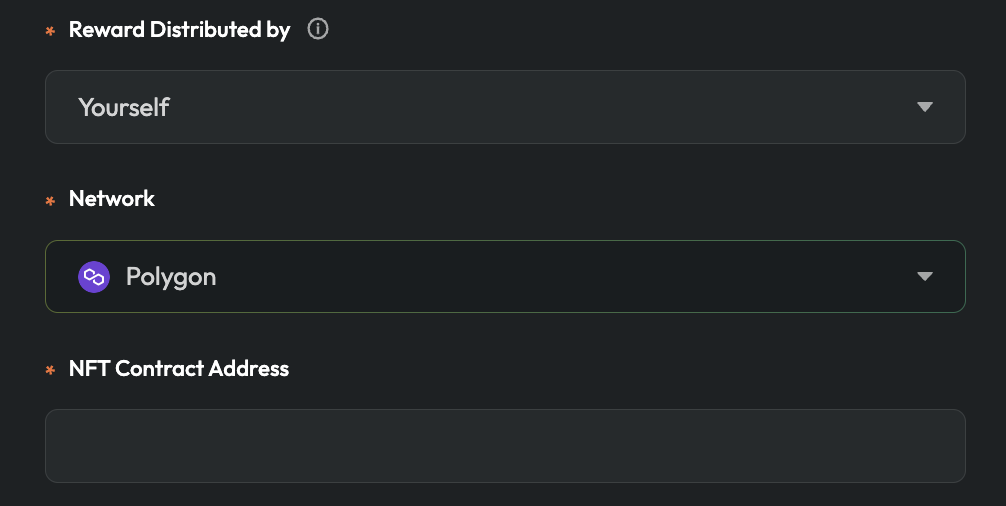
The difference of choosing to input the number of winners from All Eligible Users is you need to choose the way to draw & select winners (the same as WL rewards).
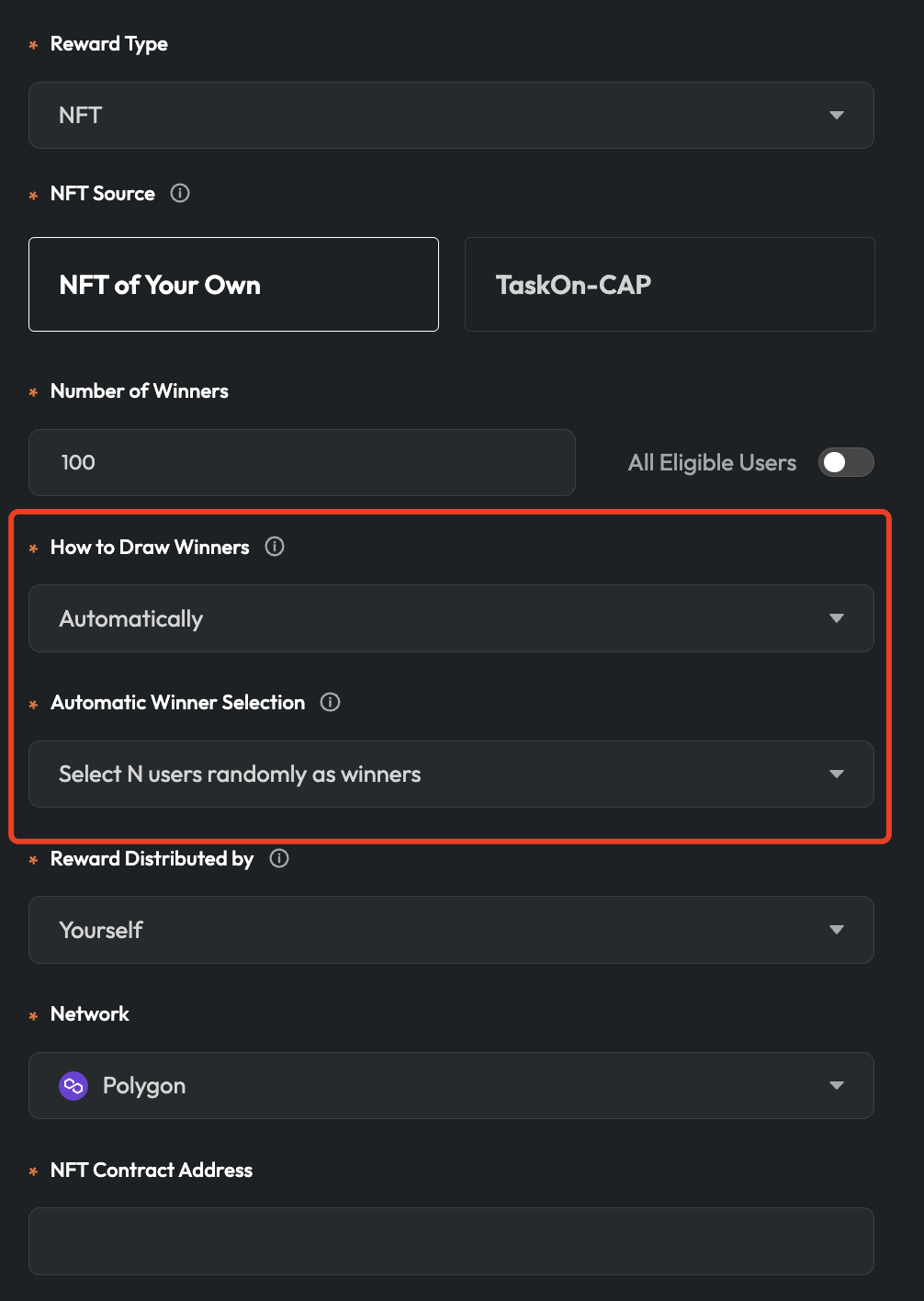
- When you choose
Tokenas your rewards, then you need to select a network.
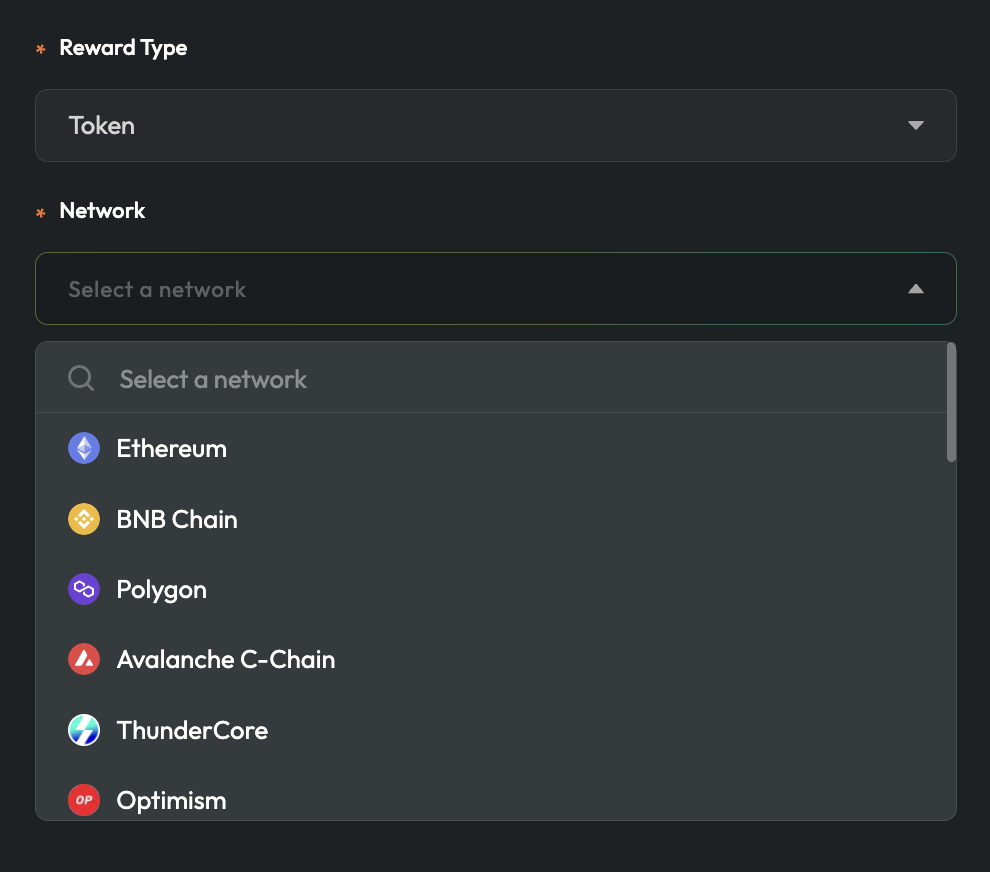
After that, you need to pick your token from our list or add your token contract address if it isn’t listed.
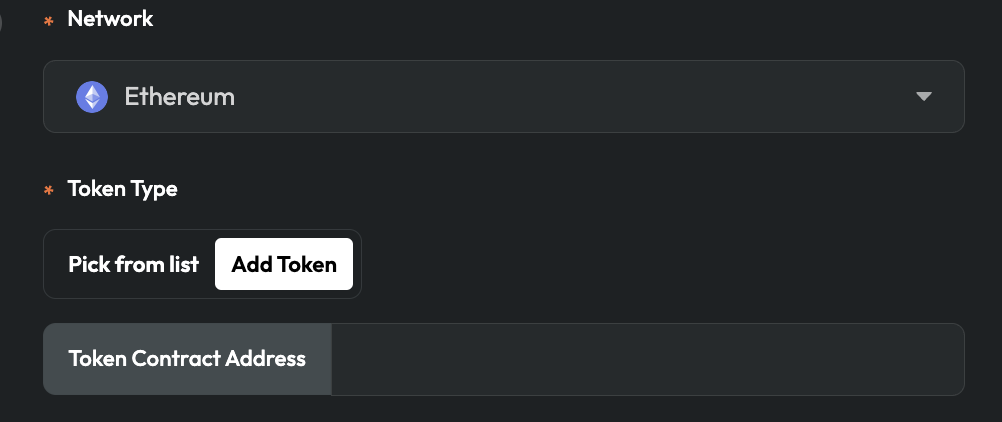
Then, input the amount of your total rewards and choose the winners’ amount. If you turn on the All Eligible Users , you need to choose the way to distribute rewards - Equally ,Randomly or Customized.
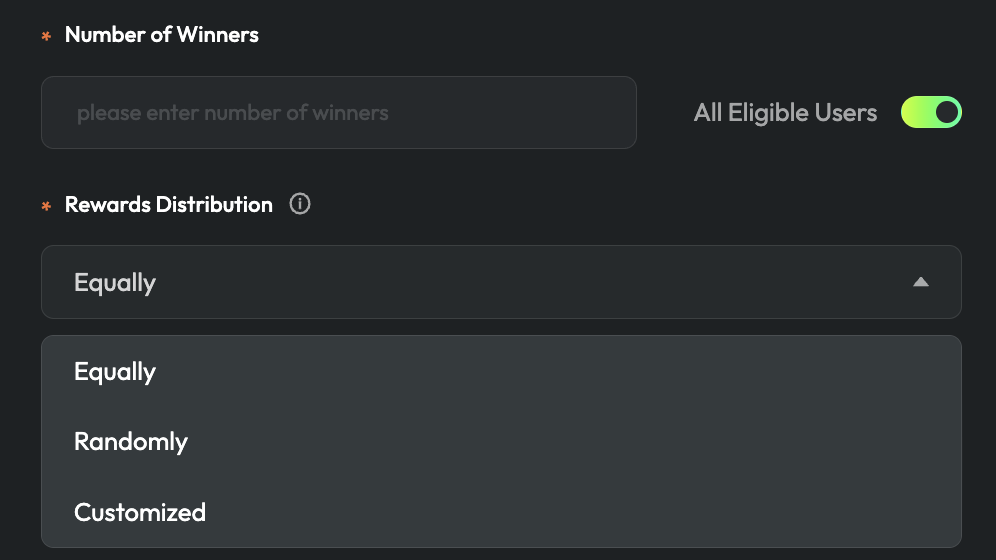
If you choose Customized , you need to input the description of rules you want. Or only choose who you’d like to choose as the distributor.
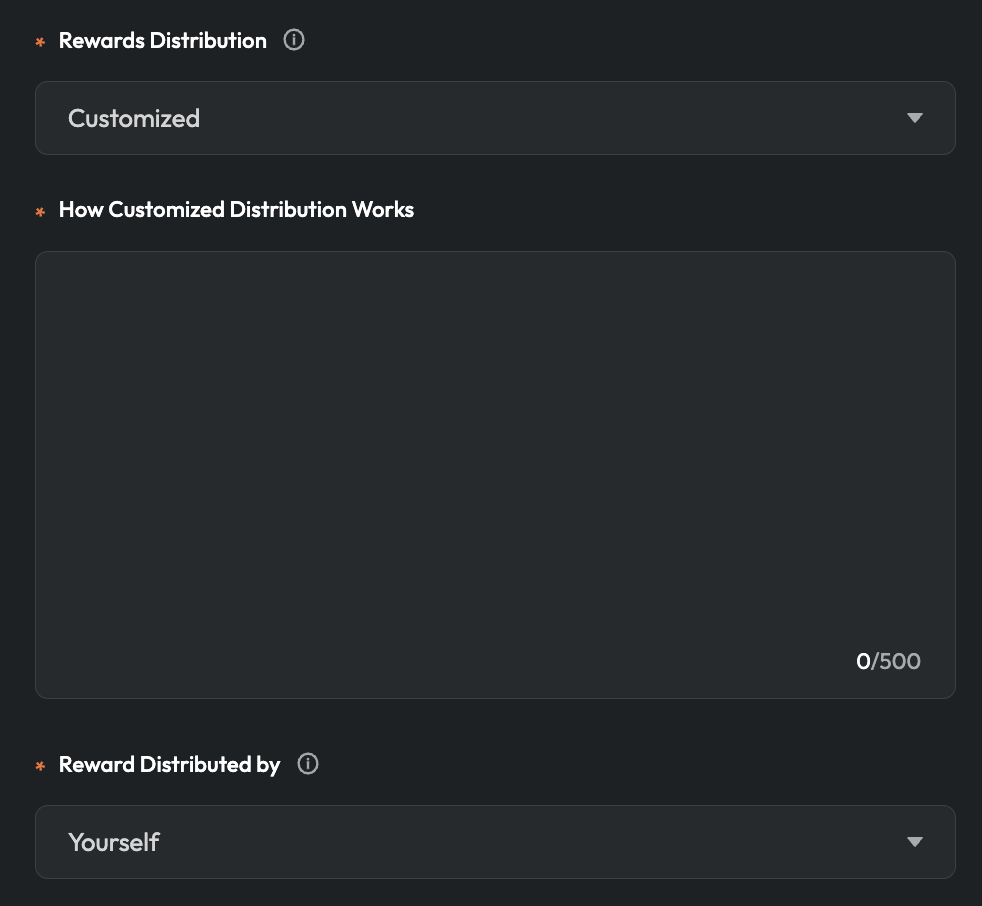
Also, if you need us to distribute rewards, you should deposit it first or click deposit below.

*You can check the balance on this page.
When you select to input the number of winners, then you need to choose the way to draw & select winners (the same as WL rewards).
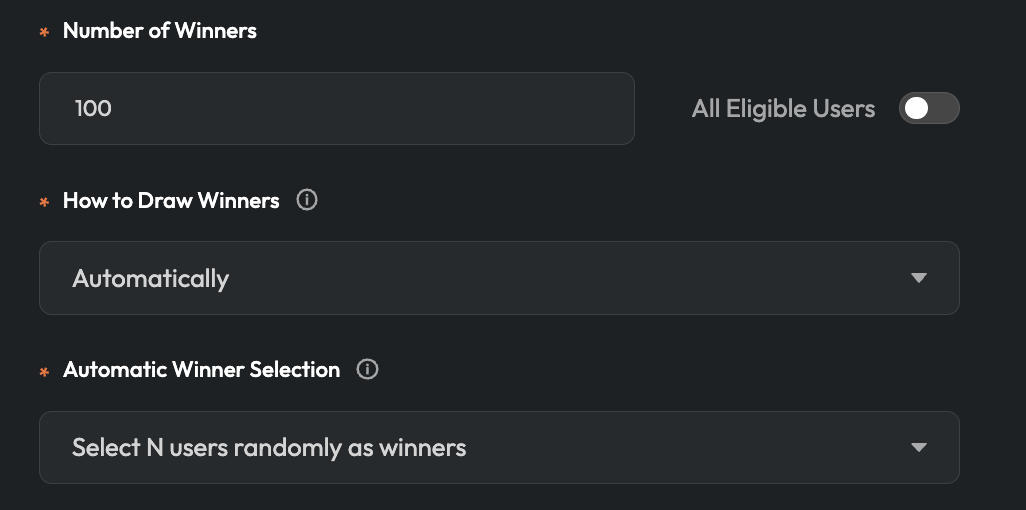
Then, you can repeat operations including selecting the way to distribute rewards & the distributor (the same as All Eligible Users).
- When you complete reward setting, you will move to the page to set the rule about who are eligible for your campaign.
- If you want to open your campaign to all, tun on
OPen to ALL.
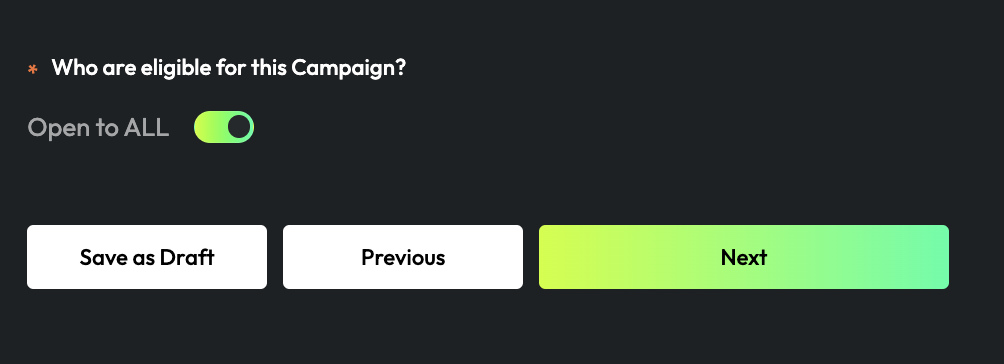
- Or you can choose one of 4 Templates, even all templates to find the eligible users.
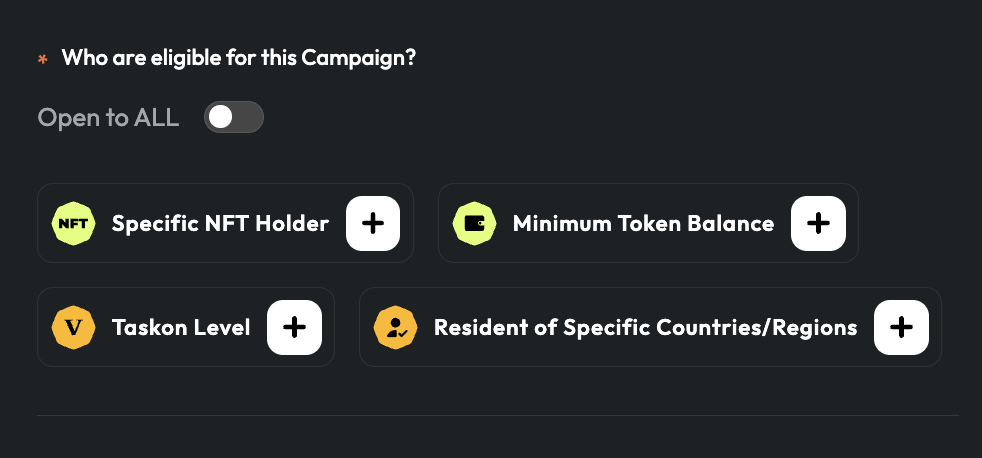
- Special NFT Holder
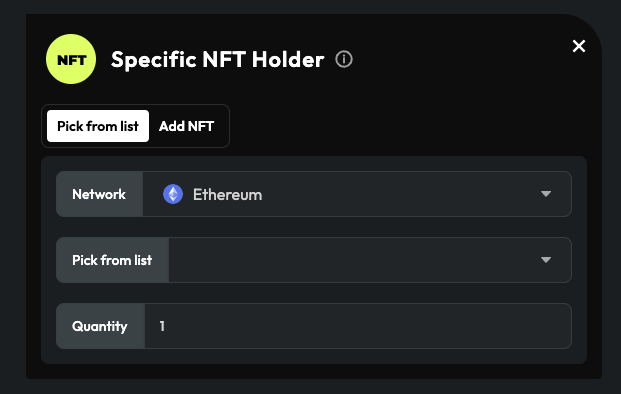
- Minimum Token Balance
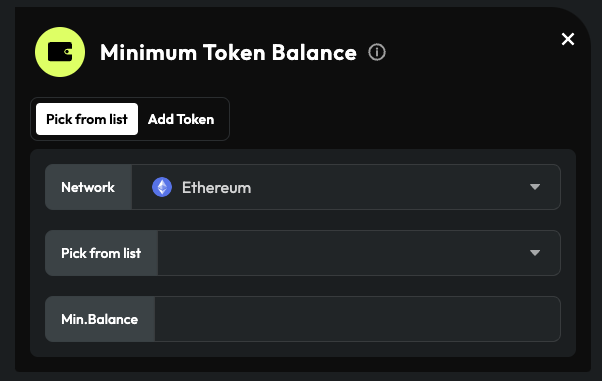
- TaskOn Level, related to users’ EXPs getting from joining campaigns
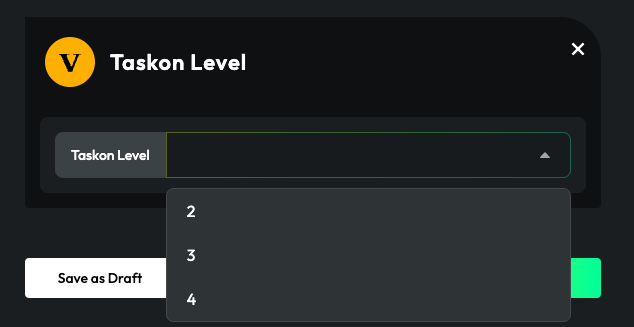
- Resident of Specific Countries/Regions

- When you use more rules, you can choose how many requests participants should meet - at least one or all.
- After set the eligibility rules, finally you need to set Task Templates.
- TaskOn all Task Templates
| Type | Task |
|---|---|
| Follow | |
| RT | |
| Like | |
| QT&@3 friends | |
| Discord | Join |
| Telegram | Join |
| On-chain | API-Verified |
| Off-chain | PoW - Input URL |
| Off-chain | PoW - Upload Image |
| Off-chain | Visit a special Website |
| Off-chain | Answer unique questions |
*TaskOn’s API-Verified Task function can easily integrate APIs of various applications and features to detect whether all participants use your product or specific features, including but not limited to: liquidity, borrow, supply, mining, and swap.
- If you need to use
API-Verified Task,you should fill in Task Name & Description, upload the task icon & target URL.
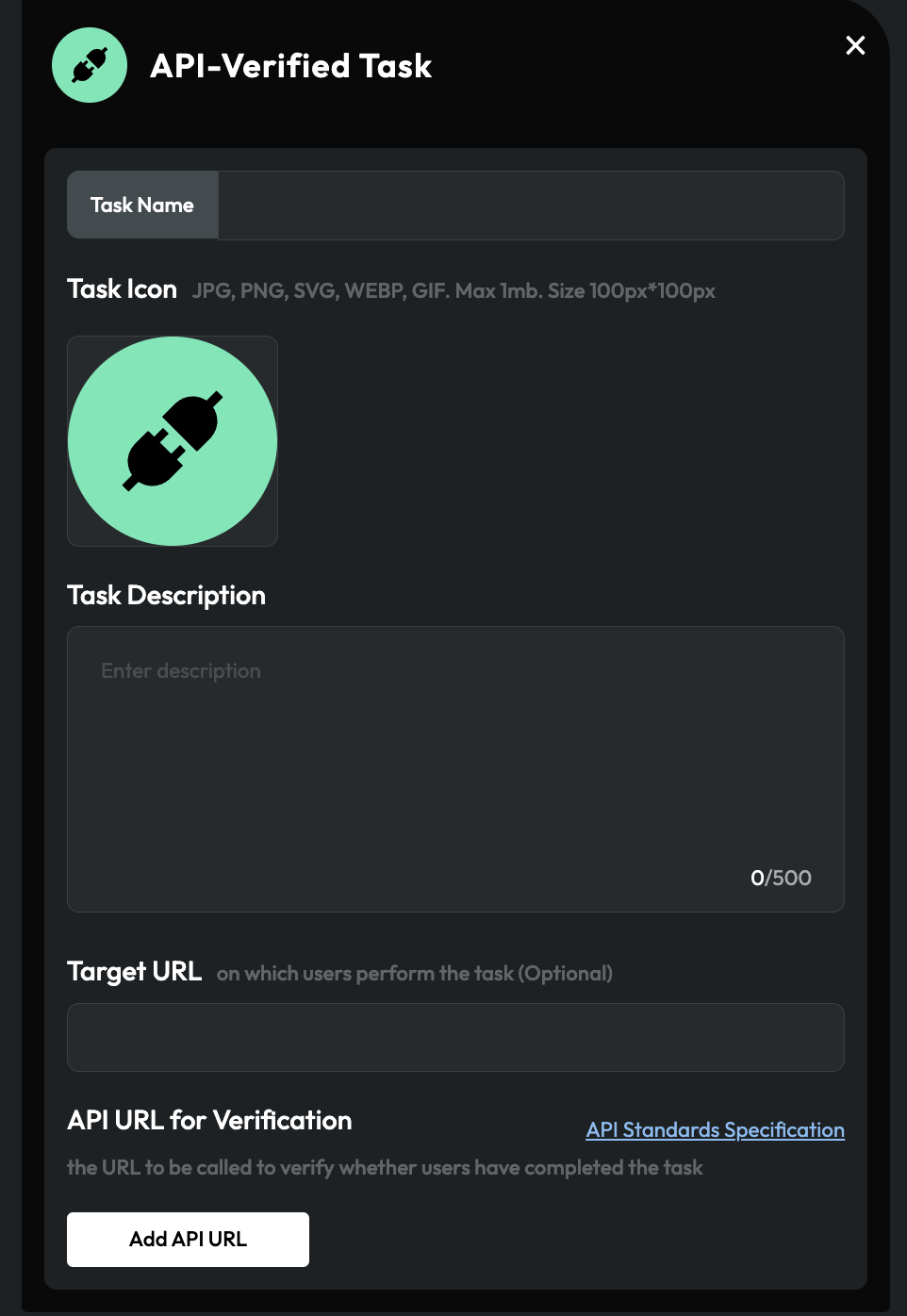
Click API Standards Specification to get the information you need to integrate External APIs for TaskOn Task Verification. Then, click Add API URL , you will get into a popup to check if it works.
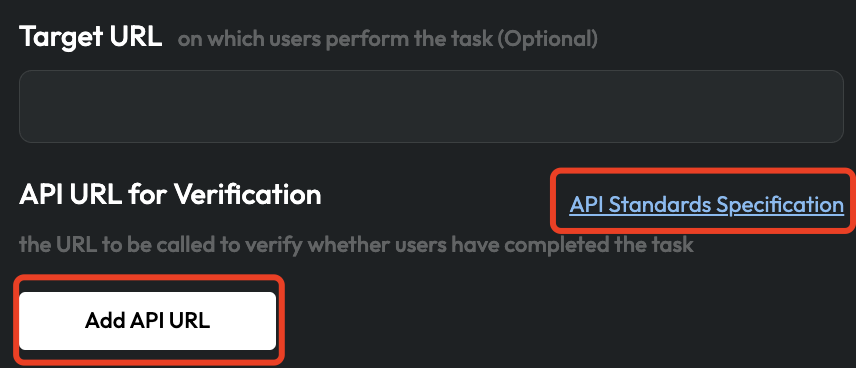
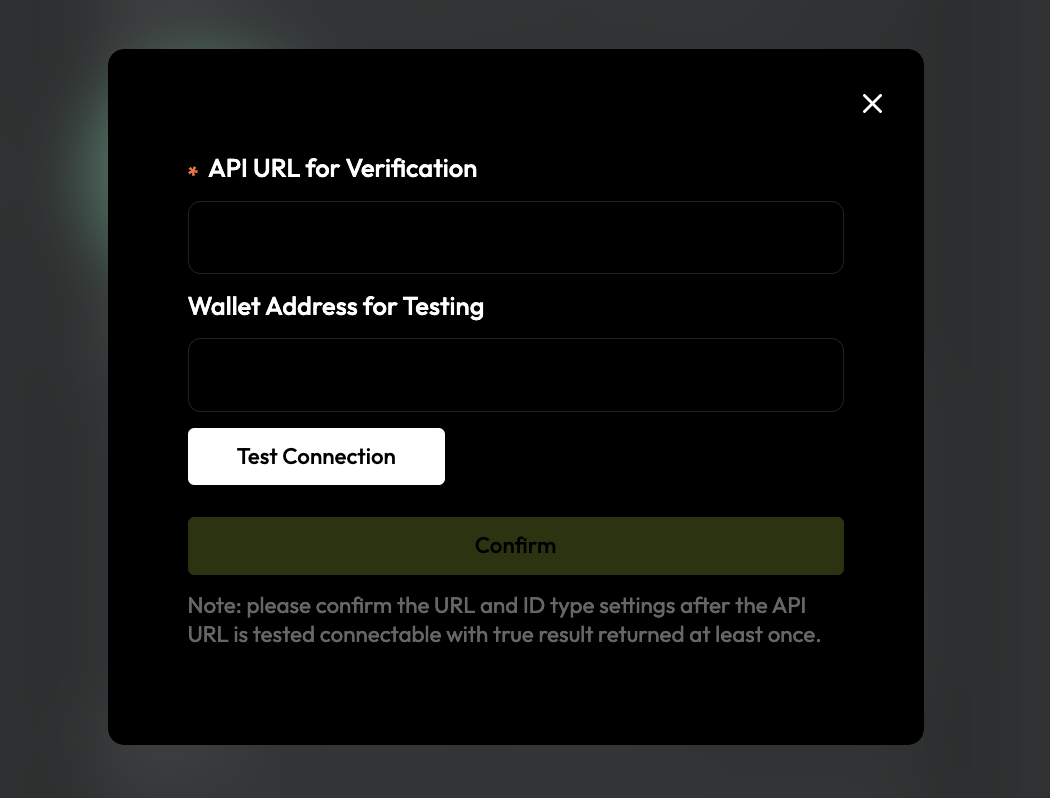
When you finish the task setting, you can choose to delete or add the task Follow TaskOn Social Media (the task is open by default).
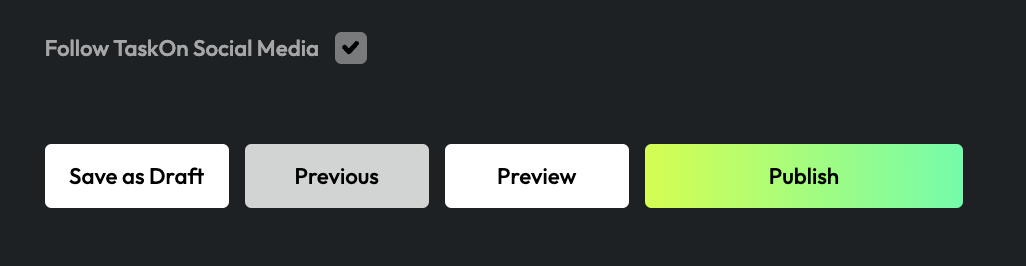
- Finally, click
Save as Draftto save orPublishit. If you want to edit it again, you need to get intoCreator's Center, go toCampaign& click the button.

Step 3 - Upload Qualifiers
If you add PoW tasks in your campaign, you will need to upload the qualifiers list for each Power of Work task after the campaign ends.
- Click
Creator's Center, go toCampaign, locate the campaign and clickPlease Upload Qualified Address Lists of 1 Tasks.
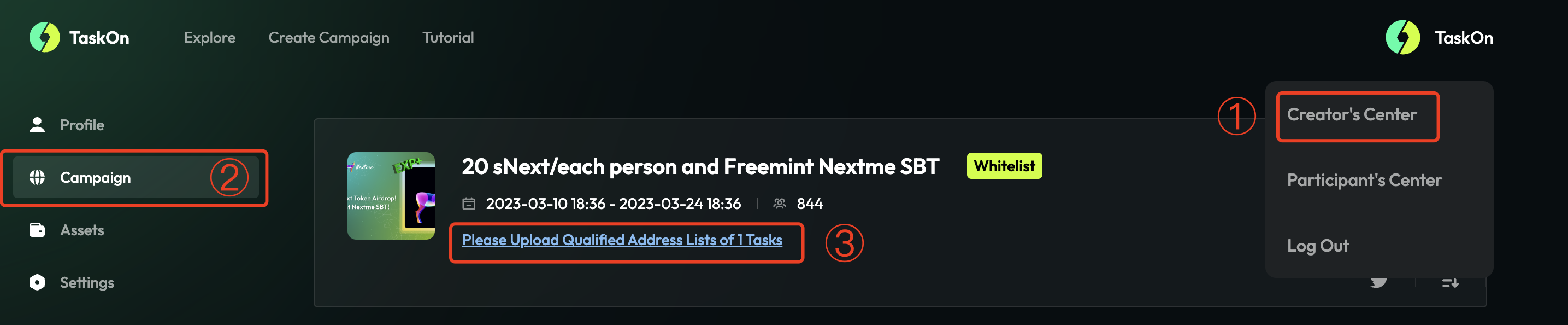
- Click
Campaign Task Datato download the data list with users’ addresses and results of the PoW task, then choose the qualified addresses from the list.
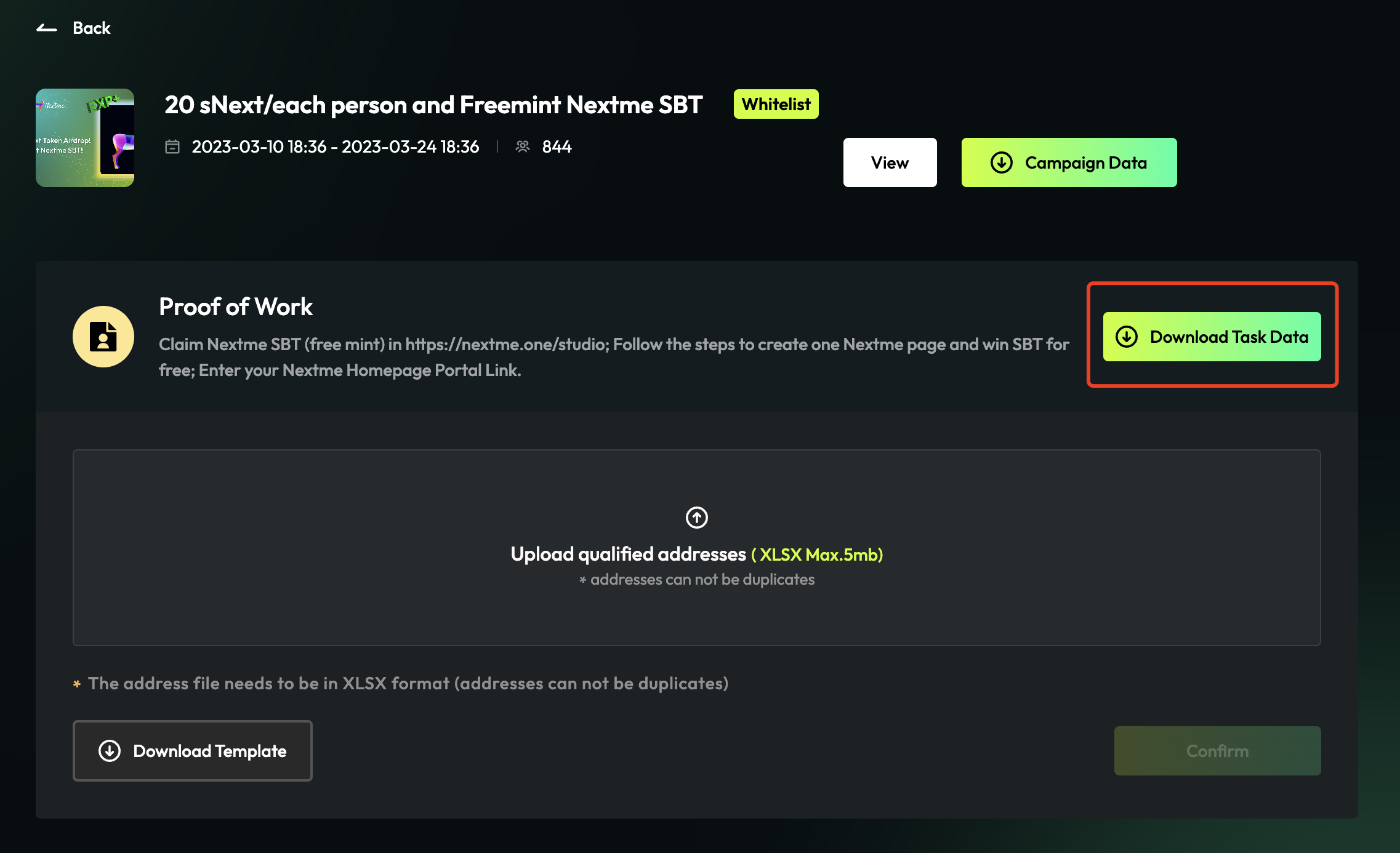
- Click
Download Templateat the bottom left corner of the page to get the standard file, fill in the qualified addresses you get from the data list.

- Click
Upload qualified addressesto upload your list file, then clickConfirmat the bottom right corner of the page and you've successfully uploaded the list.
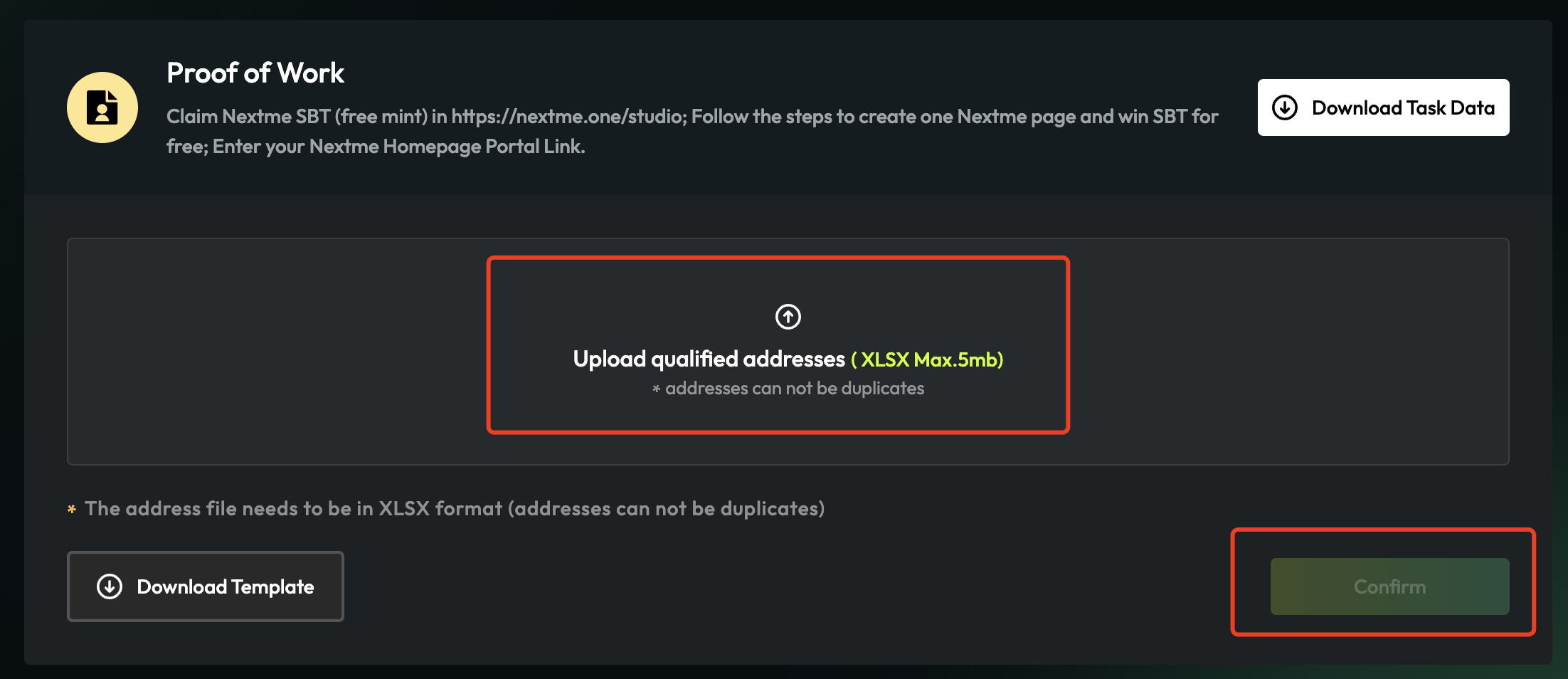
Step 4 - Upload Winners
If you select Manually in How to draw winners, you need to upload the winner list after the campaign ends.
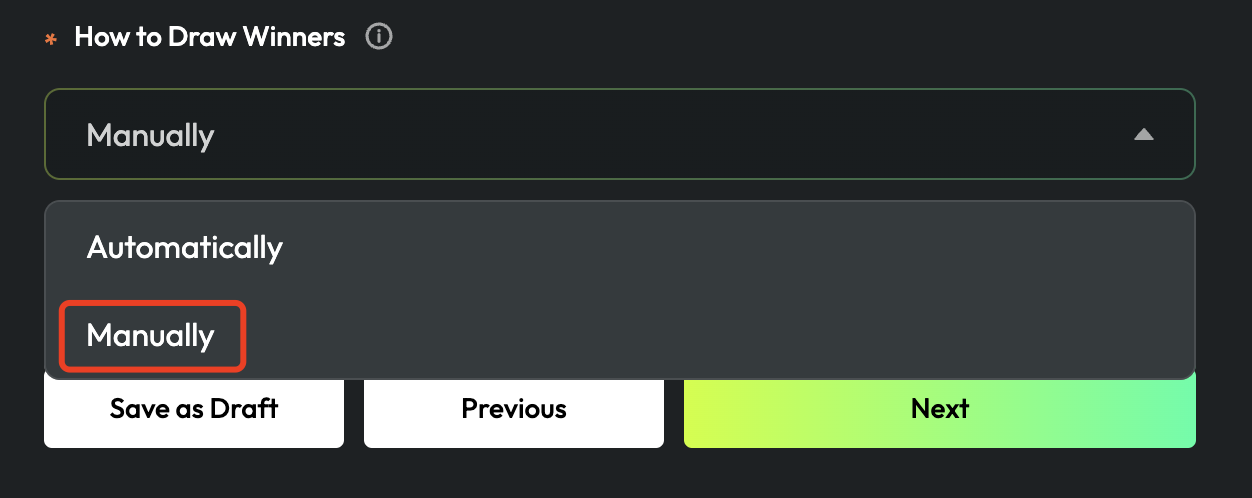
- Click
Creator's Center, go toCampaign, locate the campaign and clickUpload Winner List.
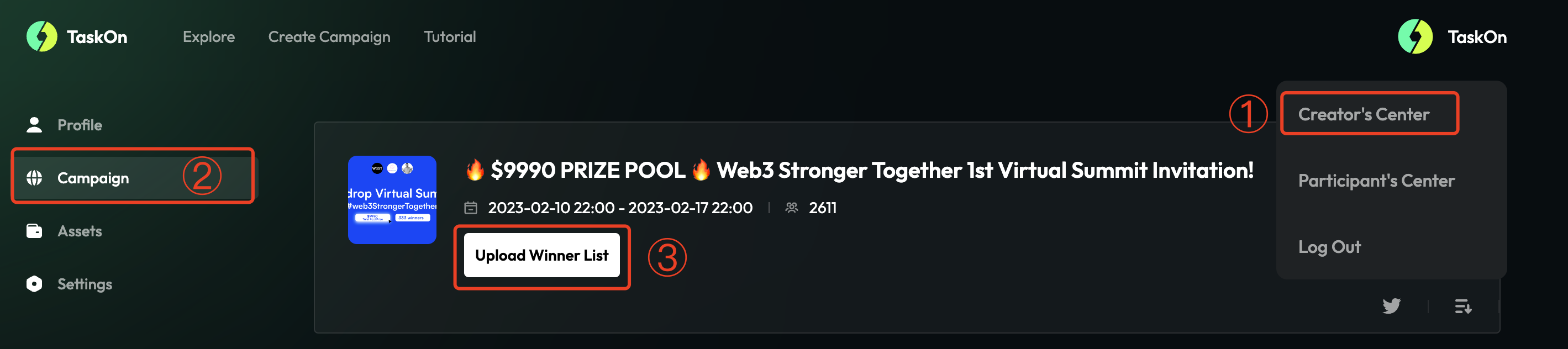
- Click
Download Qualifiers Listto download the data list with users’ addresses, then choose the winners’ addresses from the list.
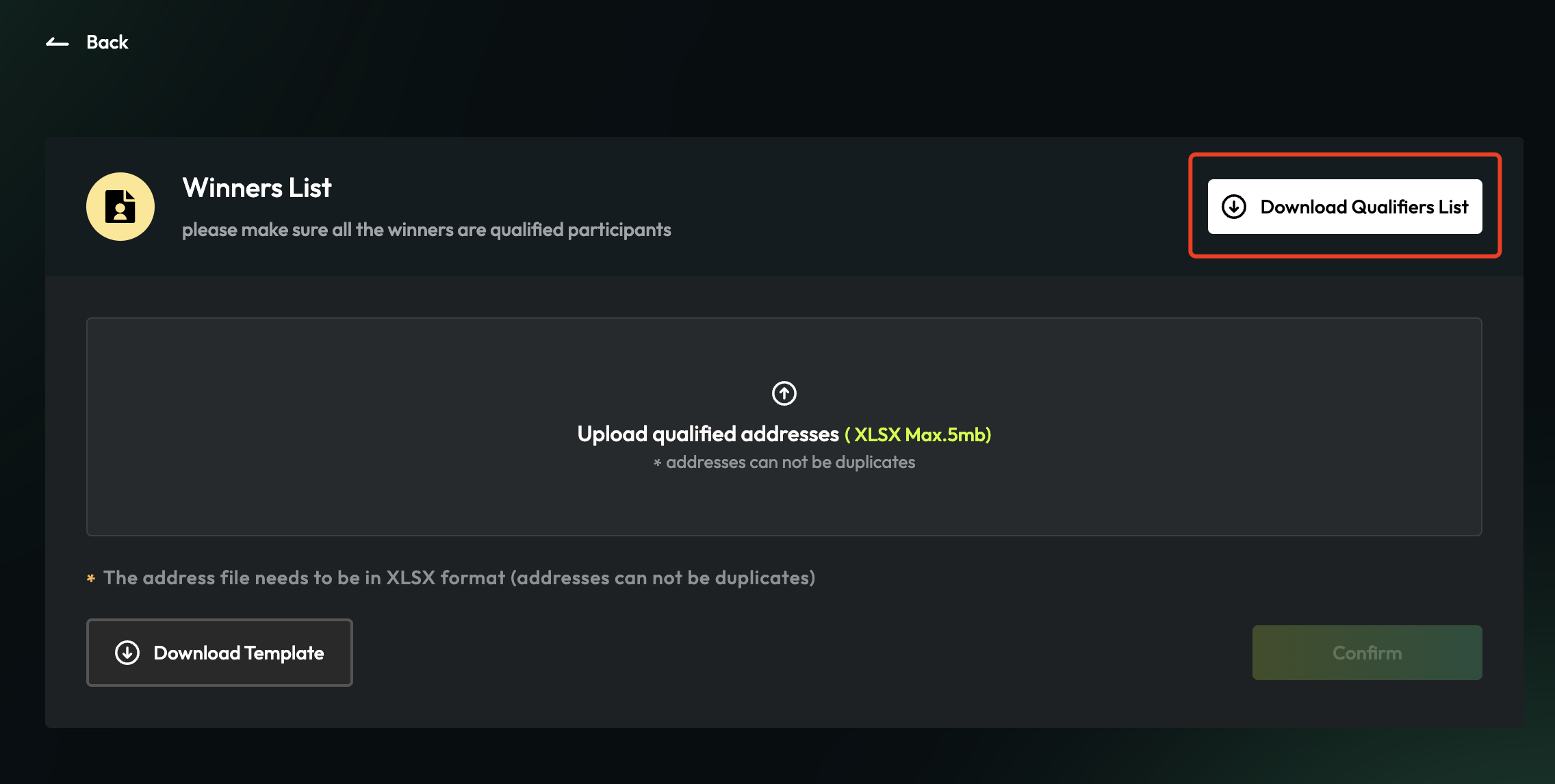
- Click
Download Templateat the bottom left corner of the page to get the standard file, fill in the addresses you get from the data list.

- Click
Upload qualified addressesto upload your list file, then clickConfirmat the bottom right corner of the page and you've successfully uploaded the list.
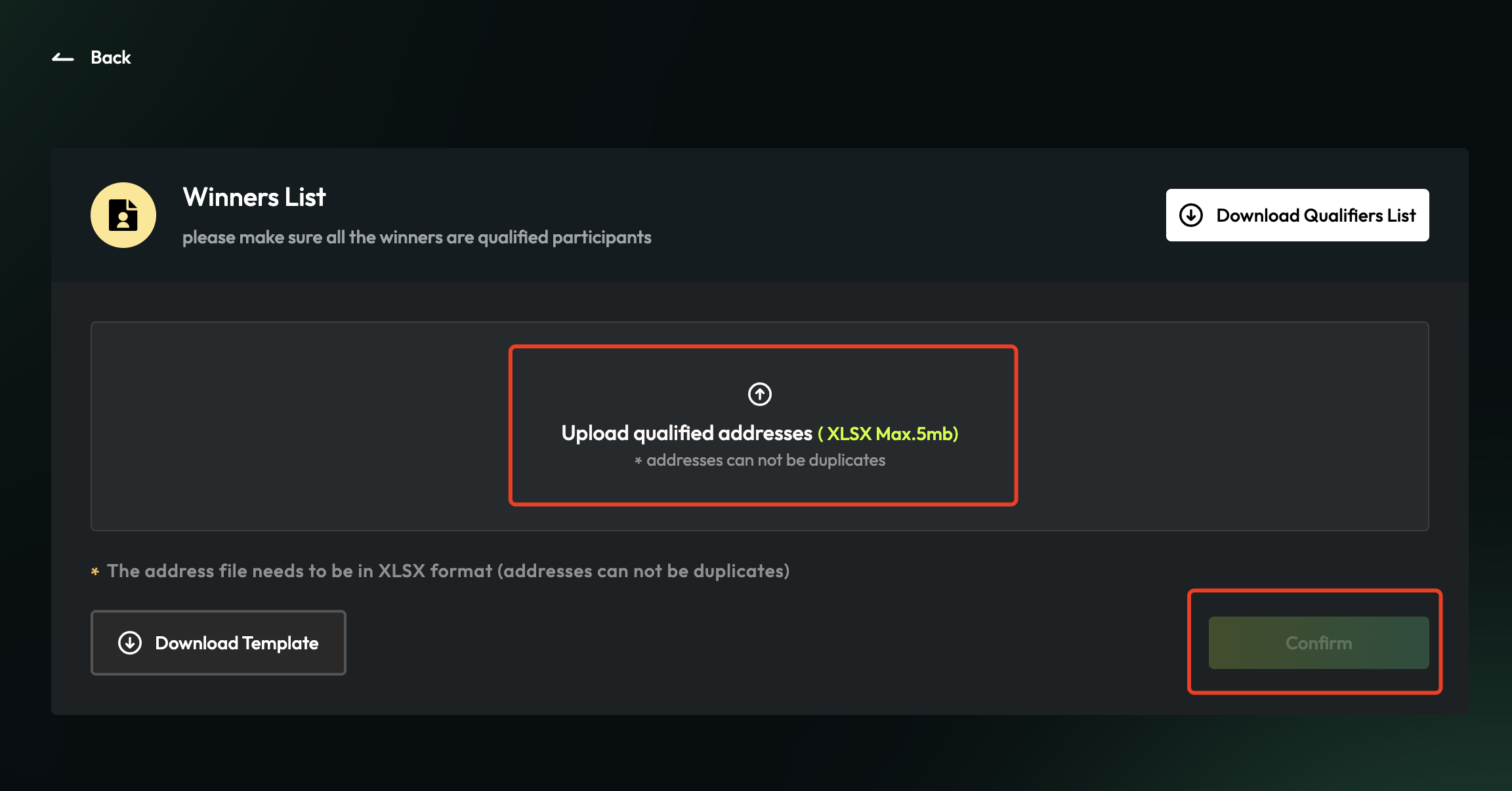
Deposit Rewards
- Get into
Creator’s Center, go toAssets, clickDeposit Nowif you never deposit before.
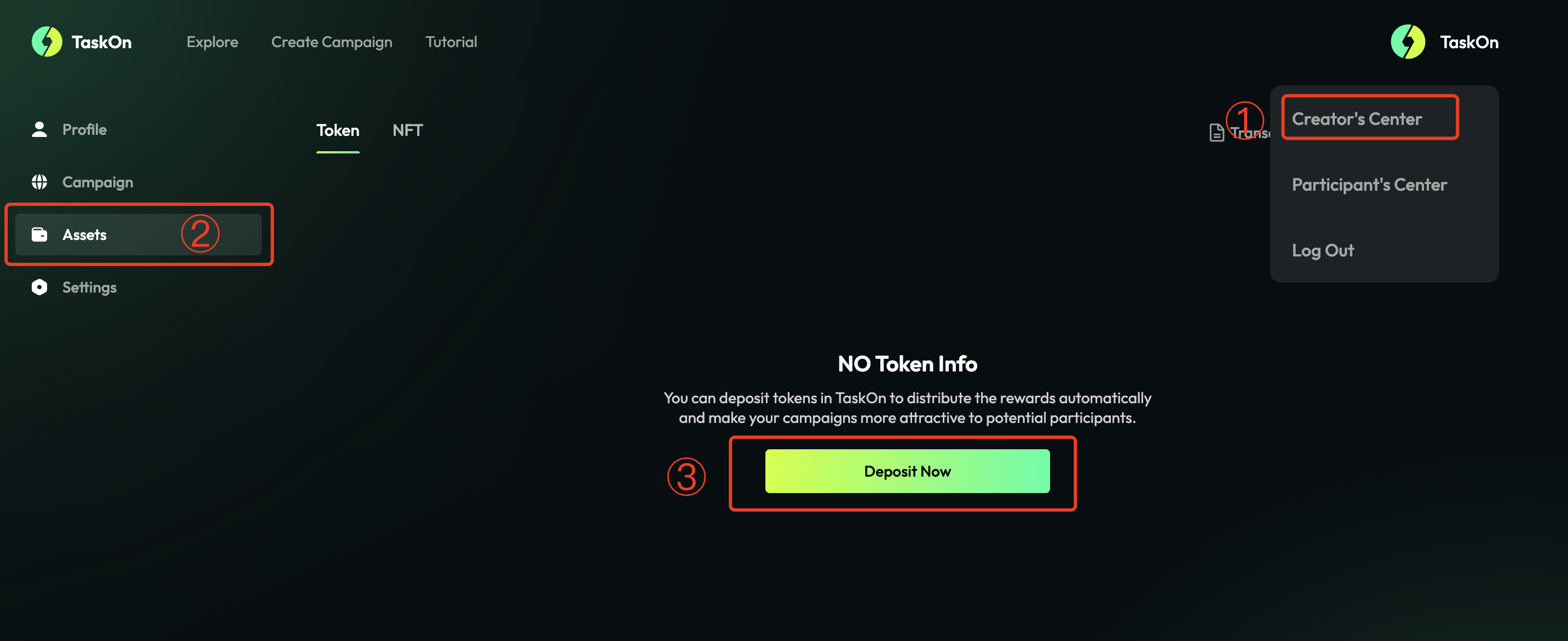
When you click Deposit, you will get a popup like this:
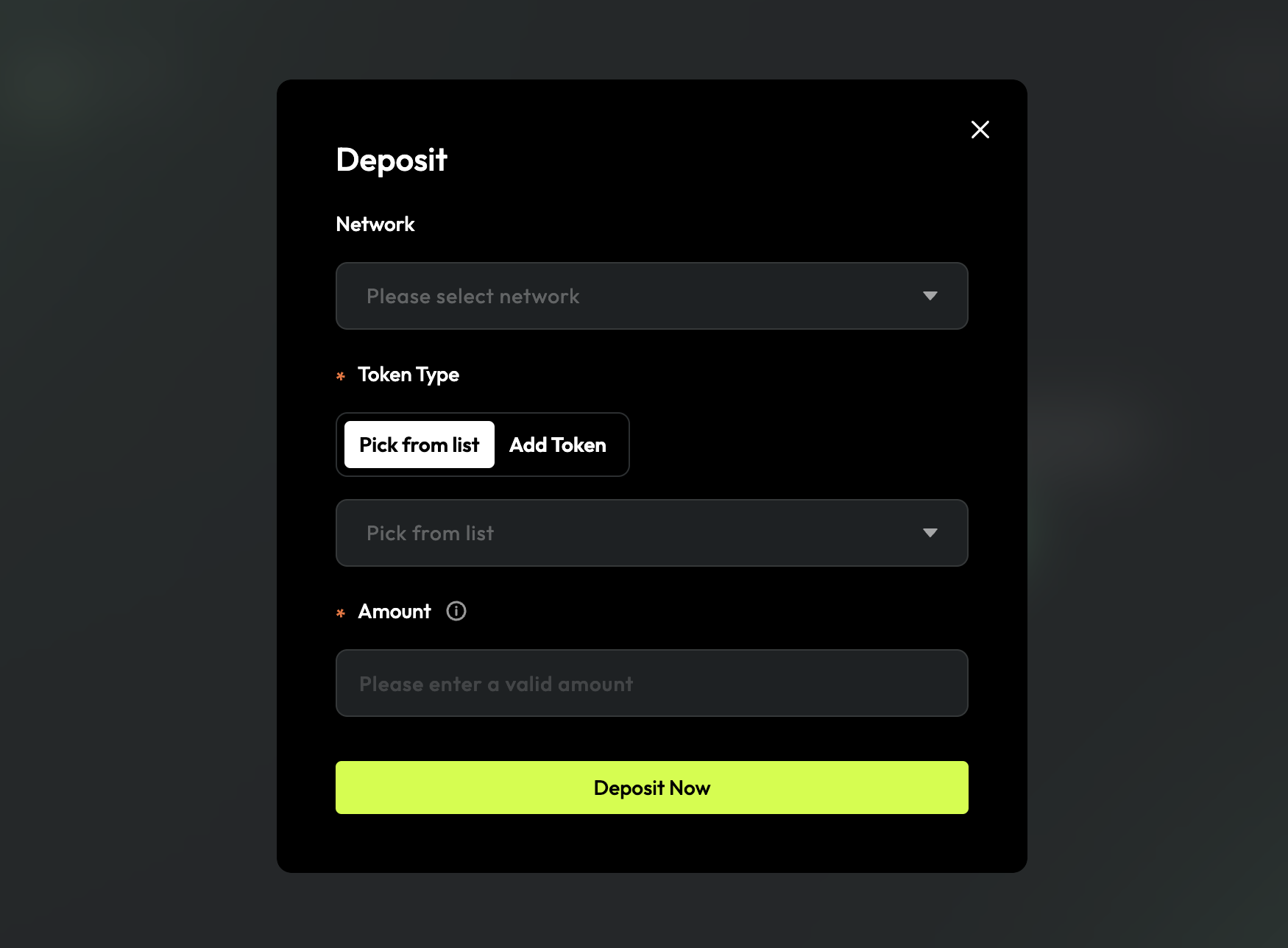
- Click
Please select network,pick the network your assets on.
*Now, we support Ethereum, BNB Chain & Polygon.
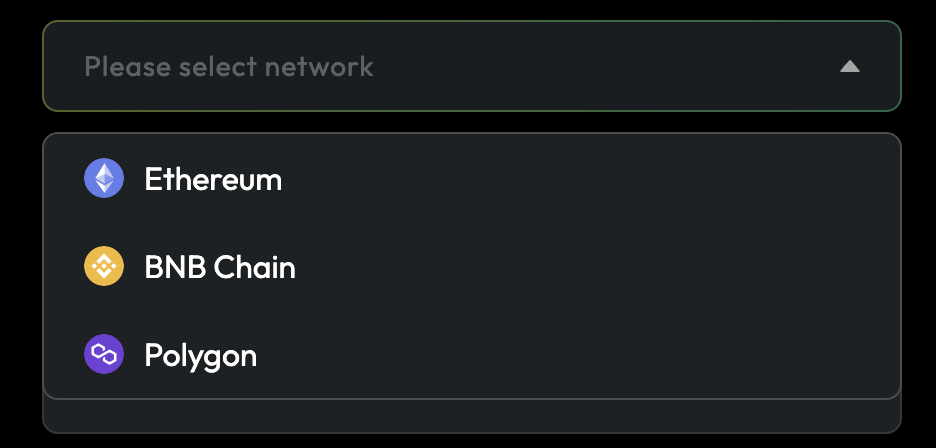
- If your token is already listed, you can click
Pick from listto choose or input the token name to search.
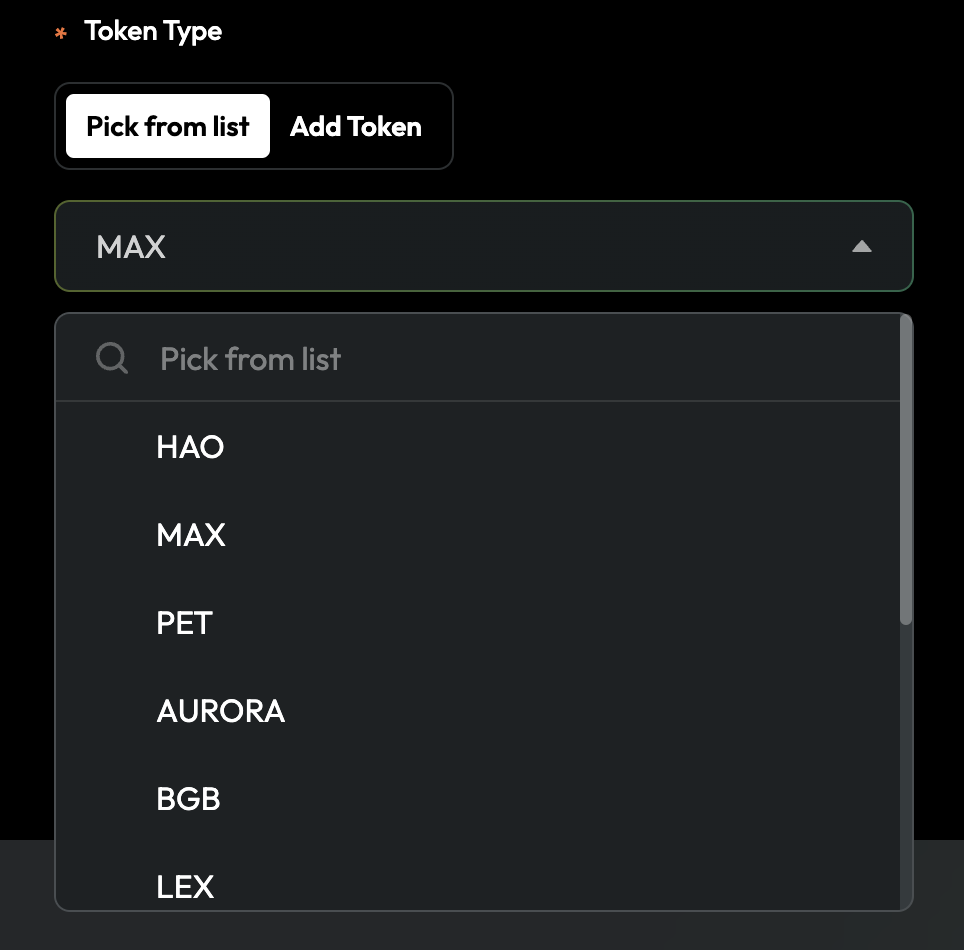
If your token isn't listed or you want to deposit your NFTs, you need click Add Token and input your token contract address.
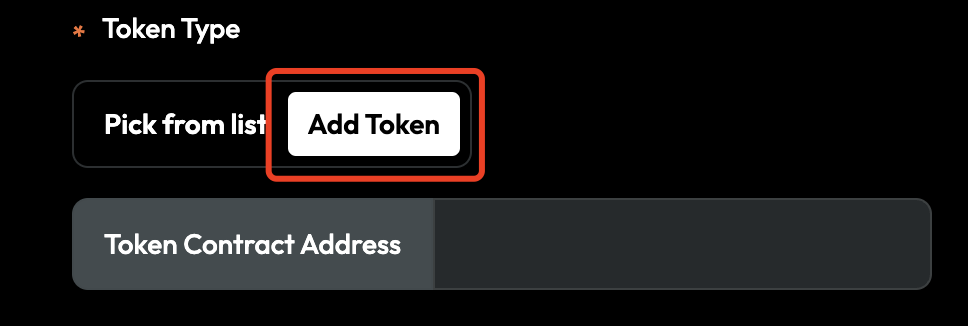
- Input the amount of the token you want to deposit, choose the wallet and click
Deposit Nowto confirm.
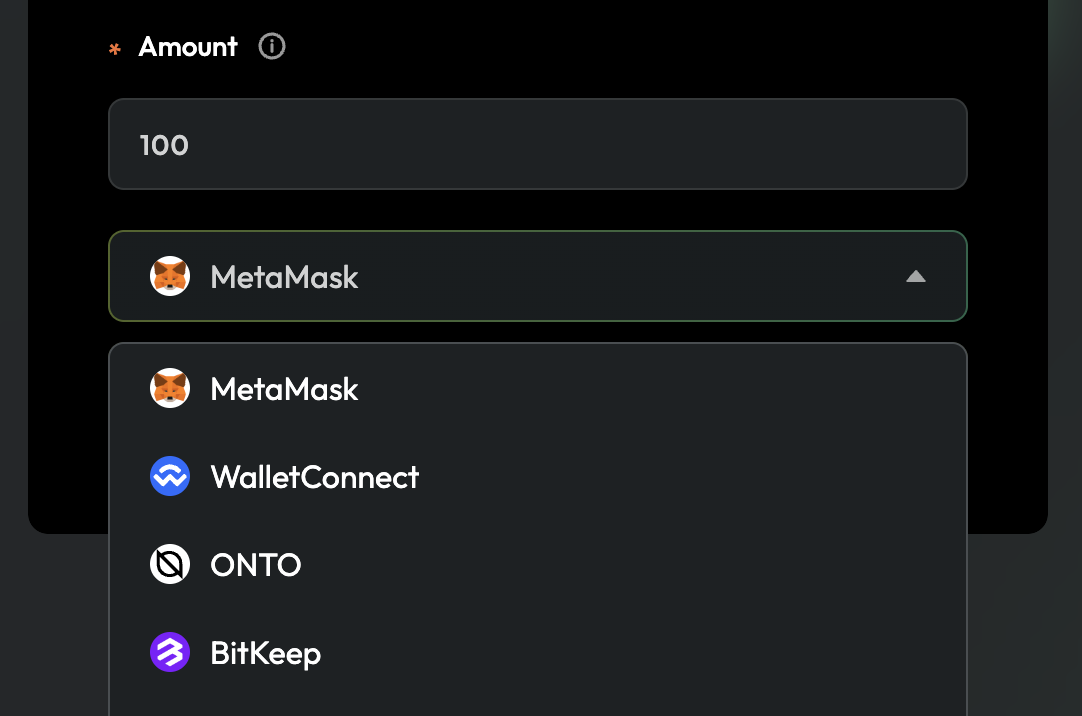
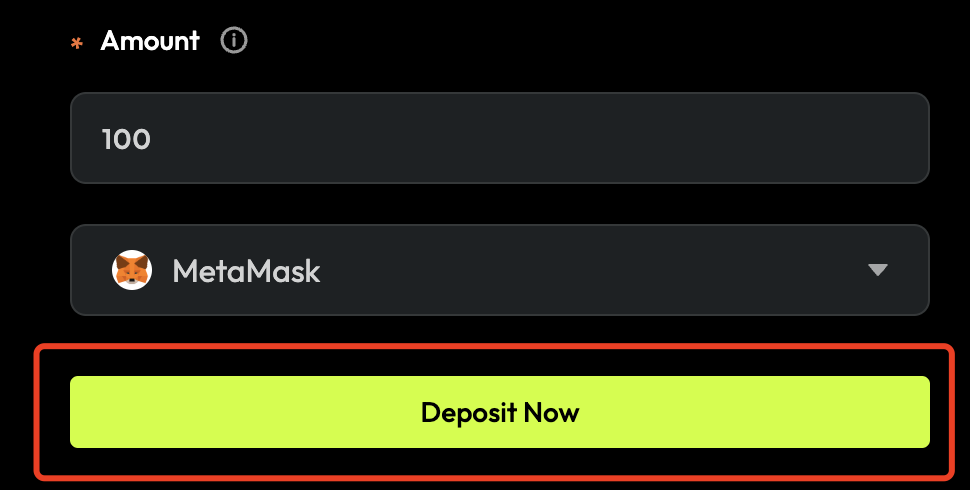
- If you have deposited, you will find it listed on
Assetsand you can clickTransaction Historyto check.
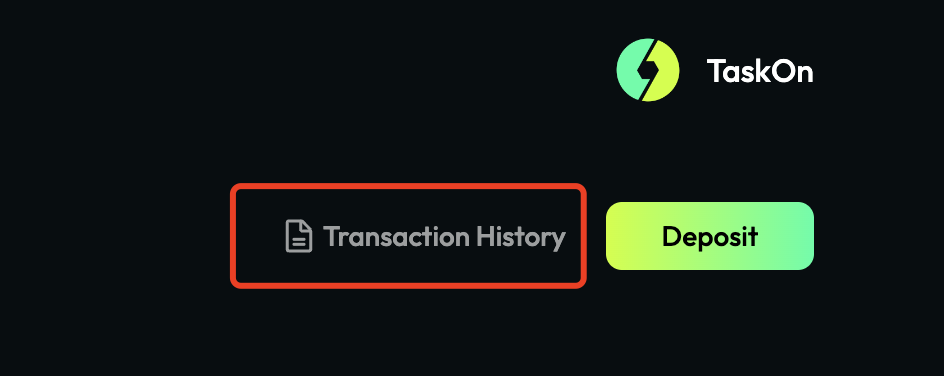
What’s New
Here is a summary of TaskOn updates for business-end, since TaskOn launched.
TaskOn v1.6.0
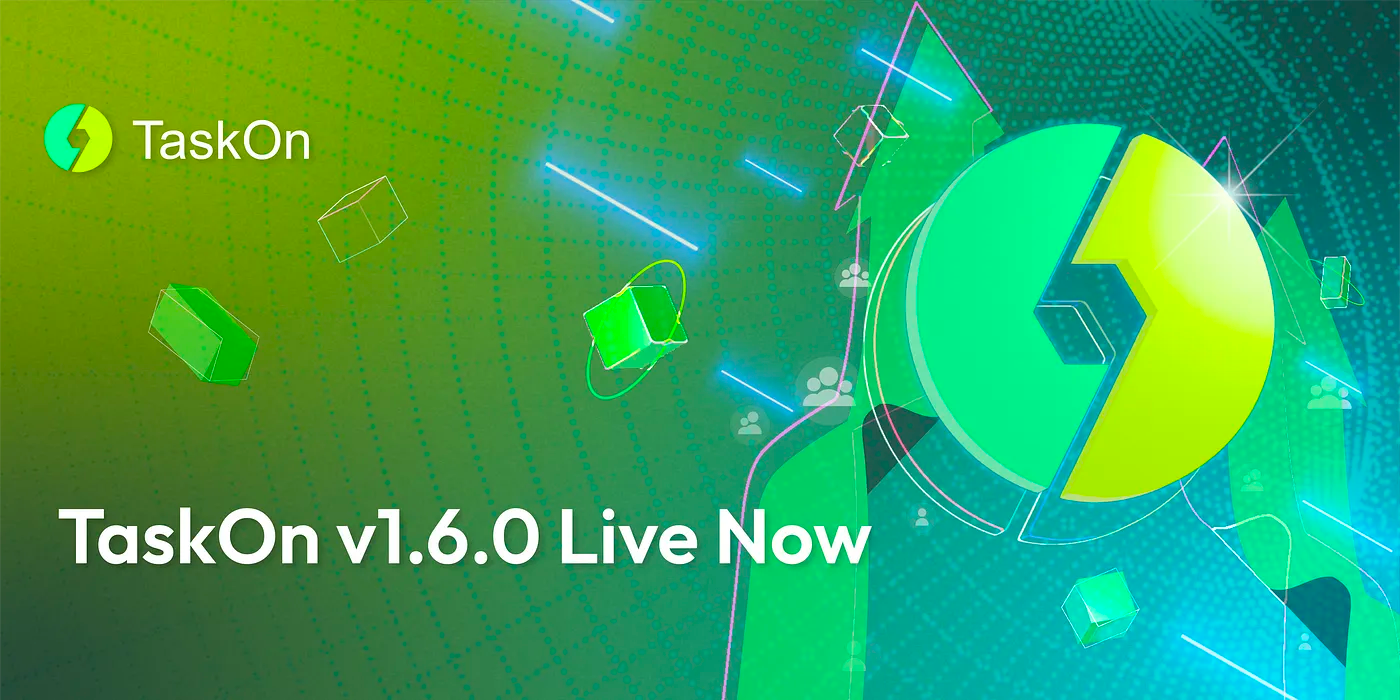
For Business-end, including:
- Add
PermissionlessFunction, provide adoption without waiting permission
All you need to do is bind your Twitter account, upload your logo, and fill in the official project/DAO name.

- Add
Automatic Reward Distribution
When you use Token or NFT as rewards, you can choose draw winners Automatically and TaskOn as the distributor. And the rewards be distributed automatically to participants as soon as the end of campaigns.
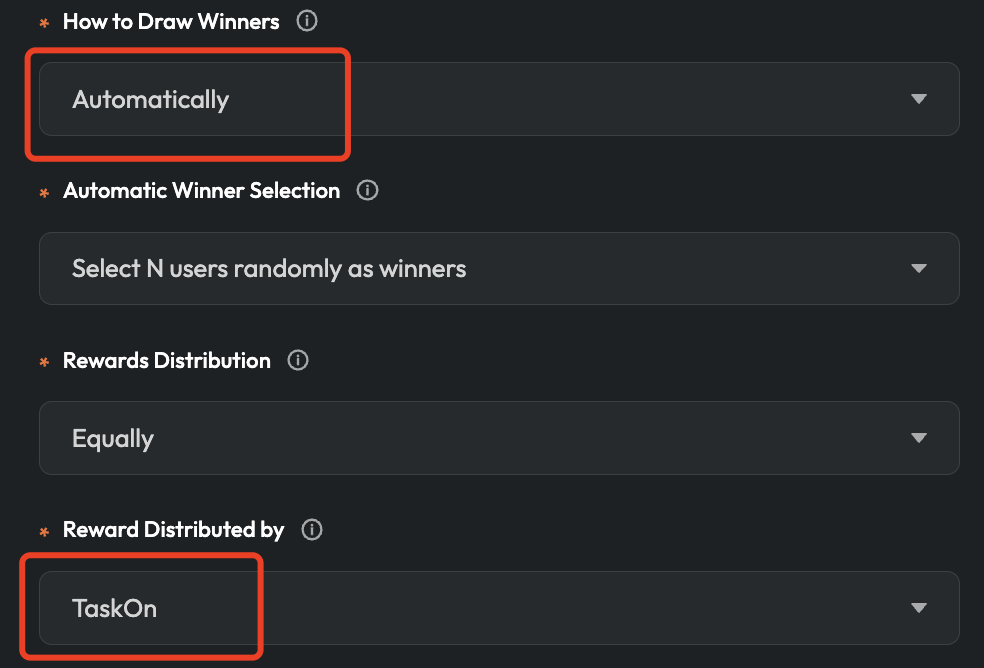
Deposit Assetson Ethereum, Binance Smart Chain and Polygon
Click deposit on the rewards setting page,
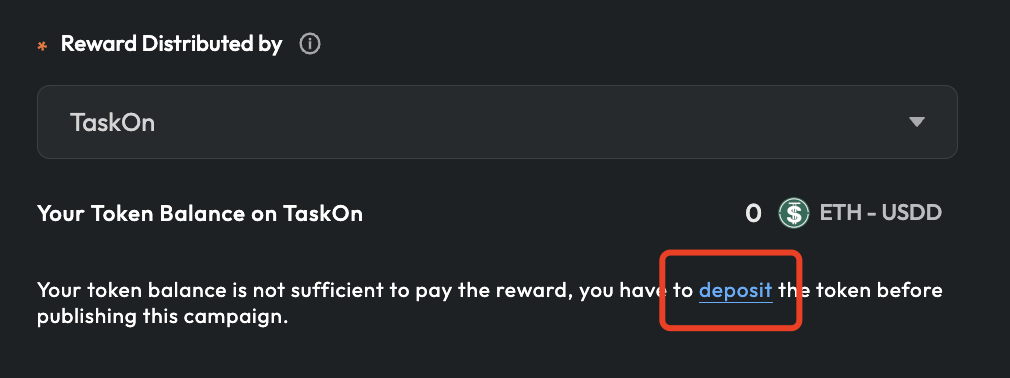
or click Deposit on Assets page.
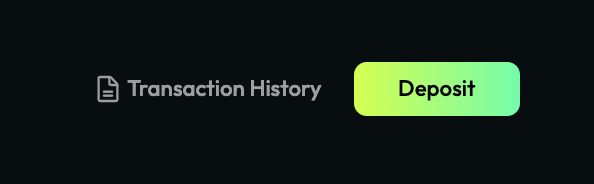
Then, choose what you want to deposit on Ethereum, Binance Smart Chain or Polygon.
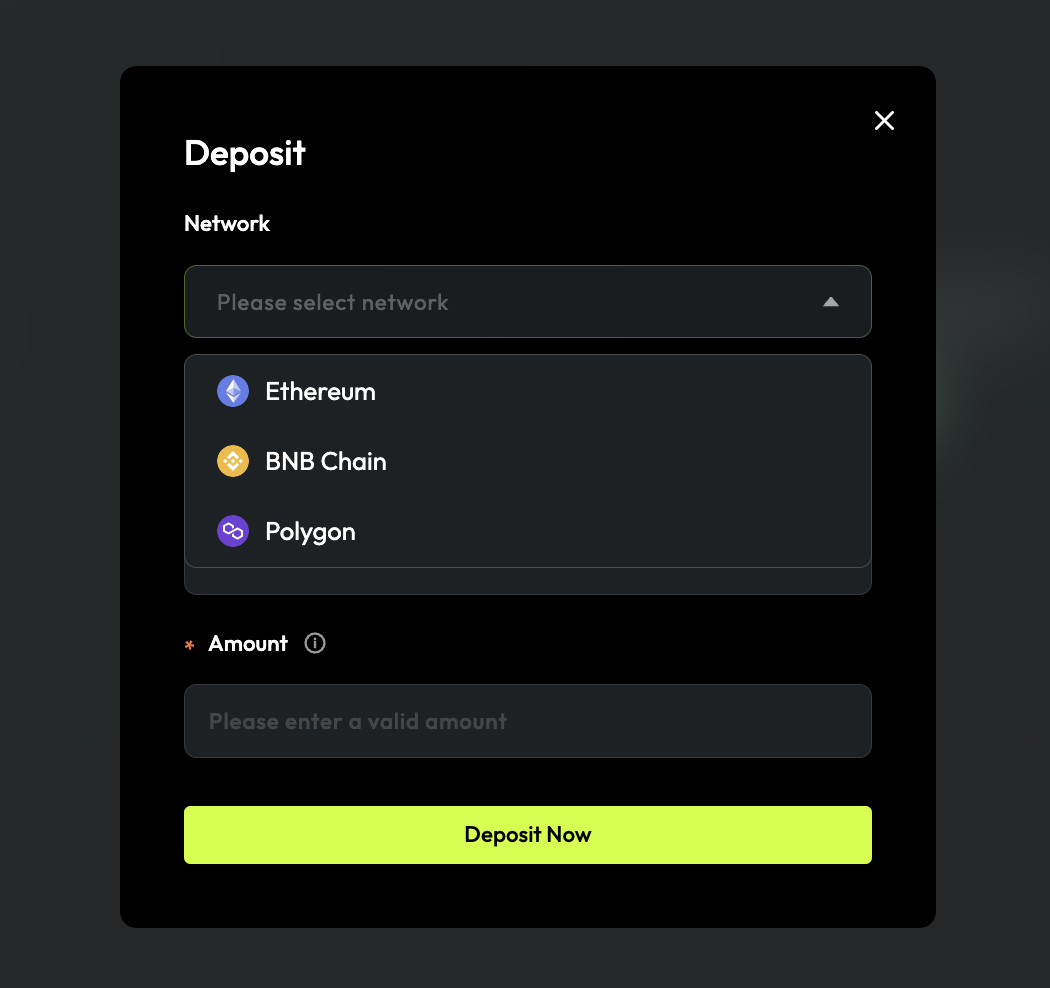
- Integrate
AptosandImmutableX
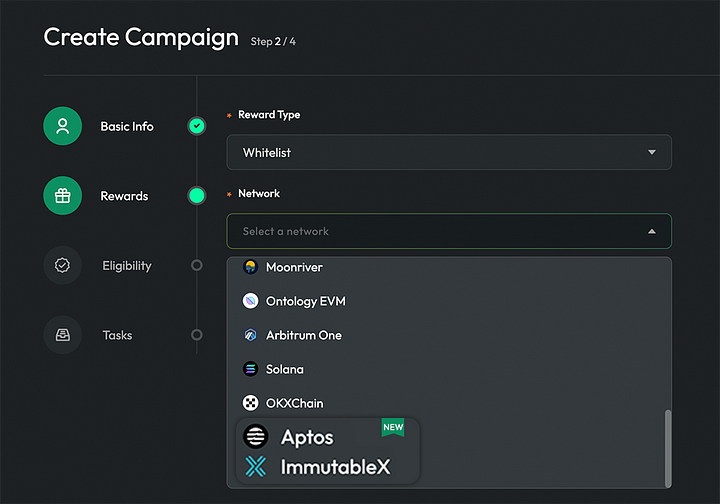
- Visual
Creator’s Center
Click Creator’s Center , get into the detail page.
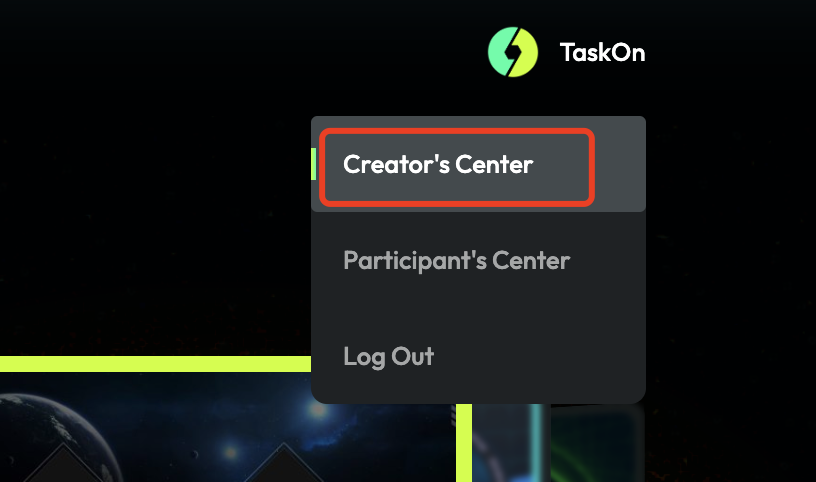
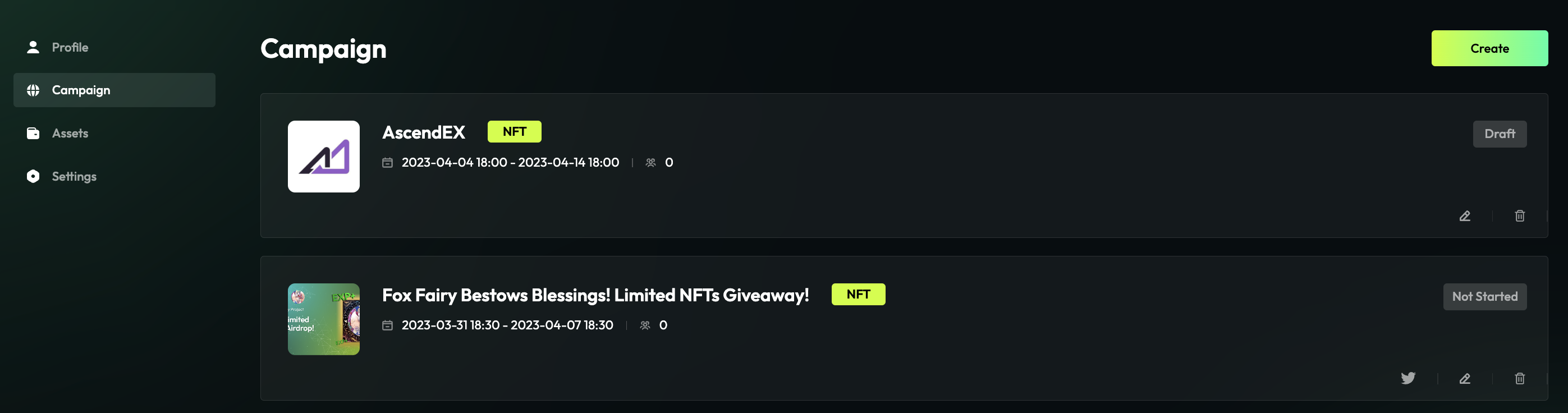
In Creator’s Center, you can check your Profile & Campaigns & Assets you deposited, also you can edit your information like Social Media Accounts (twitter & discord) and wallets.
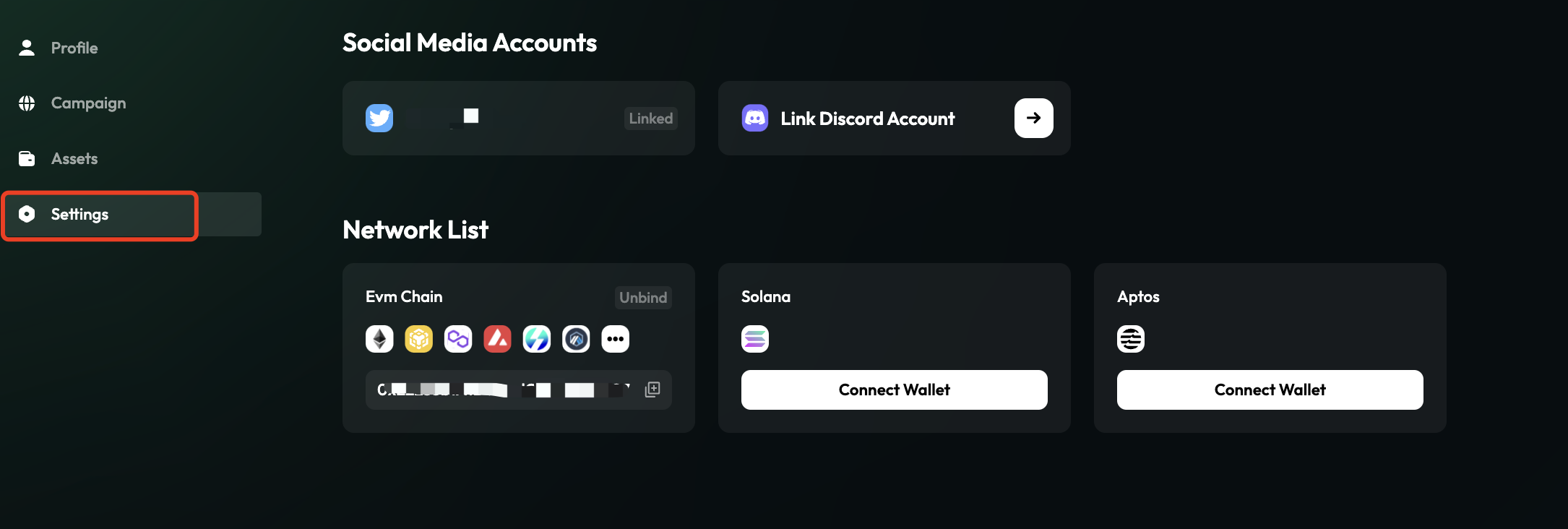
- Add
Twitter LikeTask
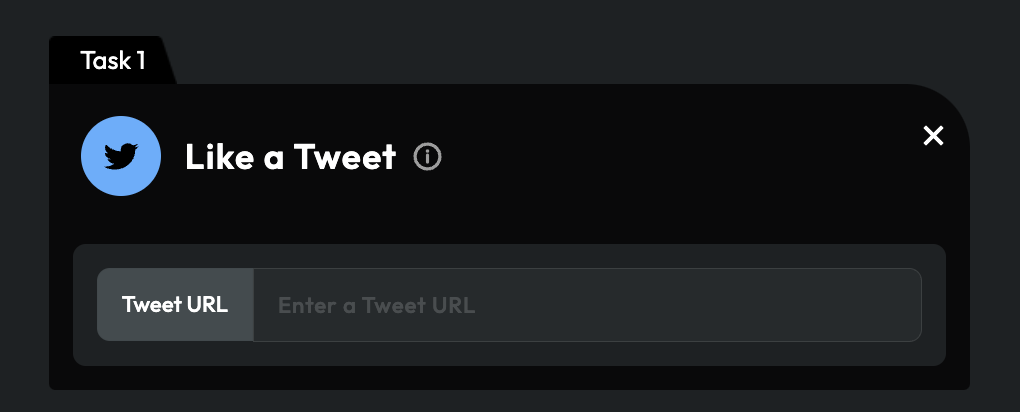
For More details:
Introducing TaskOn v1.6.0: Newly-added Deposit Assets Feature
TaskOn v1.5.0
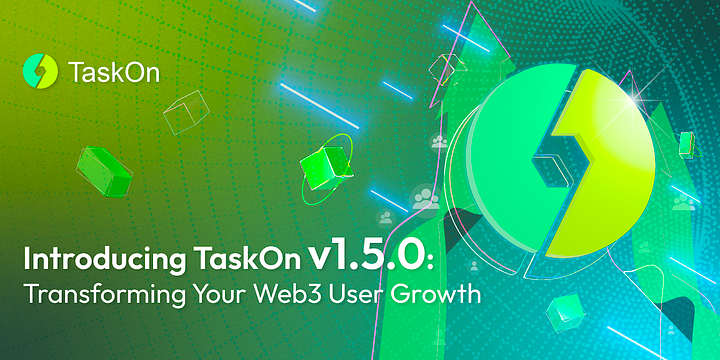
For Business-end, including:
- Add different aspects of
Reward Setting
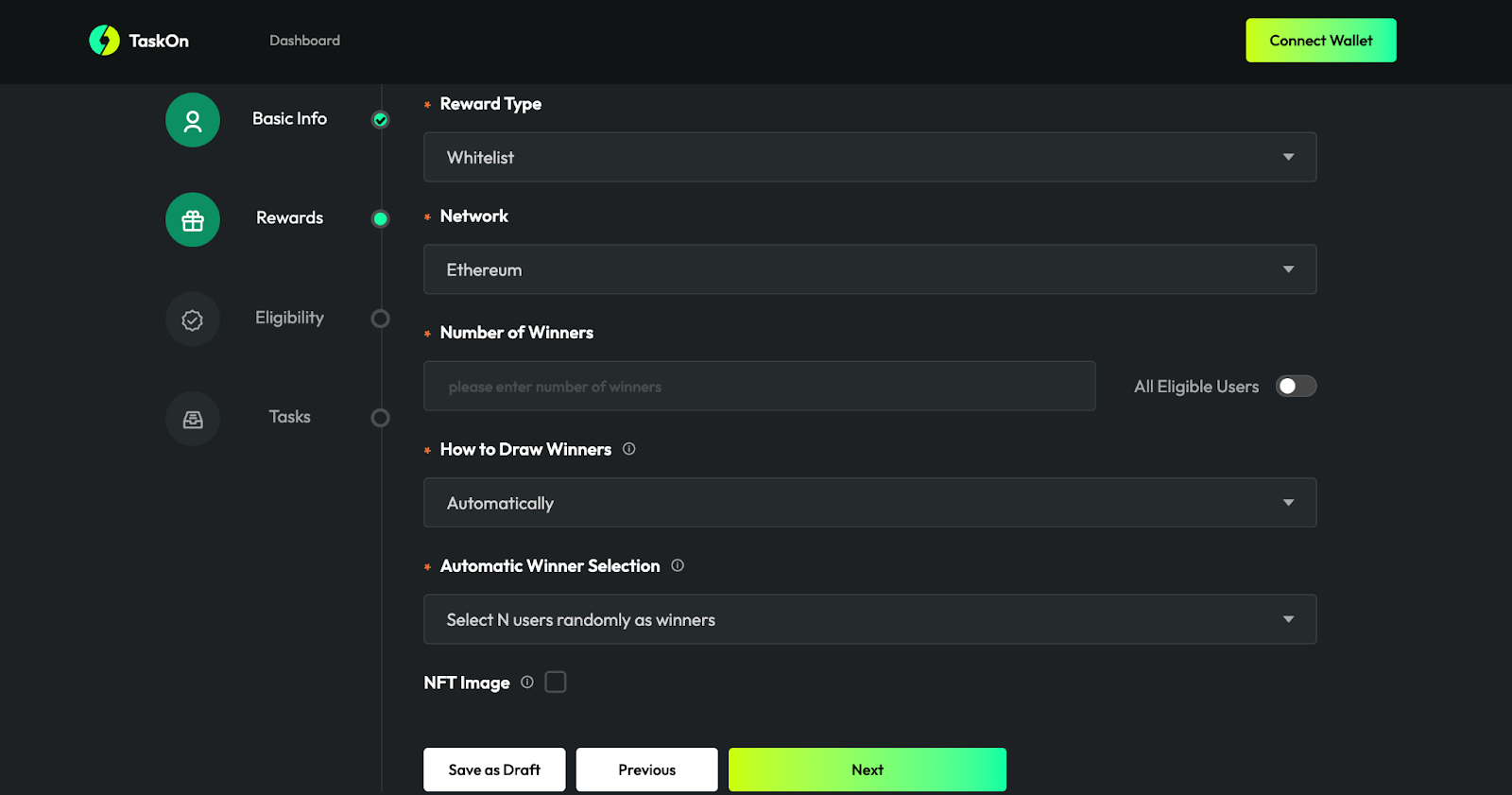
- Add more Task Templates, like
Join Telegram&QA
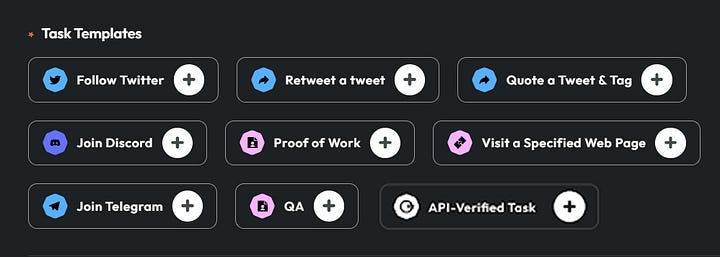
- Add
Eligibilityto verify participants, likeSpecial NFT Holder,Minimum Token Balance
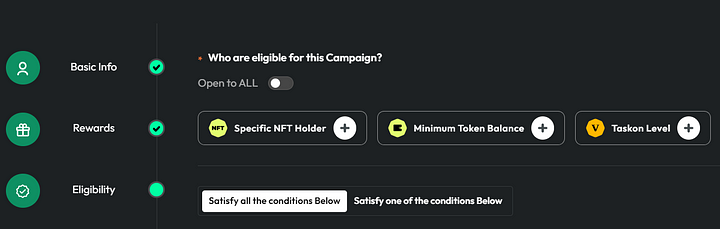
- Support
Rich Text
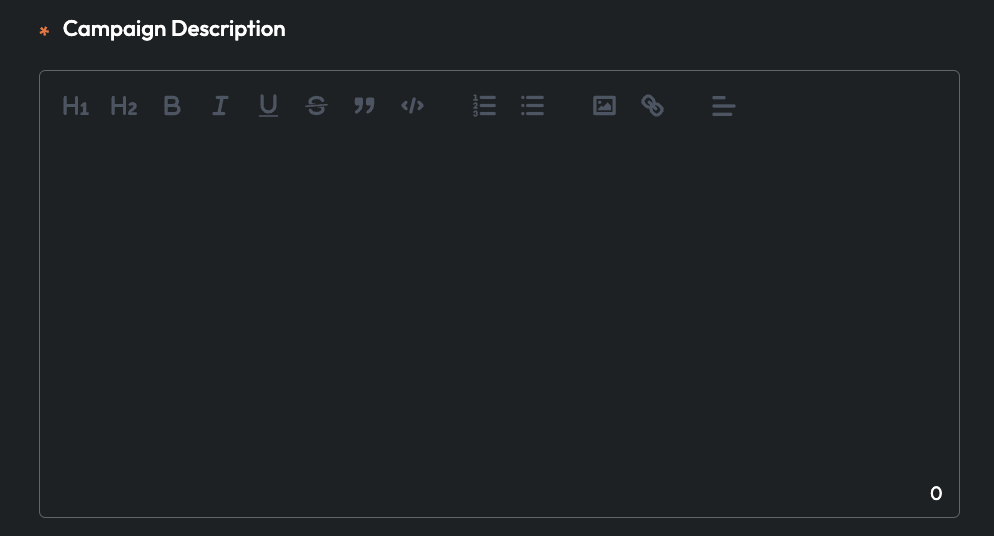
- Add
NFT Display
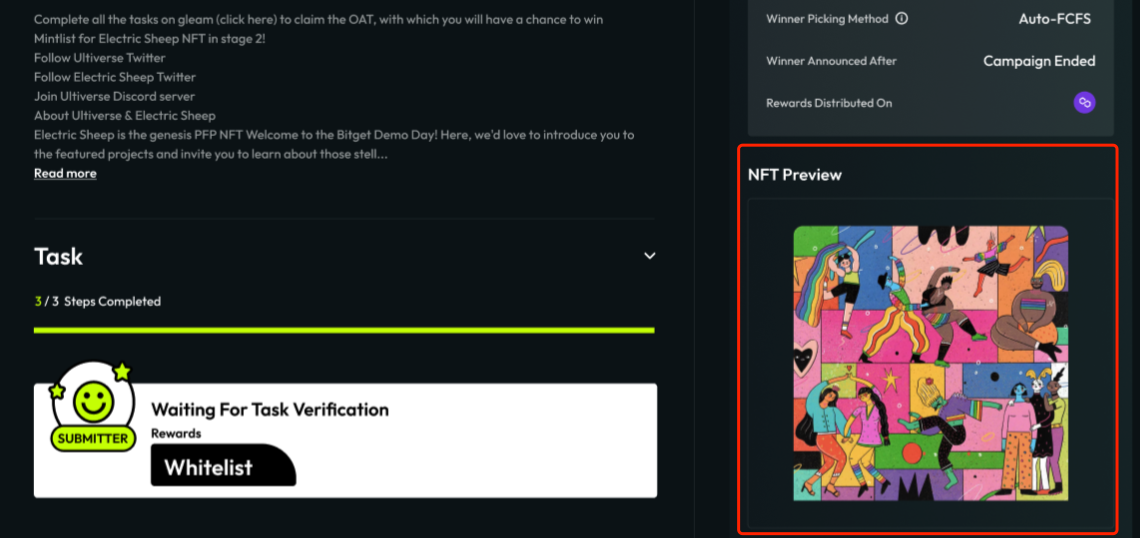
- Provide multi-scenario campaign creation
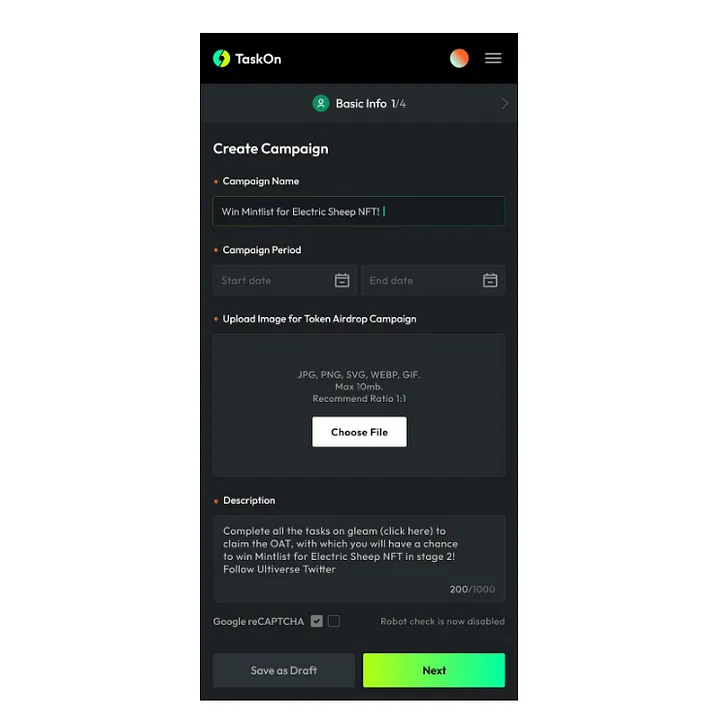
- Provide
Data Analysis
For More details:
The Brand New TaskOn v1.5.0 is Launched!
Cases Study
Classic Cases
Here is a summary of our classic cases, you will find the key data as the campaign effects.
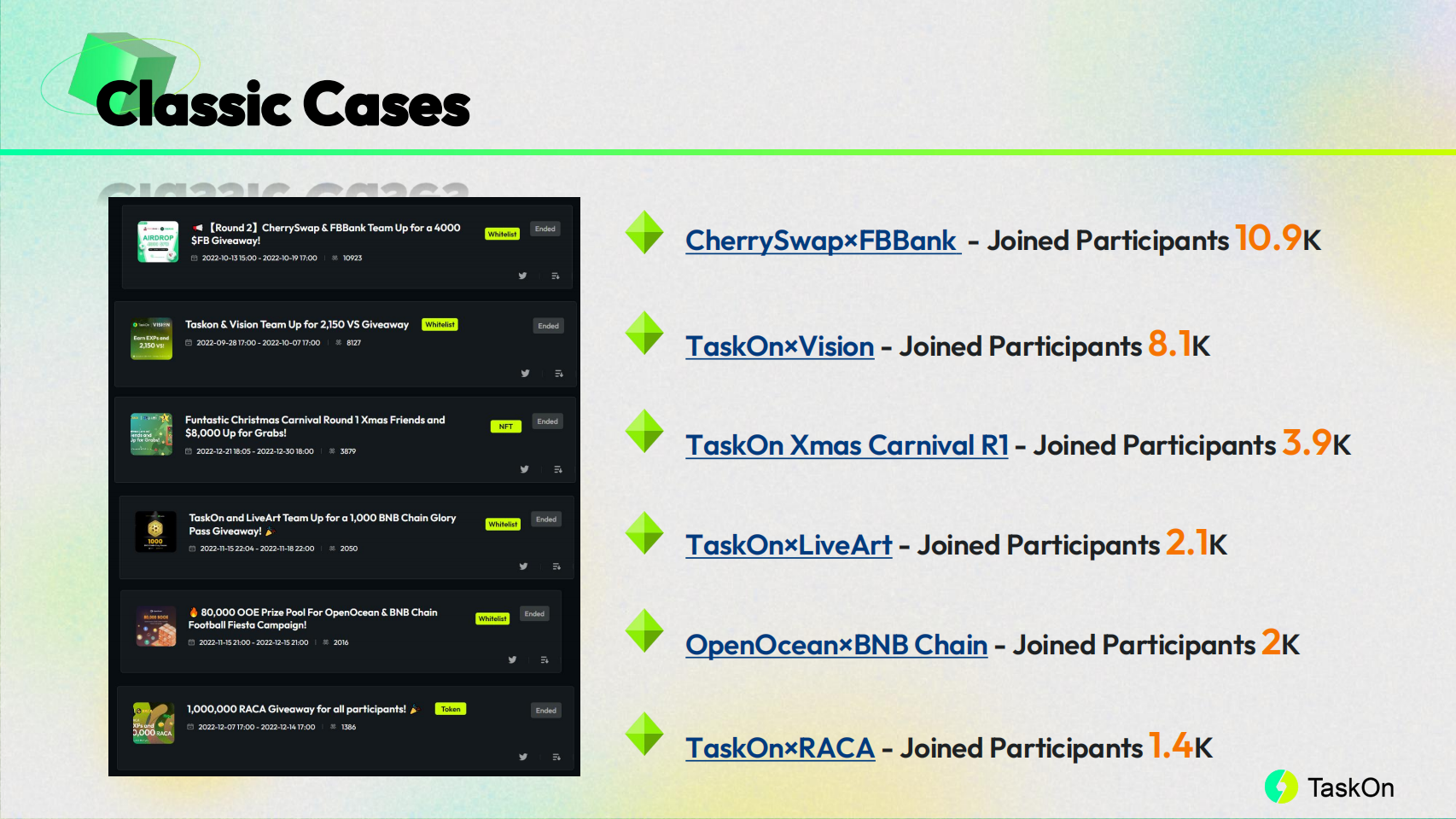
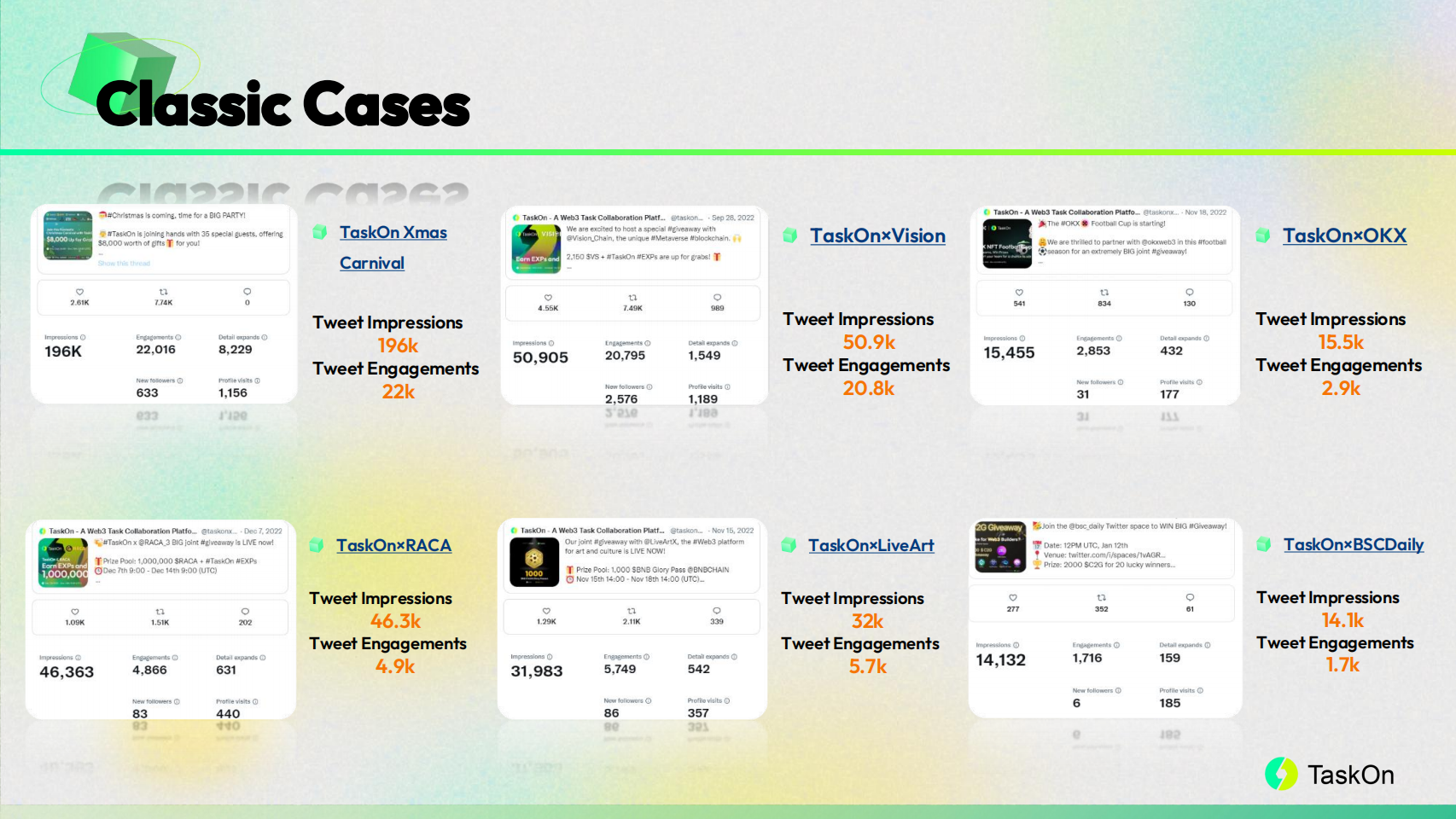
Xmars Campaign
With 35 Projects
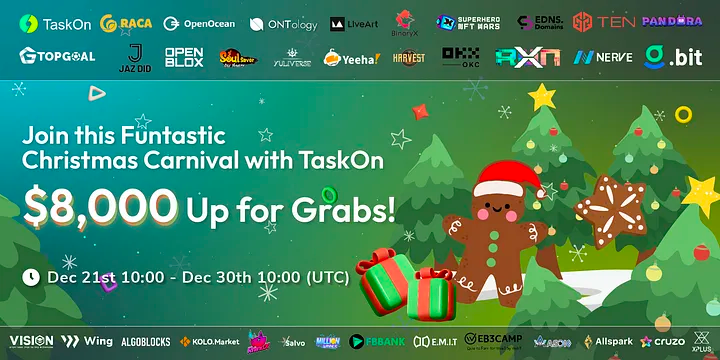
During 2022 Christmas holiday, TaskOn invited 35 partners to create a series of campaigns and are pooling $8,000 worth of rewards. Here is a summary:
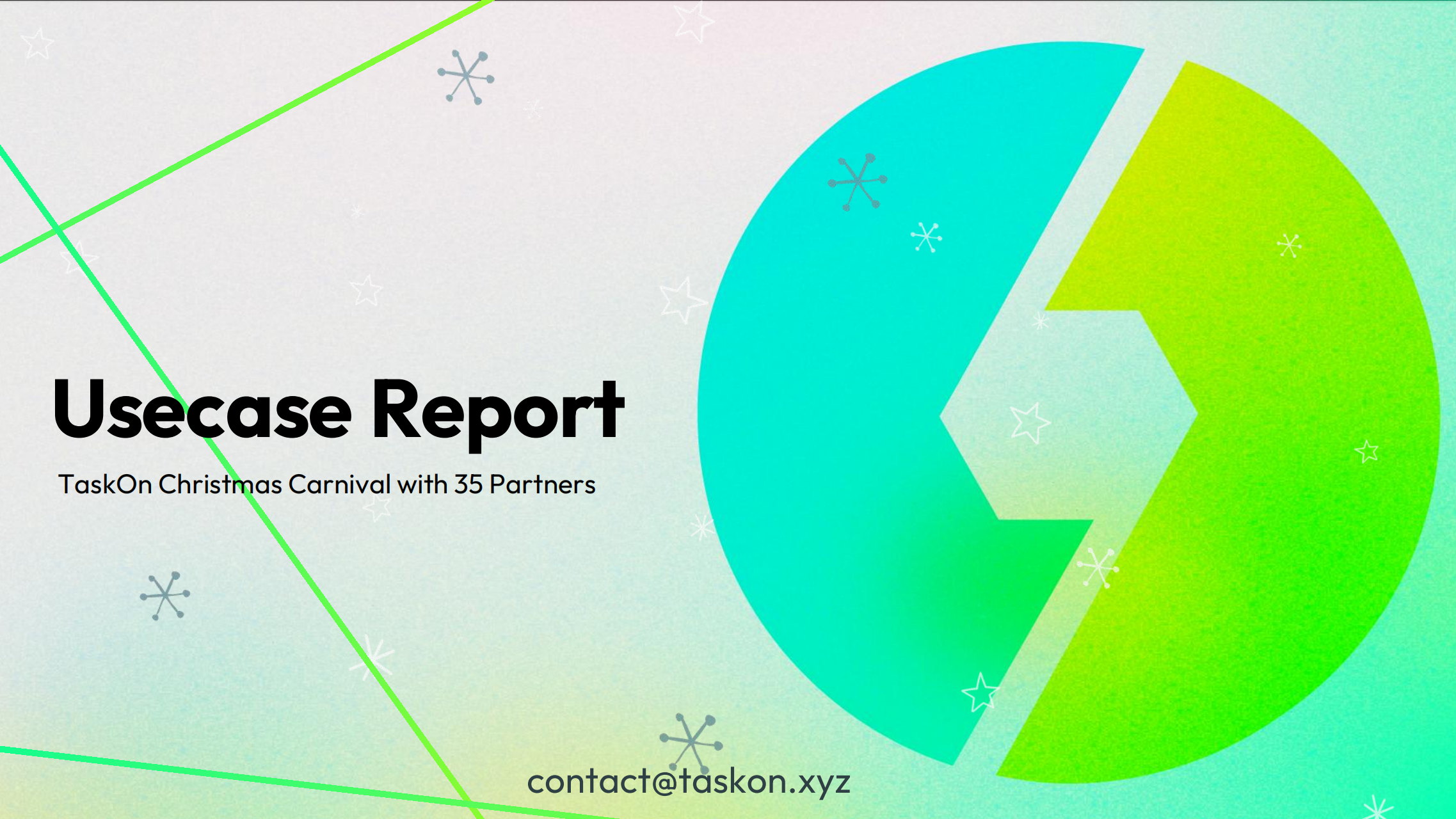
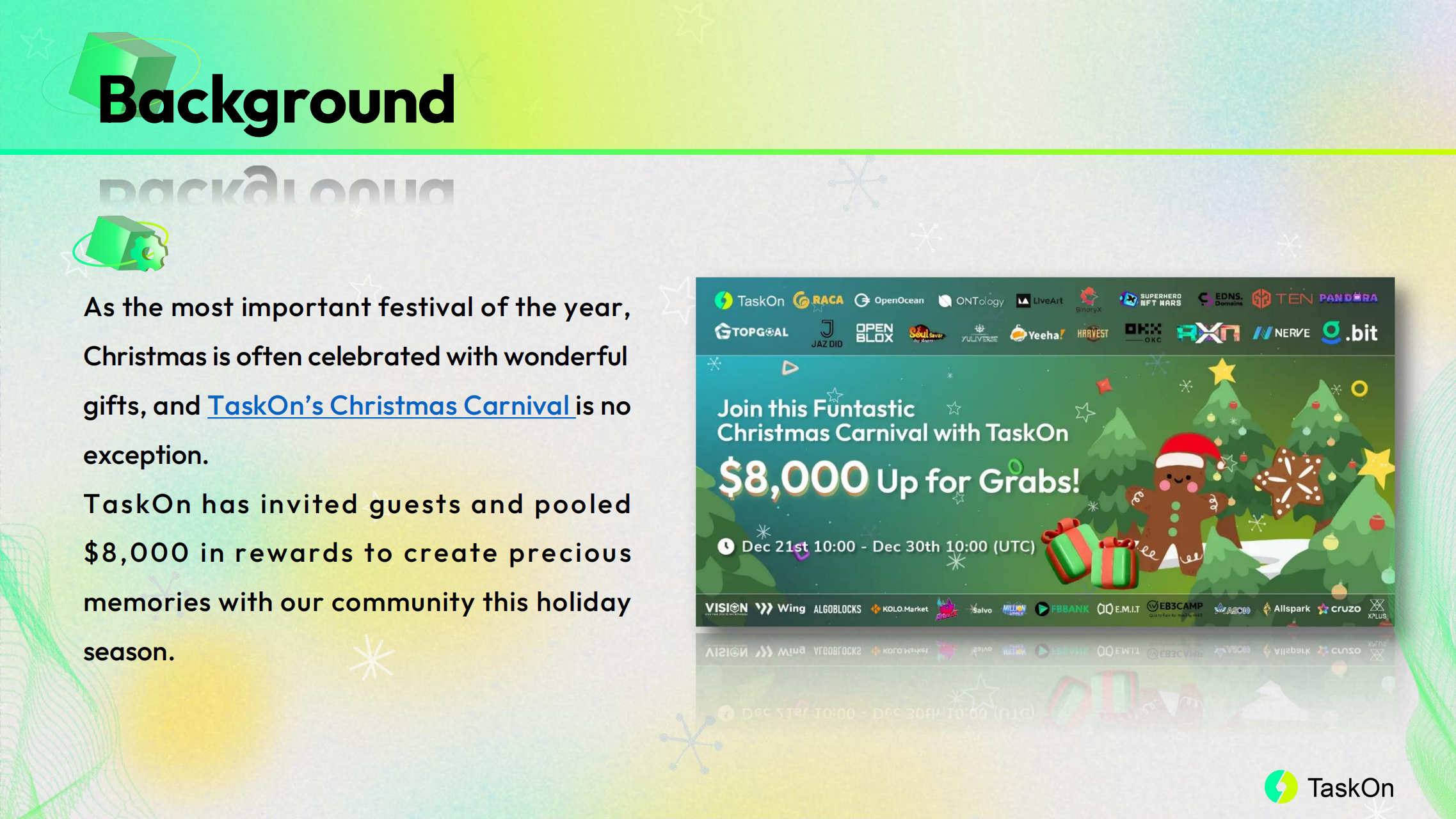

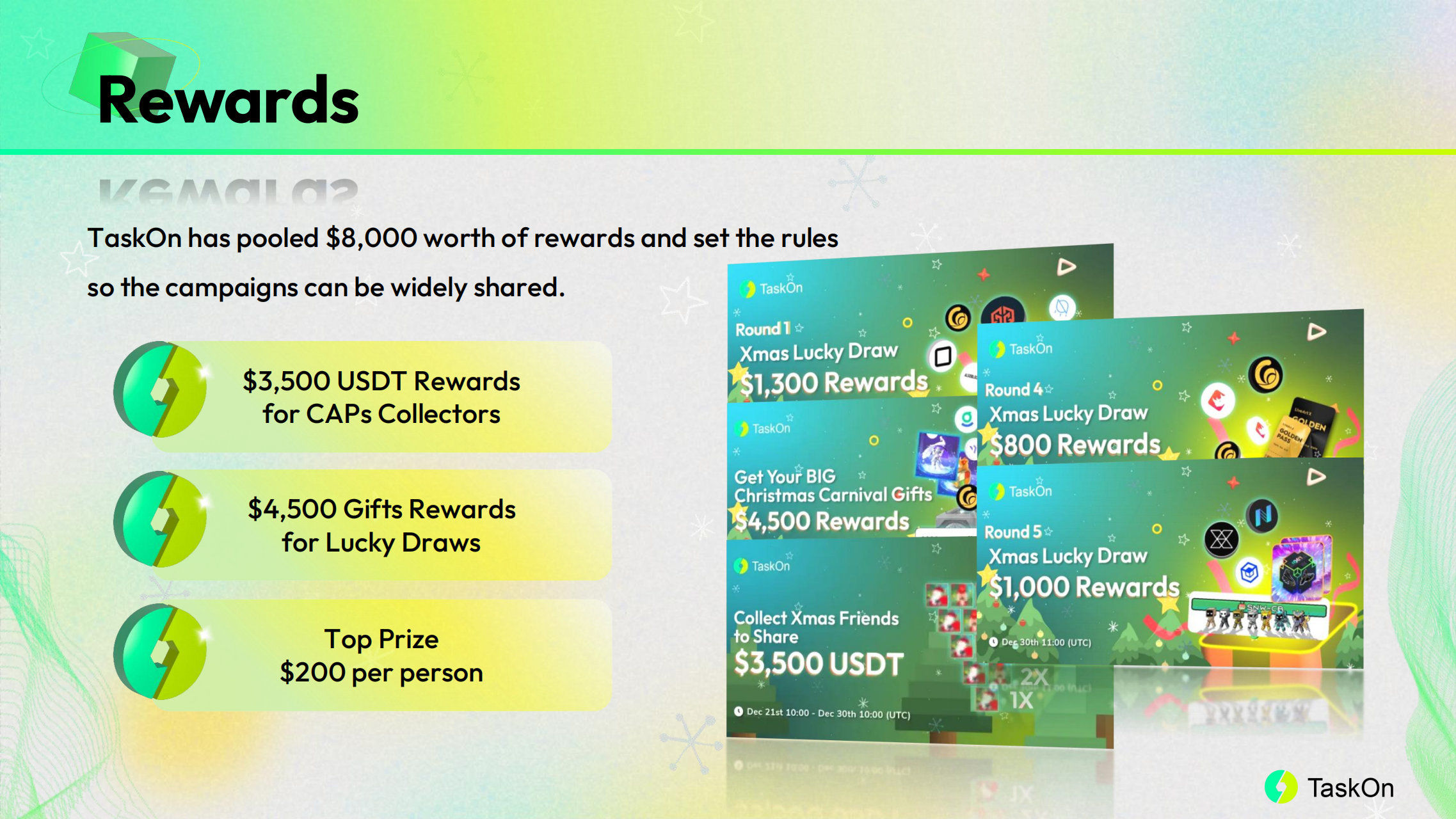
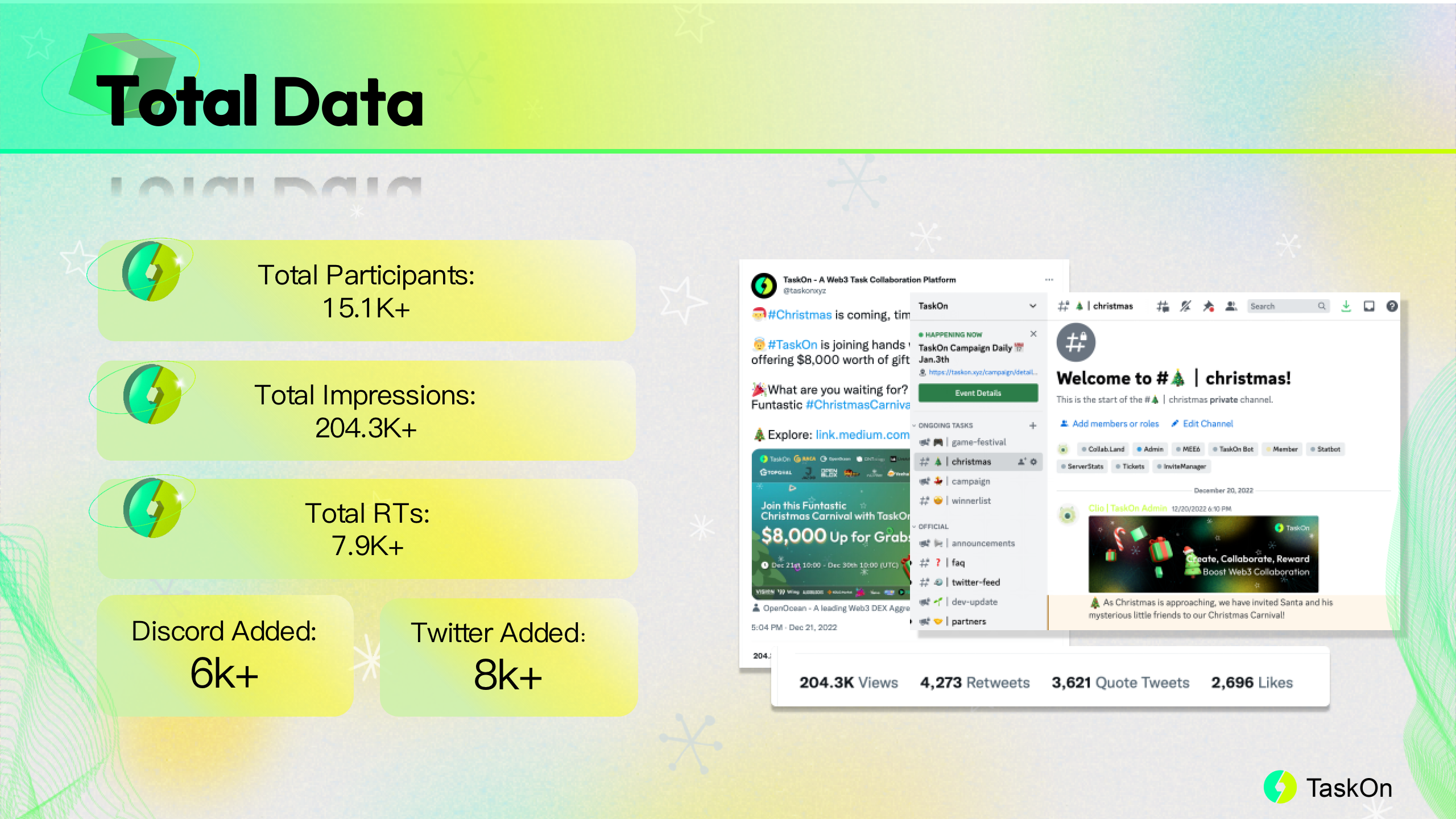
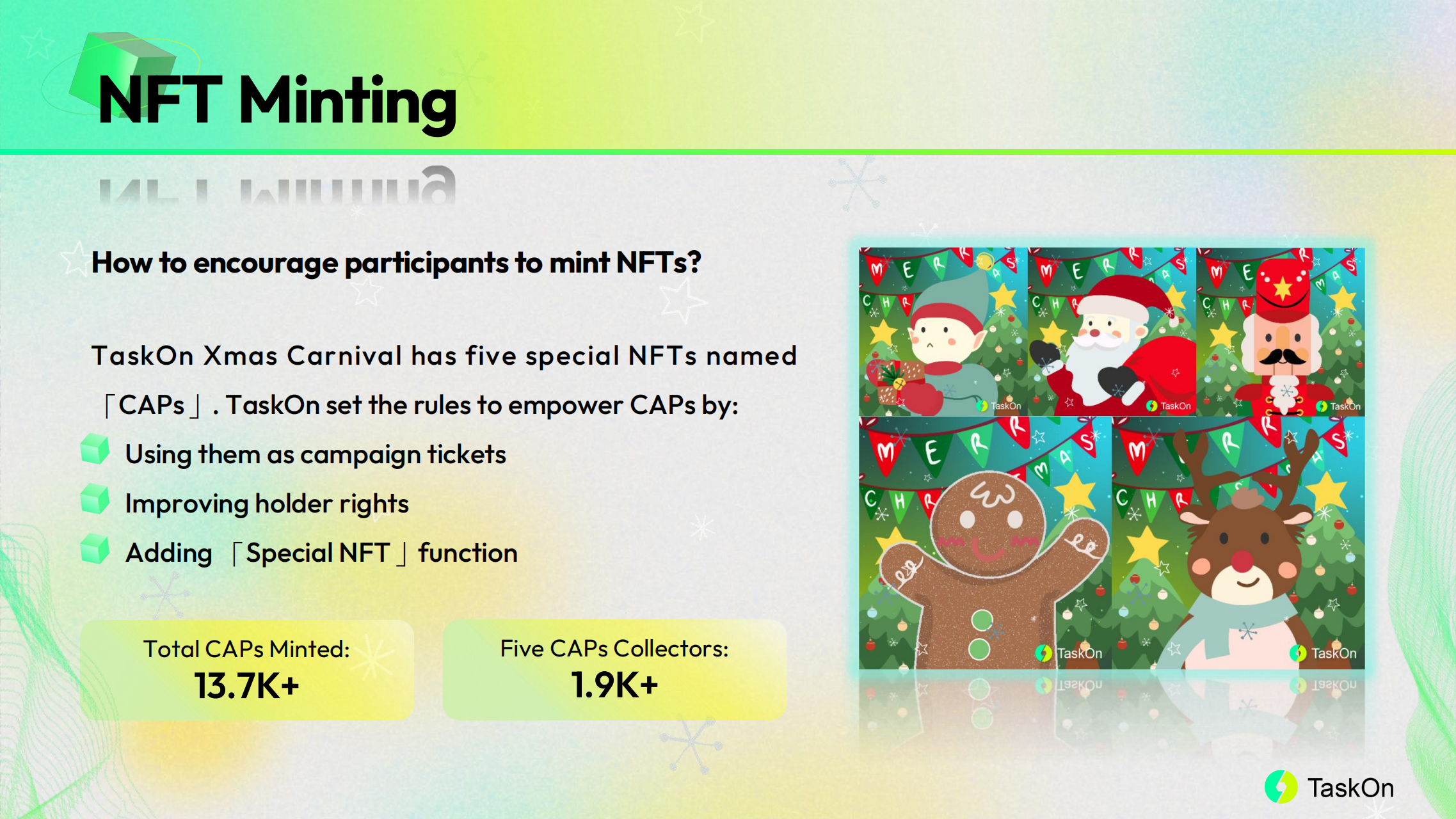
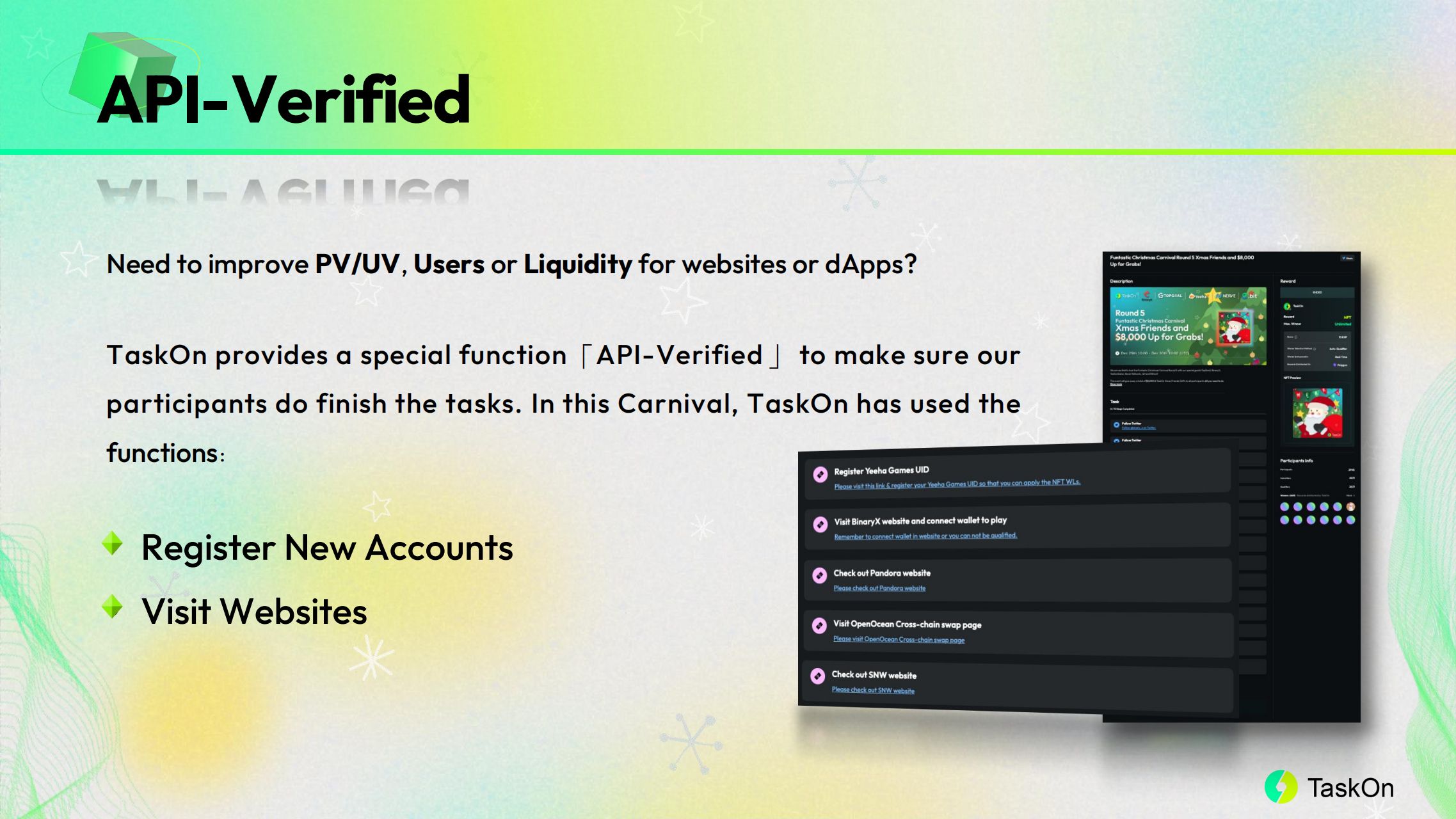
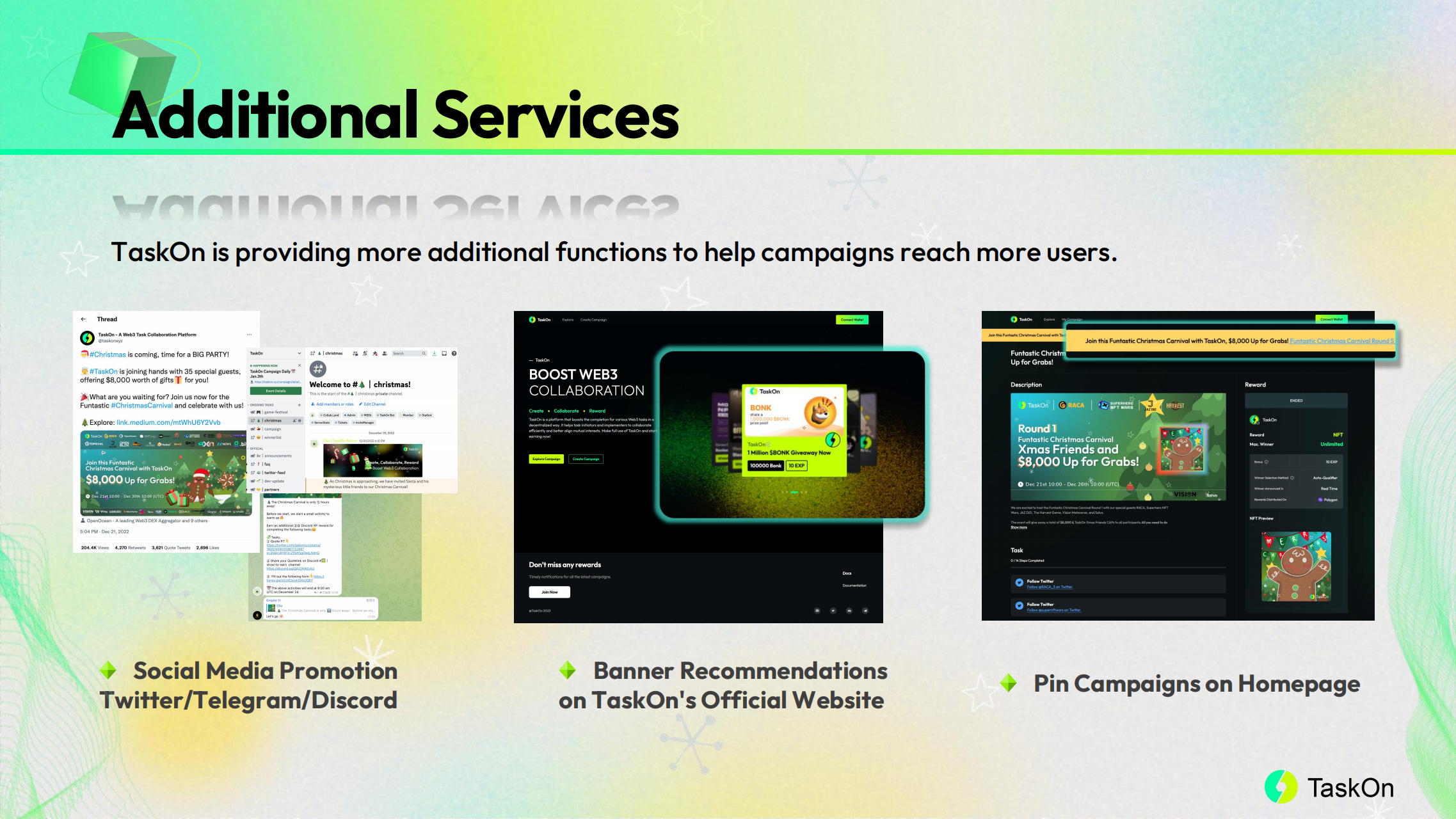
Brand Exposure
TaskOn × LiveArt
Brand Exposure is one of the most important things every projects need to do as soon as they start their marketing promotion. However, they always face the problems, like high cost, little effect, no real person, etc.
Here is a solution TaskOn provided for LiveArt:
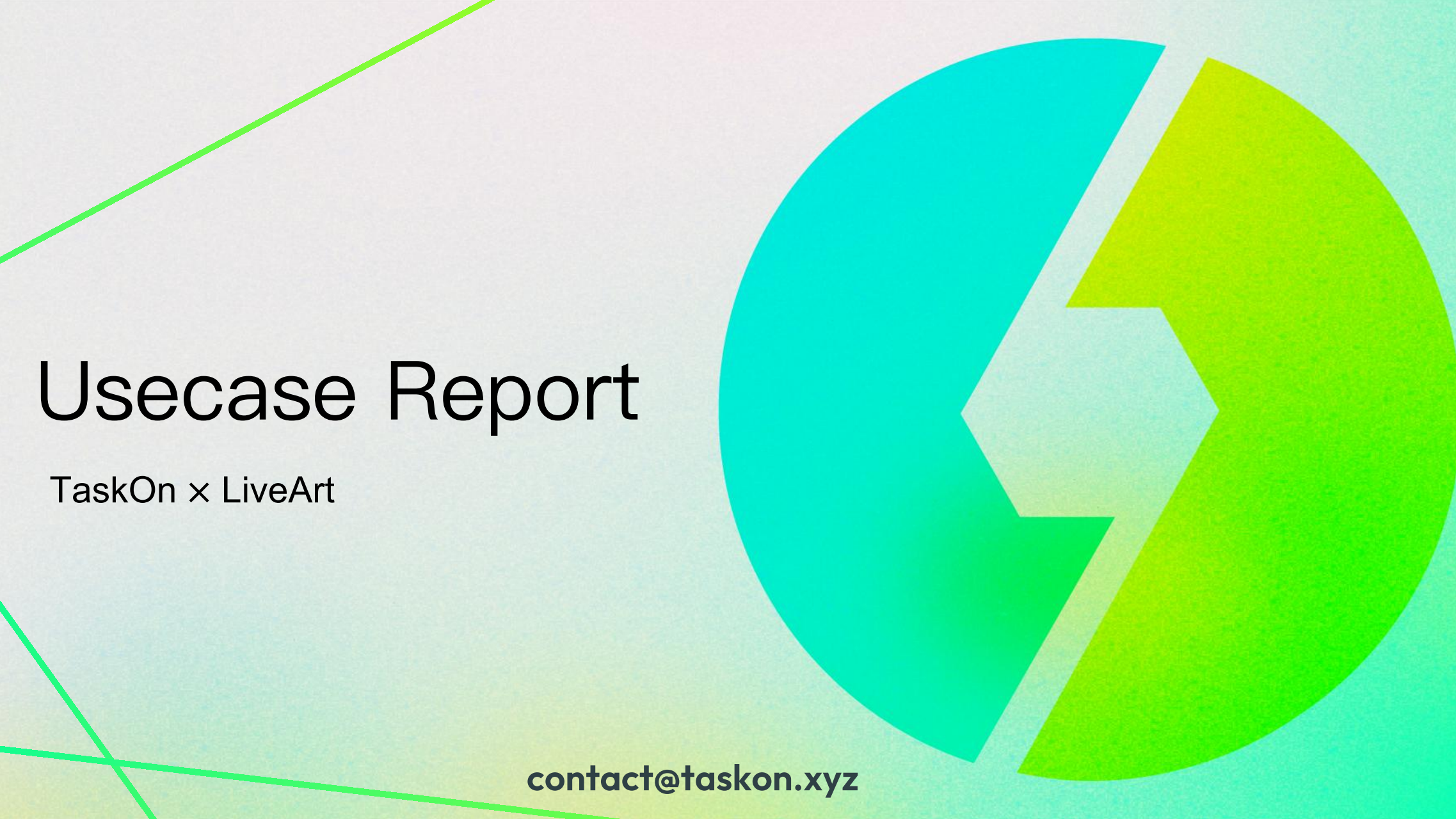
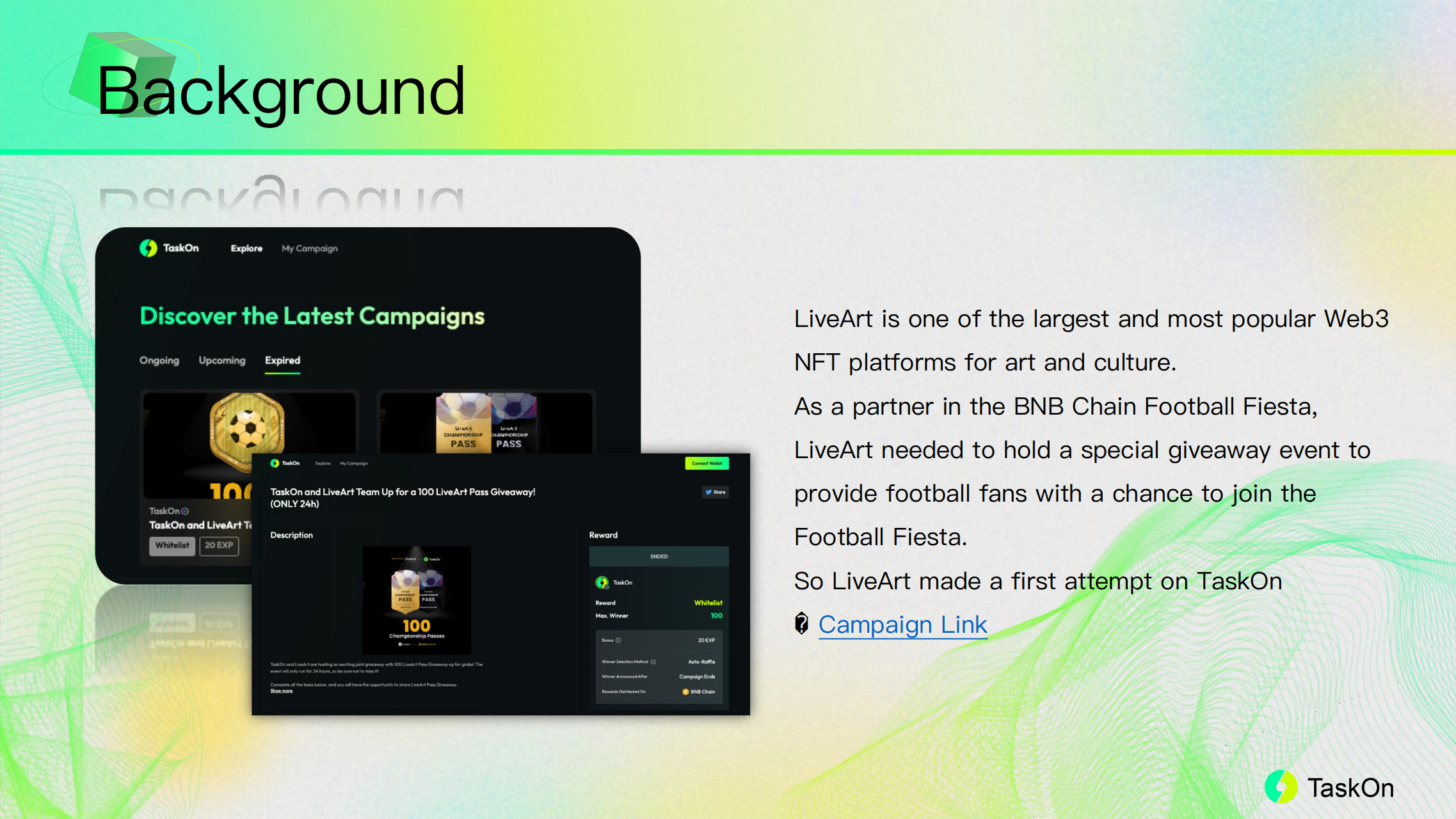
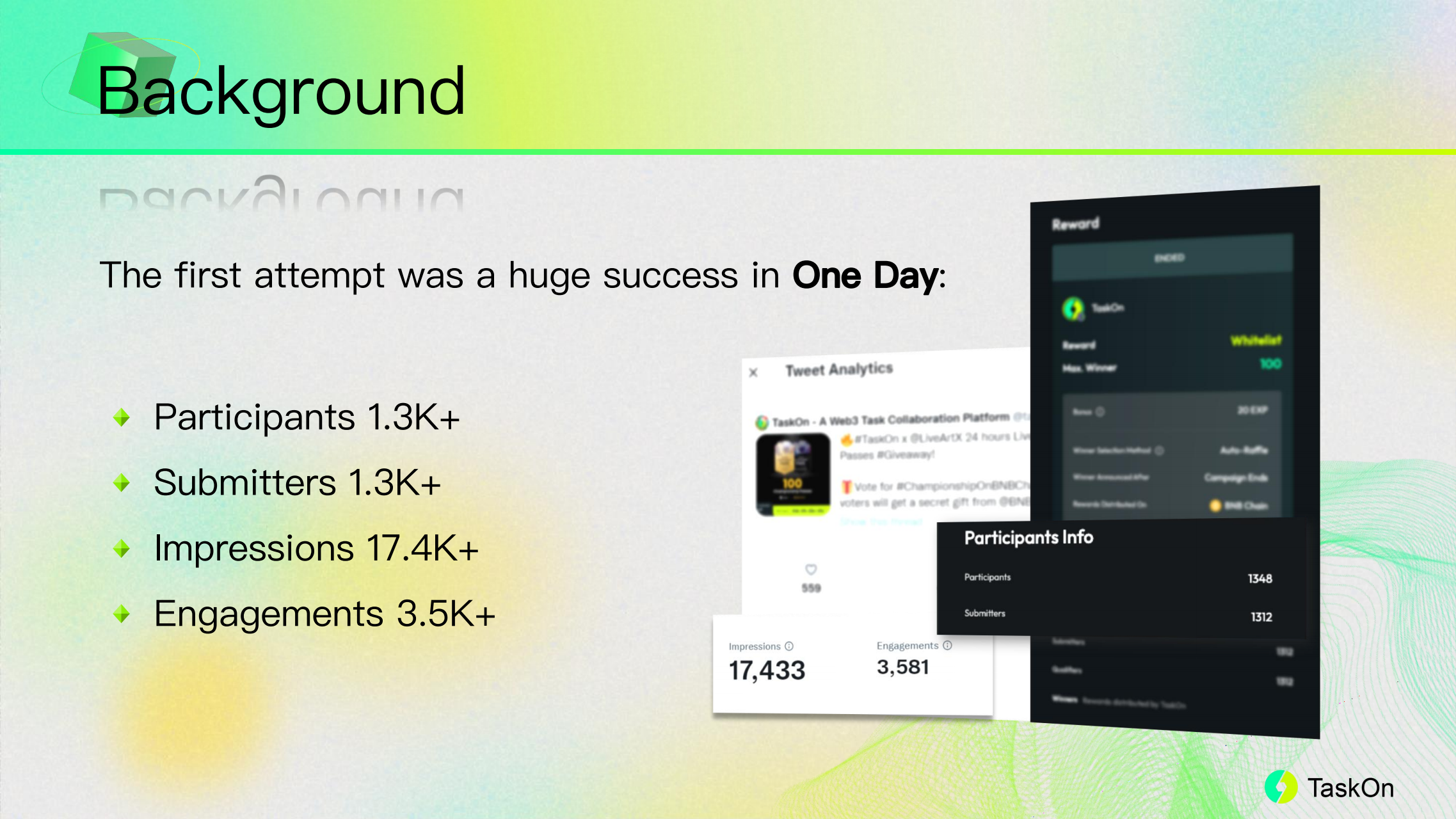
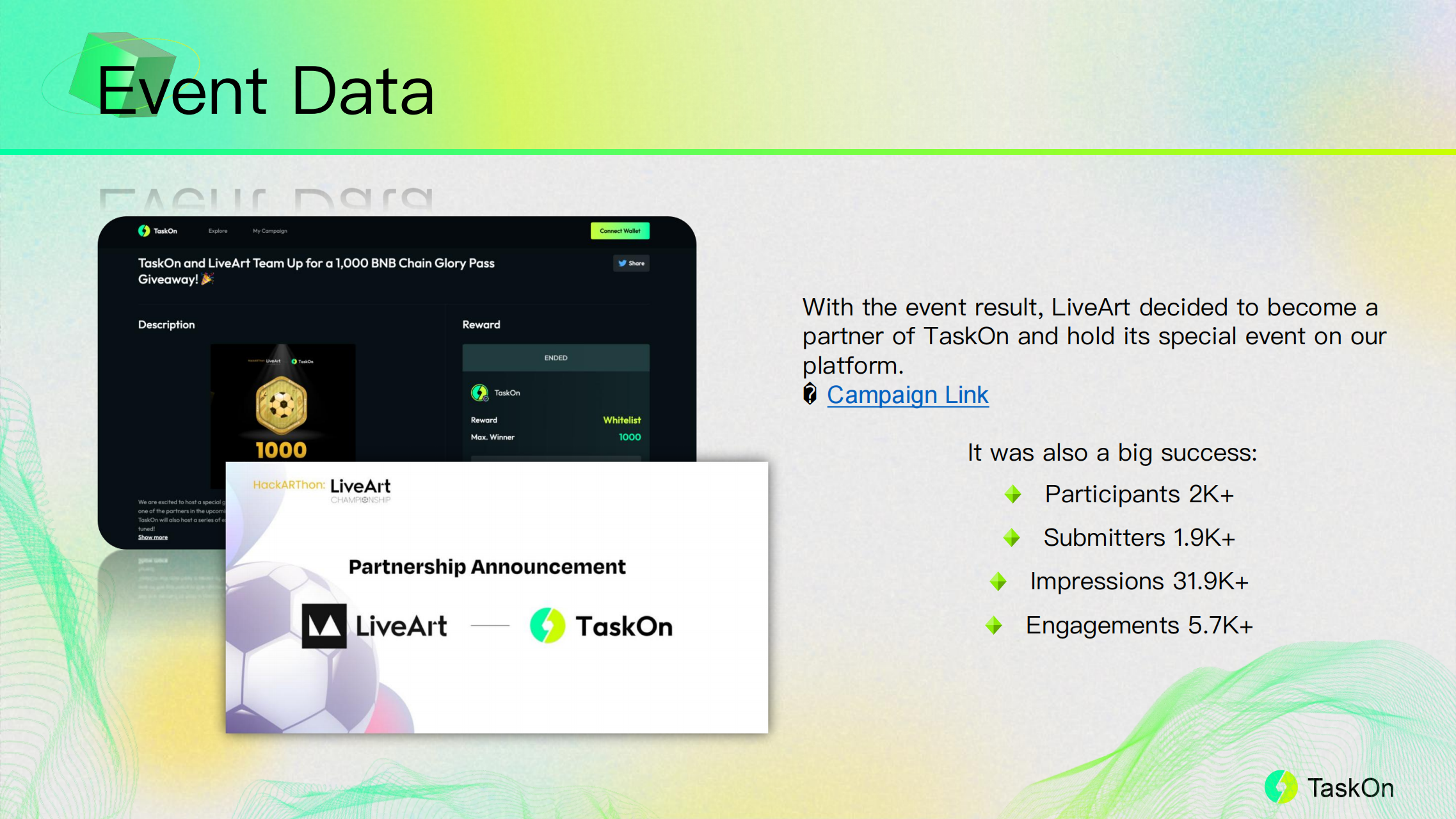
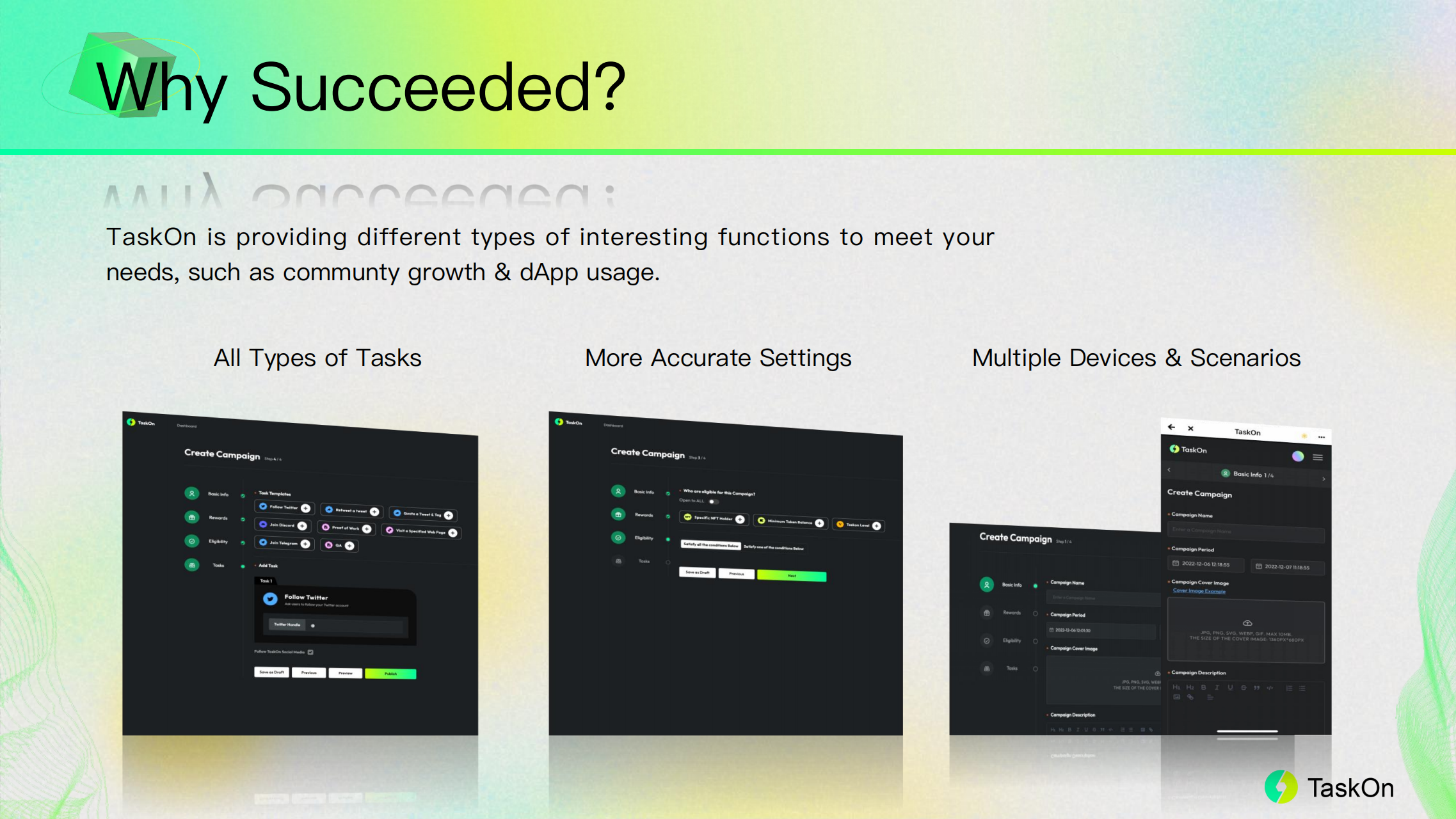
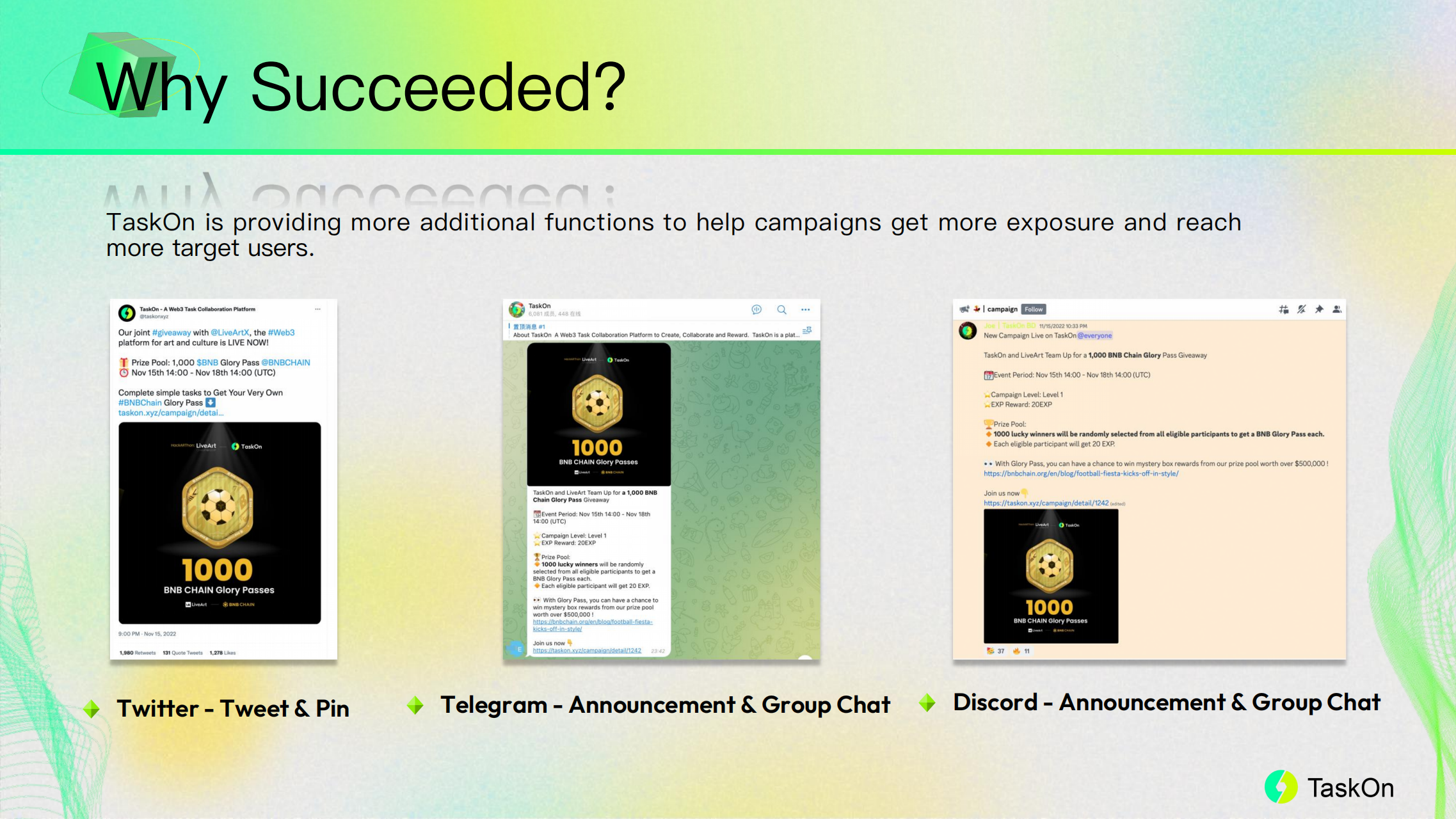
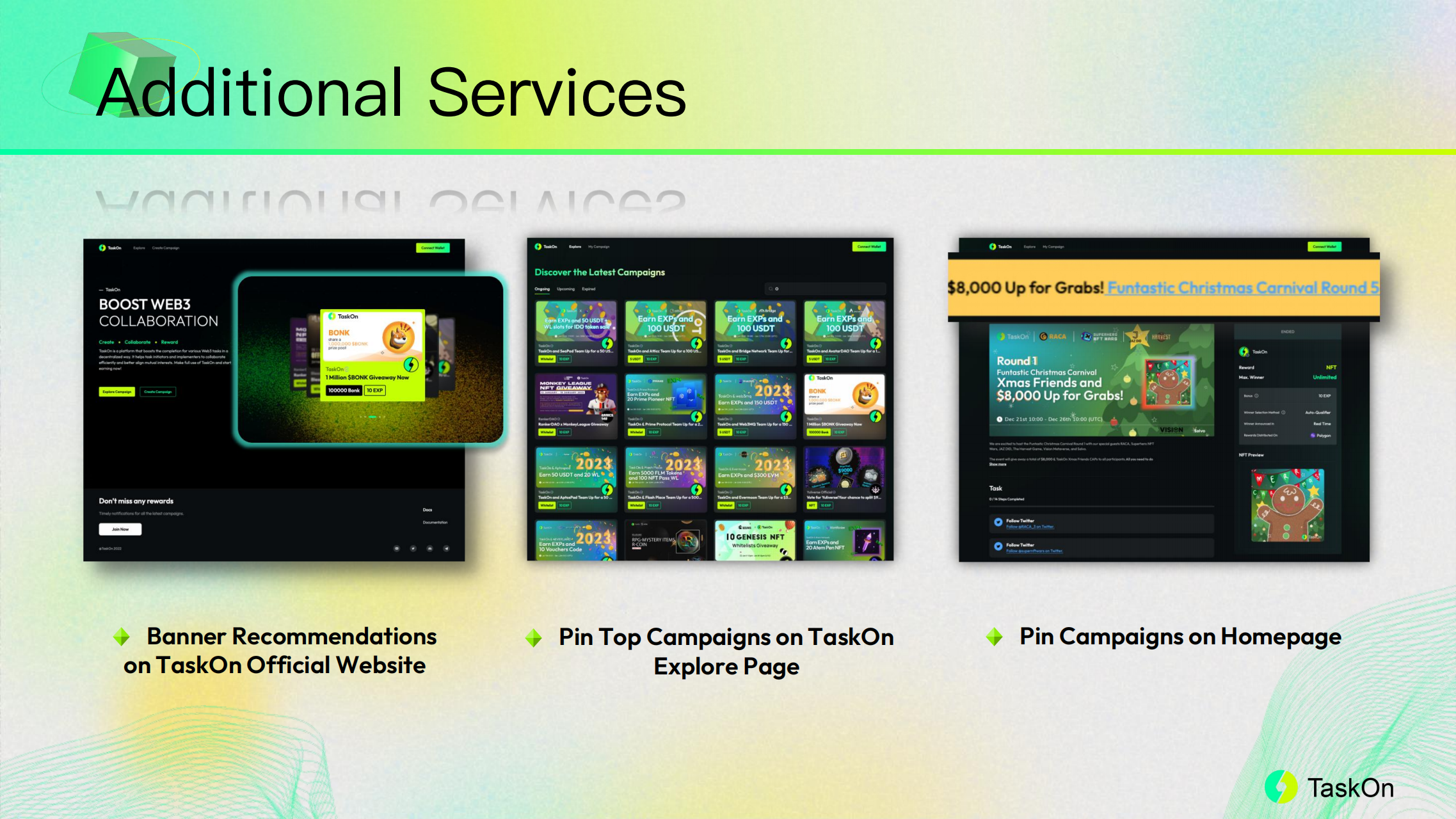
NFT Mint
OKX × TaskOn
For NFT projects, the amount of minting is what they want to improve. So, we provide an efficient solution for those projects. For example:


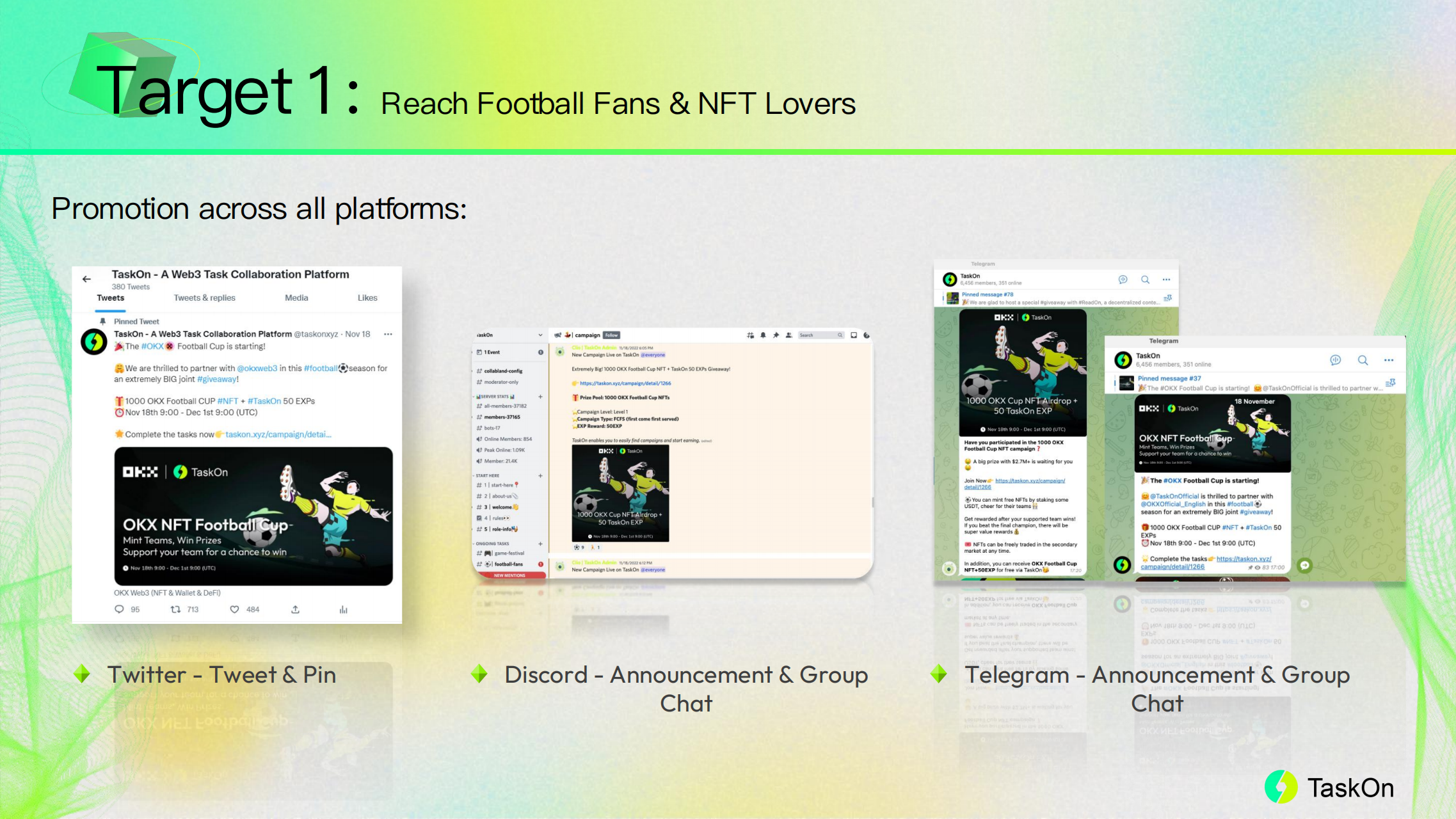
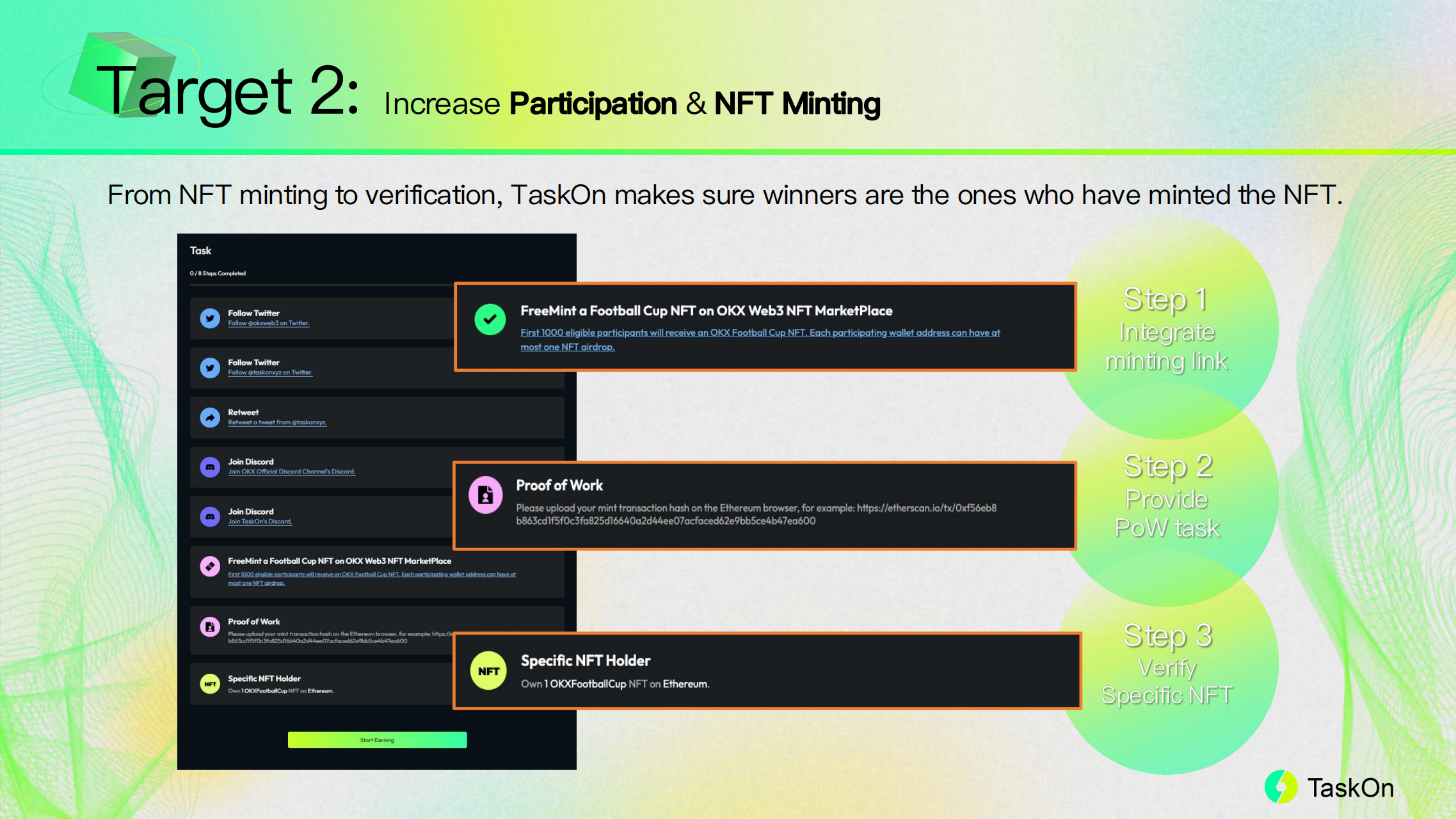
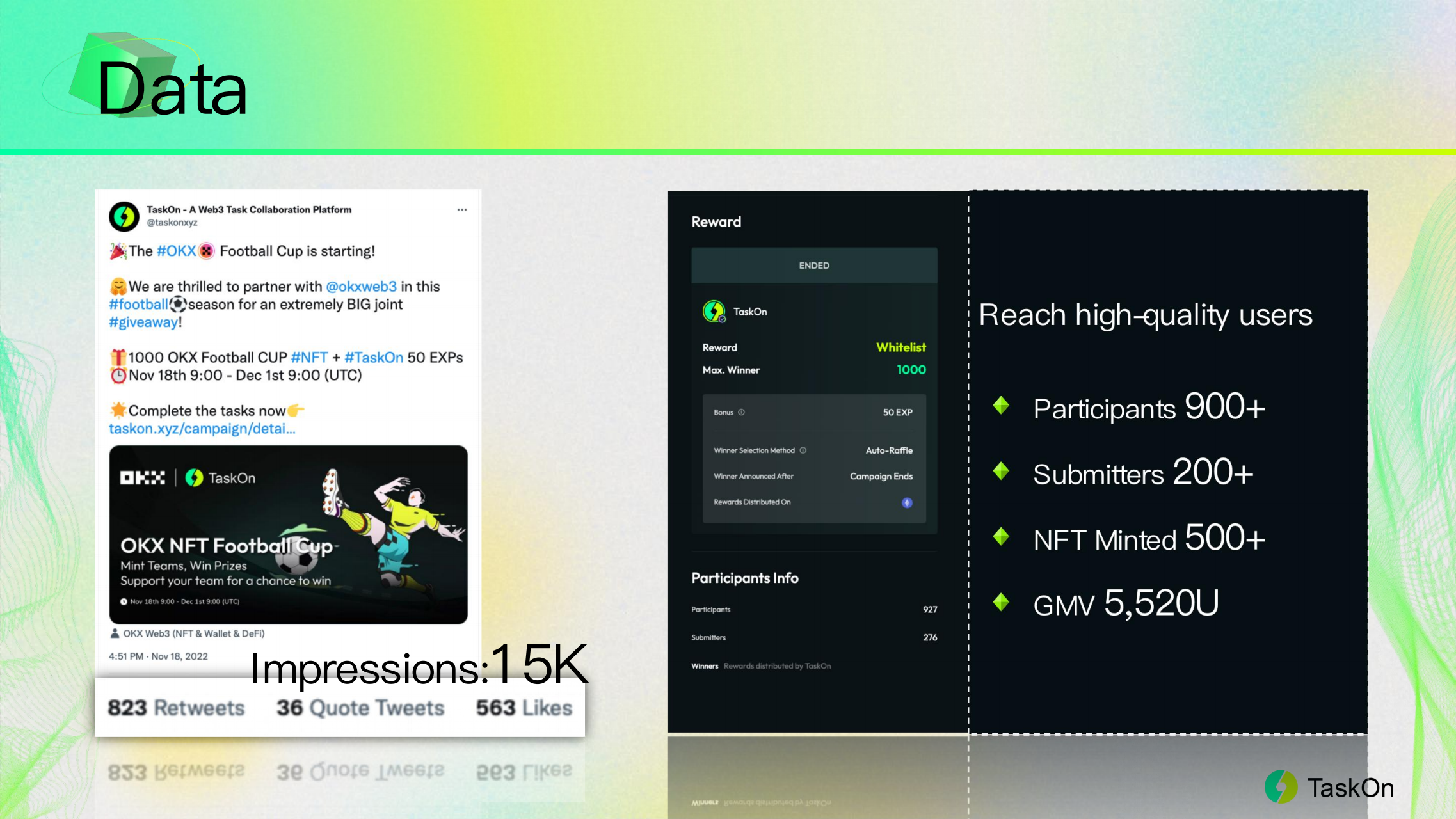
DeFi Trading
OpenOcean × BNB Chain
The keys to measure the growth of a DeFi project are active addresses & transactions. Therefore, TaskOn provides a wonderful growth solution to improve these two numbers:
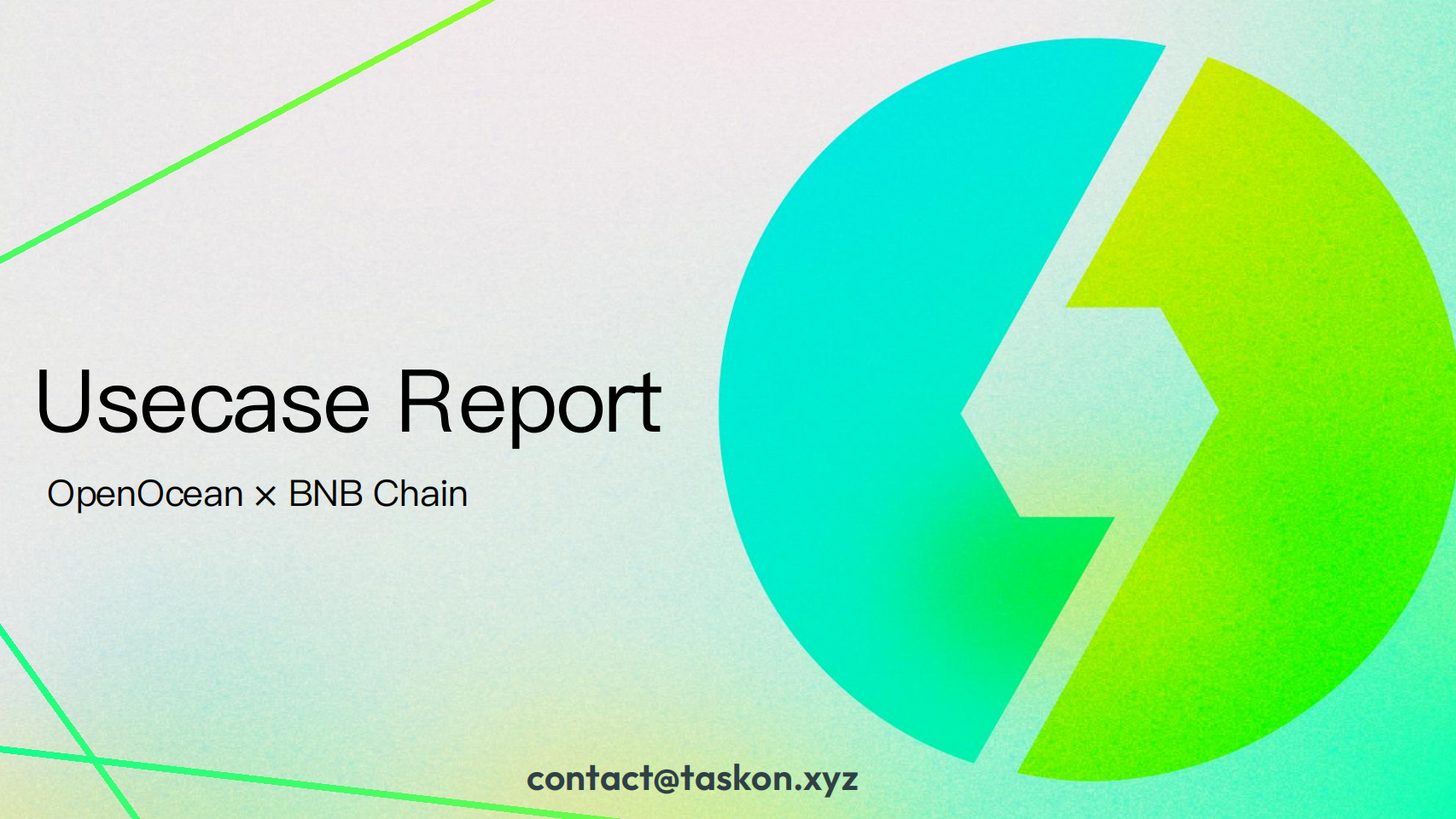
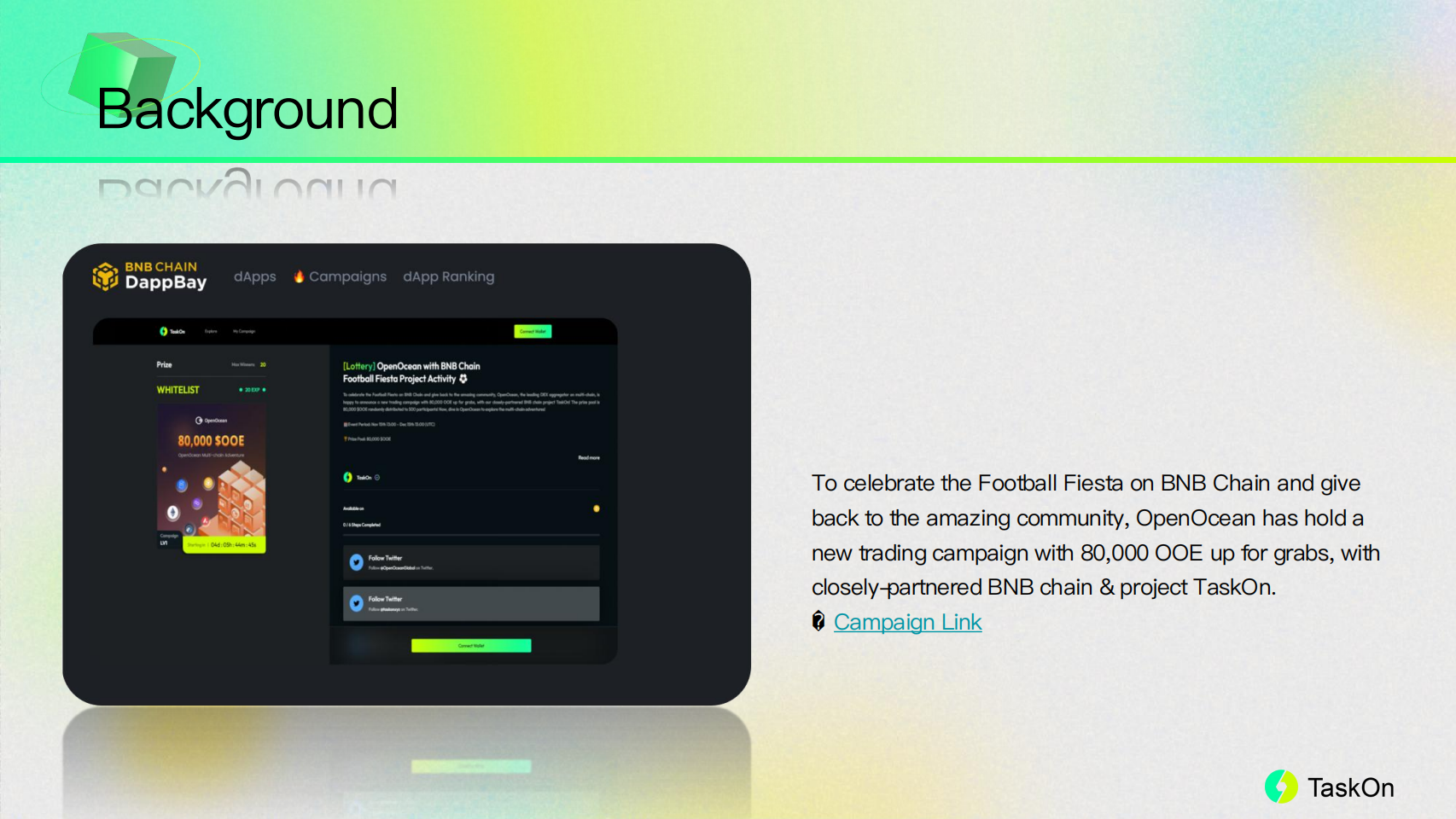
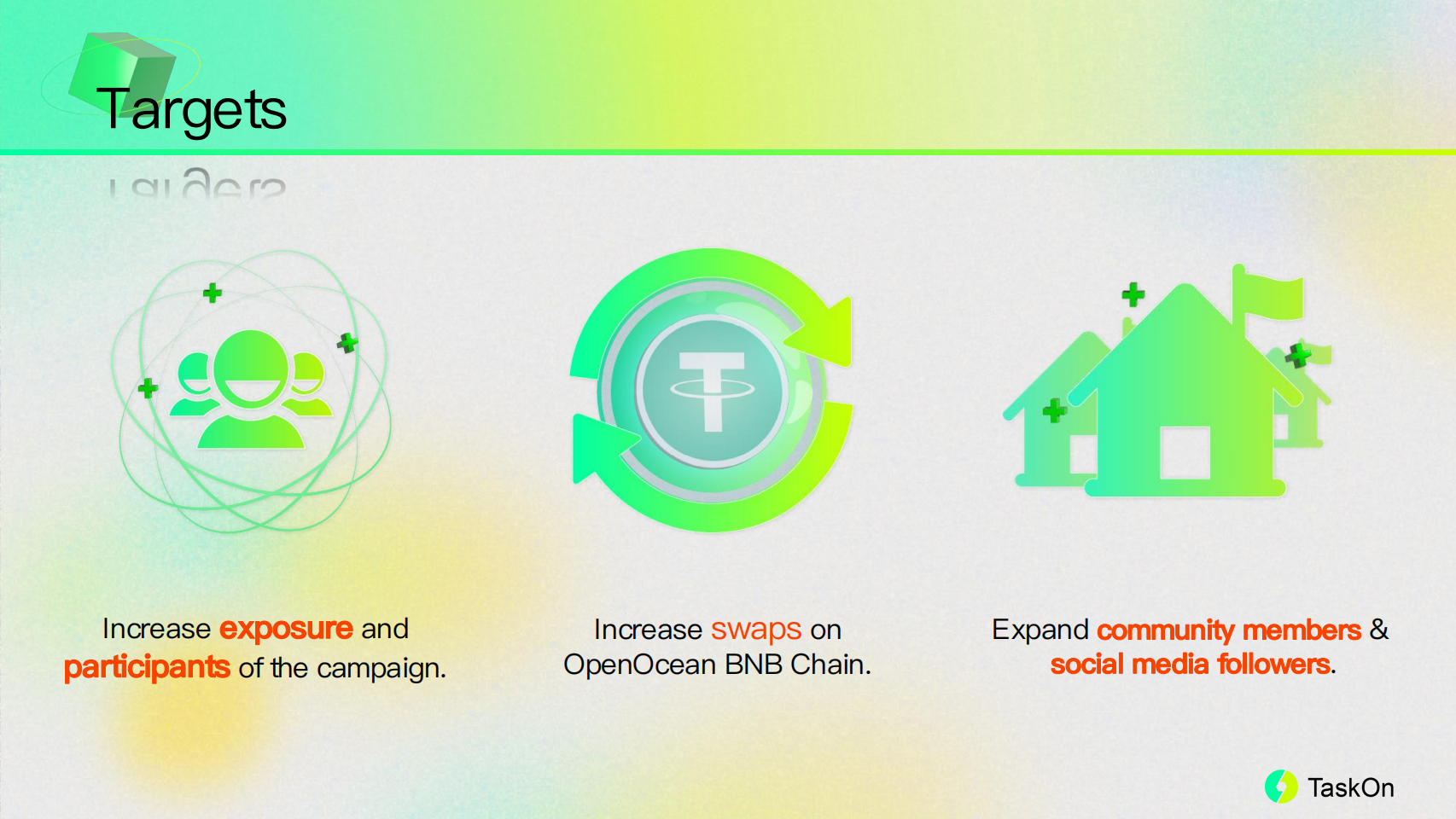
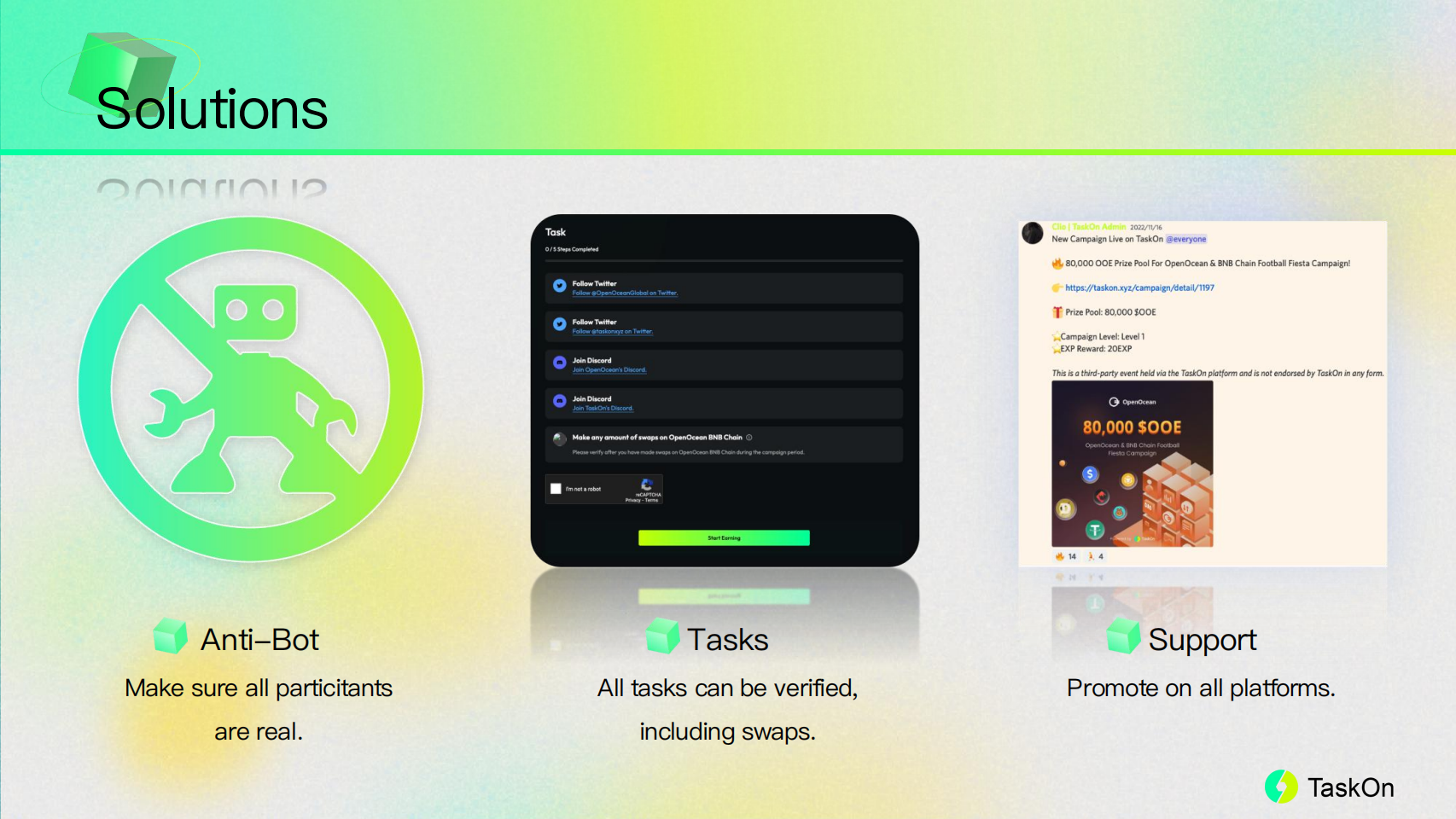
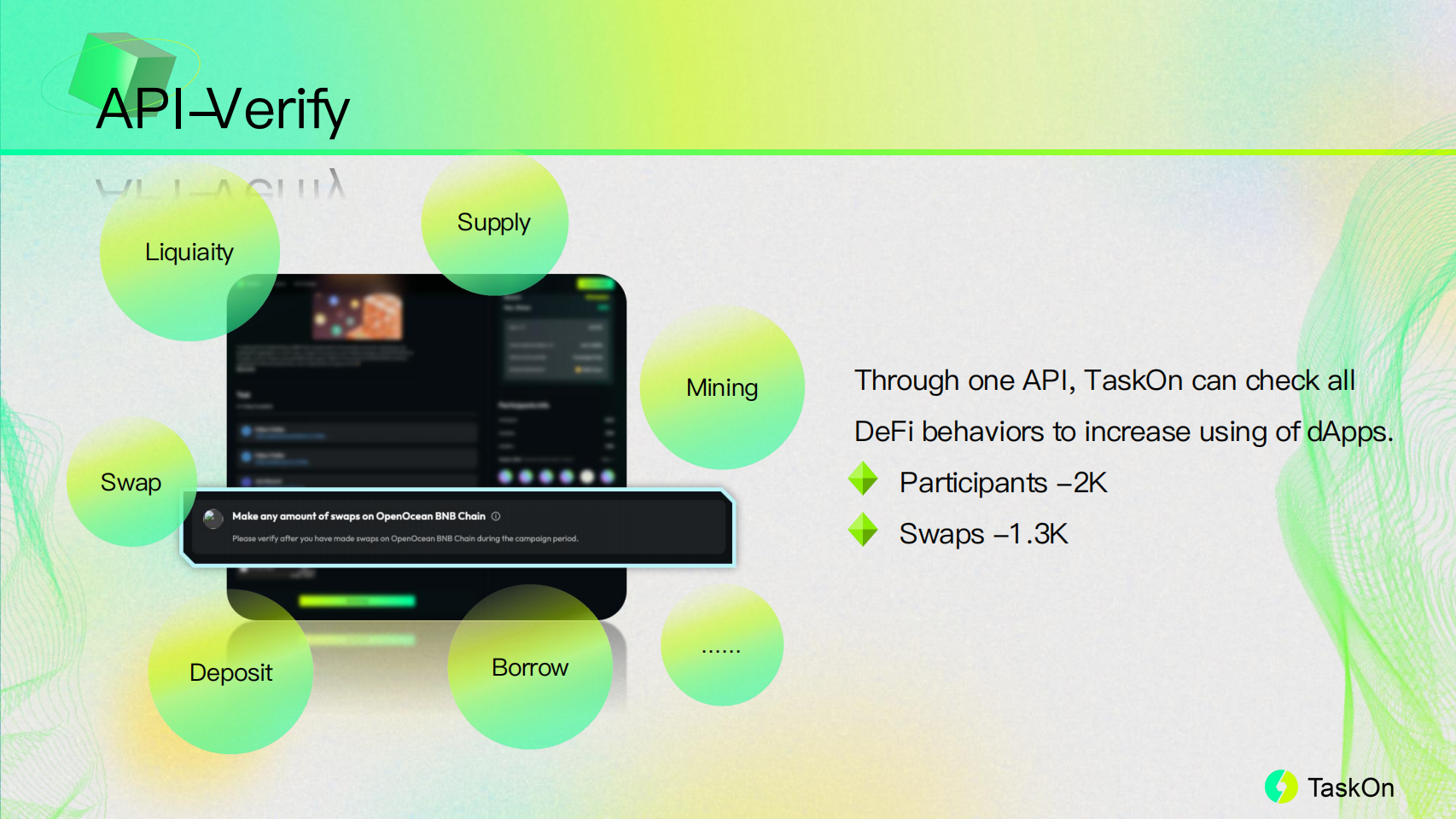
Cooperation
Press Kit
Download .zip file package below to get TaskOn Logos.
FAQ
Is TaskOn free?
Currently, other than our current Banner advertising placement, all functions on TaskOn are FREE!
How to download QA answers?
Click Creator's Center, go to Campaign, locate the campaign and click Please Upload Qualified Address Lists of 1 Tasks.
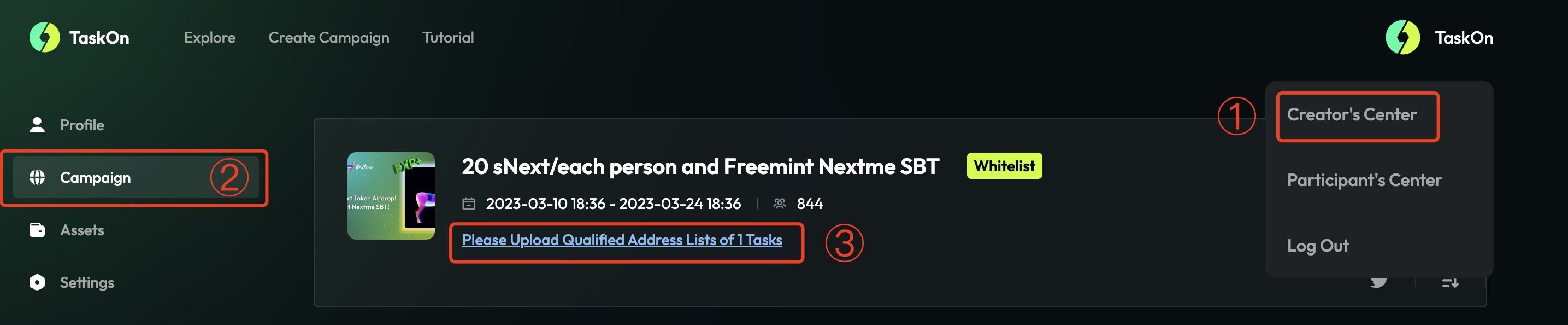
Click Upload link to open the page, then click Campaign Task Data to download QA answers.
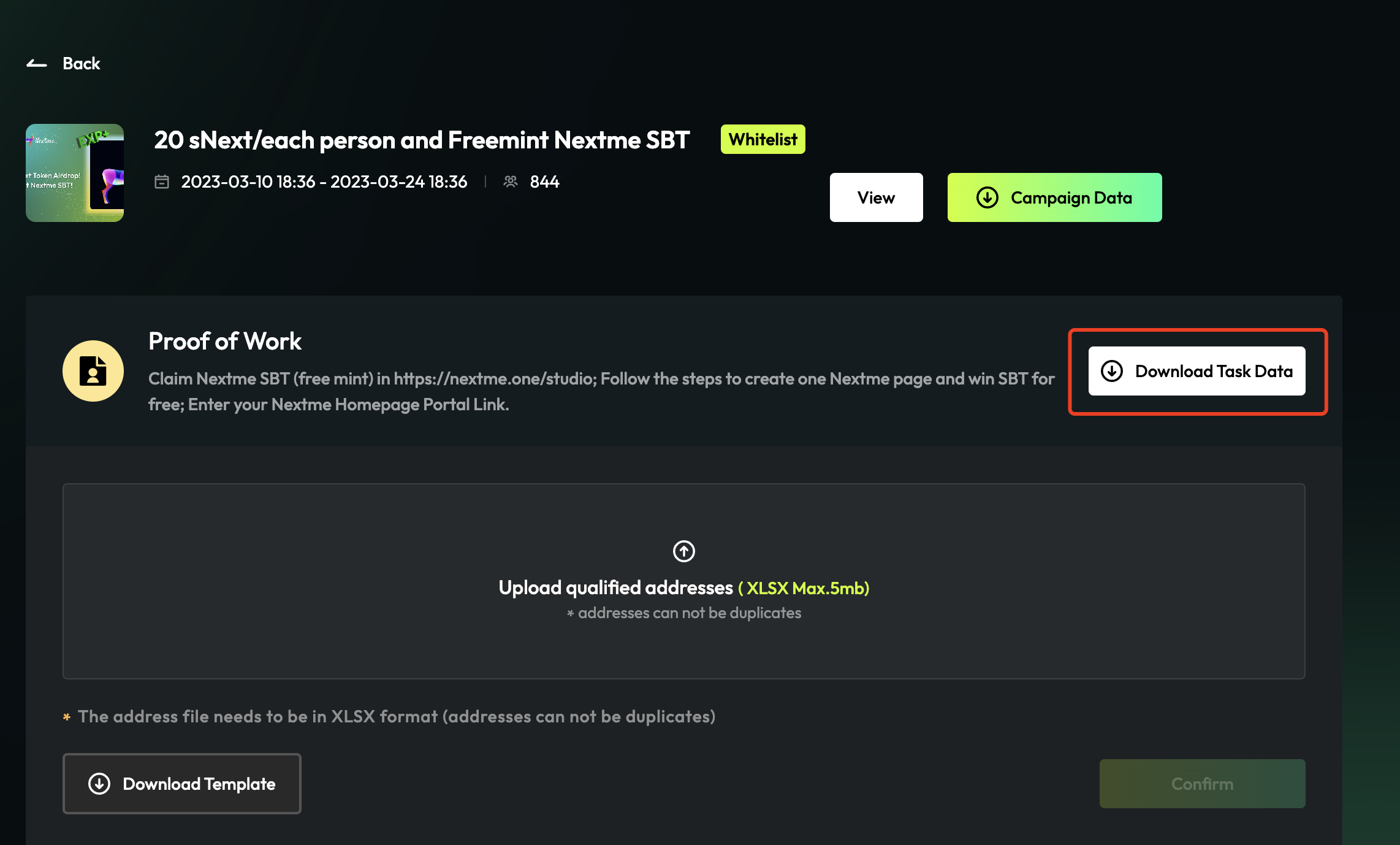
How to download campaign data?
Click Creator's Center, go to Campaign, locate the campaign.
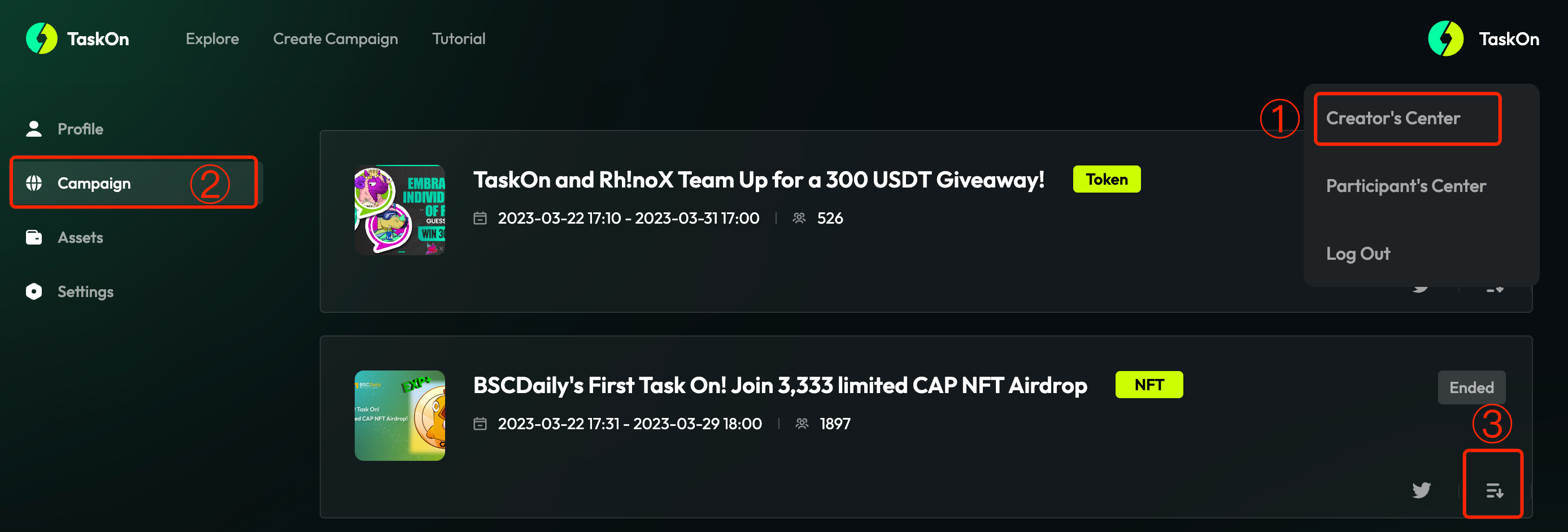
Click the bottom in the lower right corner of the campaign to download campaign data.
How to change campaign descriptions?
If your campaign doesn't start, go to Campaign page, locate the campaign, click Edit icon to change the description.
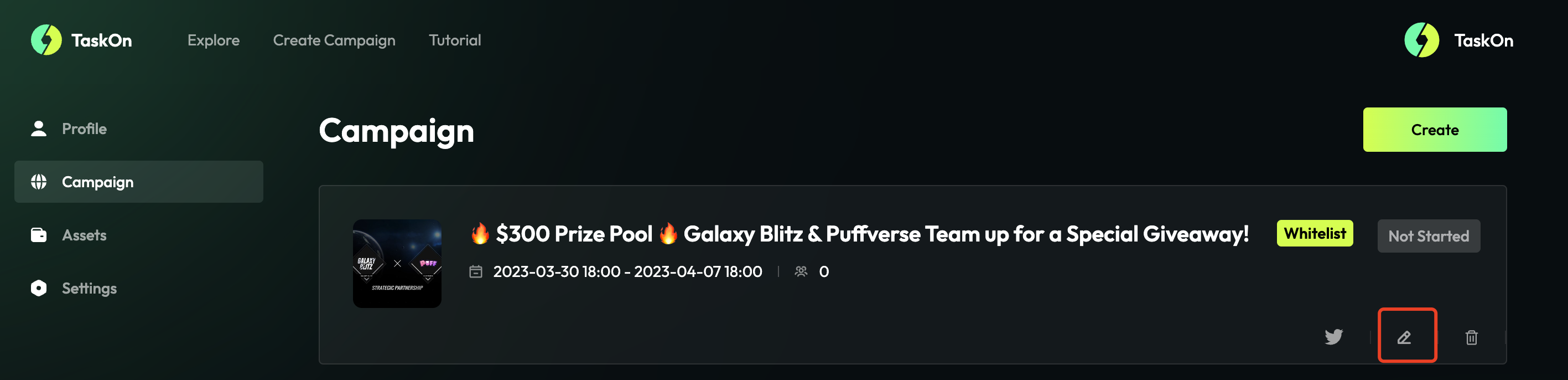
But, if your campaign has started, you can’t edit it, or you could contact us [email protected] for help.
- Note, for time edition, you could only extend the end time once your campaign started.